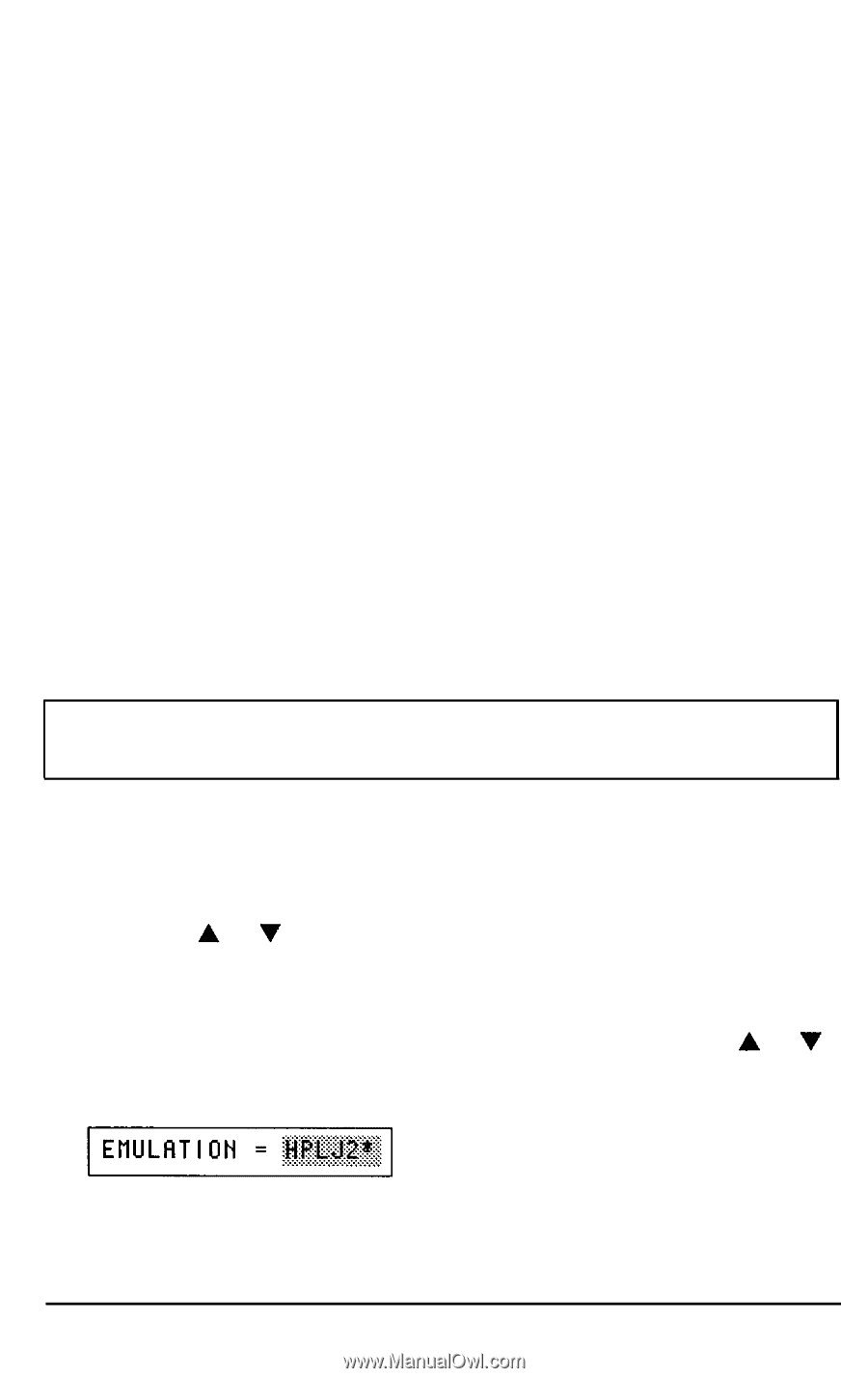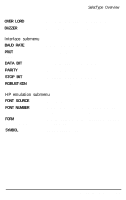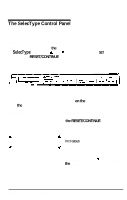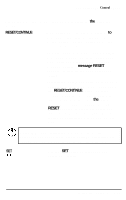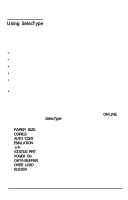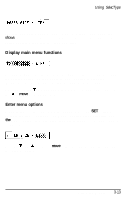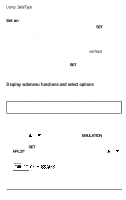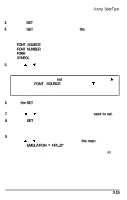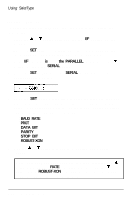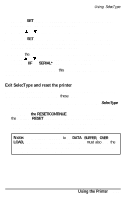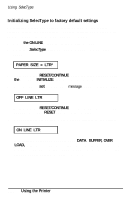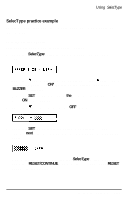Epson EPL-6000 User Manual - Page 67
Set an option, Display submenu functions and select options, EMULATION, HPLJ2
 |
View all Epson EPL-6000 manuals
Add to My Manuals
Save this manual to your list of manuals |
Page 67 highlights
Using SelecType Set an option When you reach the option you wish to use, press the SET button. An asterisk (*) appears next to the option, indicating that it has been set. The option stops blinking and the function starts blinking. To implement your SelecType changes, see the section on exiting SelecType later in this chapter. If you want to return to the list of menu functions without setting a new option, make sure the current option (the one with the asterisk next to it) appears in the display. (If necessary, use the arrows to move to the current option.) Press the SET button. The option stops blinking and the menu function begins blinking. You can now move to a new function. Display submenu functions and select options When you want to enter the emulation or interface submenus from the SelecType main menu, follow the steps described below. Note: Options for each function are described in the SelecType Options section later in this chapter. HP emulation submenu To enter the emulation submenu, follow the steps described below: 1. Press the or button until you see the EMULATION function in the display. 2. Press the SET button to switch to the current option. If the HPLJ2* option does not appear in your display, use the or button to select it. 3-14 Using the Printer