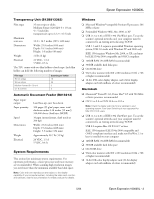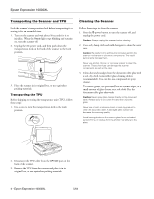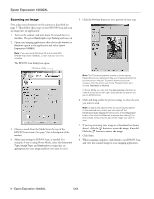Epson Expression 10000XL - Photo Edition Product Information Guide - Page 8
Related Documentation, Windows Me, Windows 2000, and Windows 98
 |
View all Epson Expression 10000XL - Photo Edition manuals
Add to My Manuals
Save this manual to your list of manuals |
Page 8 highlights
Epson Expression 10000XL 3. Click the Events tab. You see this window. 3. Click the Events tab. You see this window. 4. Make sure the Start Button is selected in the Select an event box. 5. Click Start this program, select a program from the list, and then click OK. Note: If the program you want to use is not listed, open it and then follow these steps again. If it is still not listed, it cannot be opened using the a Start button. You can disable the a Start button by clicking the Take no action checkbox on the Events tab. Windows Me, Windows 2000, and Windows 98 For all Windows users except XP, follow these steps to set up the a Start button: 1. Double-click the Scanners and Cameras icon in the Windows Control Panel. 2. Select Epson Expression 10000XL and click the Properties button. 4. Make sure Start Button appears in the Scanner events box, then deselect any applications you don't want to use in the Send to this application list. Leave checked only the application(s) you want to assign to the a Start button. 5. Click Apply, then click OK to close the Epson Expression 10000XL Properties window, then click OK again to close the Scanners and Cameras Properties window. Note: You can disable the a Start button by clicking the Disable device events checkbox on the Events tab. Related Documentation CPD-18060 CPD-18061 CPD-18062 Epson Expression 10000XL Start Here sheet Epson Expression 10000XL User's Guide Scanner Software CD-ROM (includes HTML Reference Guide) 8 - Epson Expression 10000XL 5/04