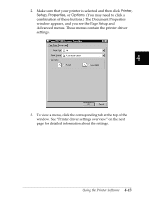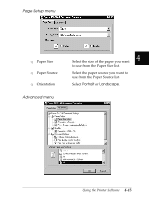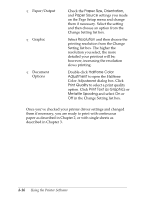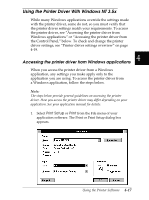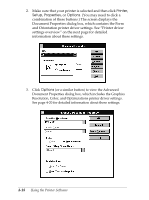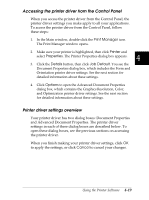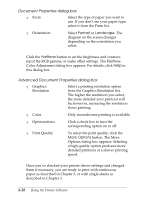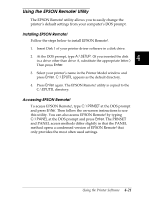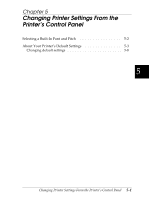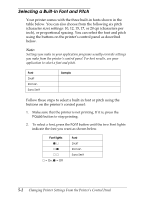Epson FX-2180 User Manual - Page 119
and Orientation printer driver settings. See Printer driver, information about these settings.
 |
View all Epson FX-2180 manuals
Add to My Manuals
Save this manual to your list of manuals |
Page 119 highlights
2. Make sure that your printer is selected and then click Printer, Setup, Properties, or Options. (You may need to click a combination of these buttons.) The screen displays the Document Properties dialog box, which contains the Form and Orientation printer driver settings. See "Printer driver settings overview" on the next page for detailed information about these settings. 3. Click Options (or a similar button) to view the Advanced Document Properties dialog box, which includes the Graphics Resolution, Color, and Optimizations printer driver settings. See page 4-20 for detailed information about these settings. 4-18 Using the Printer Software

2.
Make sure that your printer is selected and then click
Printer
,
Setup
,
Properties
, or
Options
. (You may need to click a
combination of these buttons.) The screen displays the
Document Properties dialog box, which contains the Form
and Orientation printer driver settings. See “Printer driver
settings overview” on the next page for detailed
information about these settings.
3.
Click
Options
(or a similar button) to view the Advanced
Document Properties dialog box, which includes the Graphics
Resolution, Color, and Optimizations printer driver settings.
See page 4-20 for detailed information about these settings.
4-18
Using the Printer Software