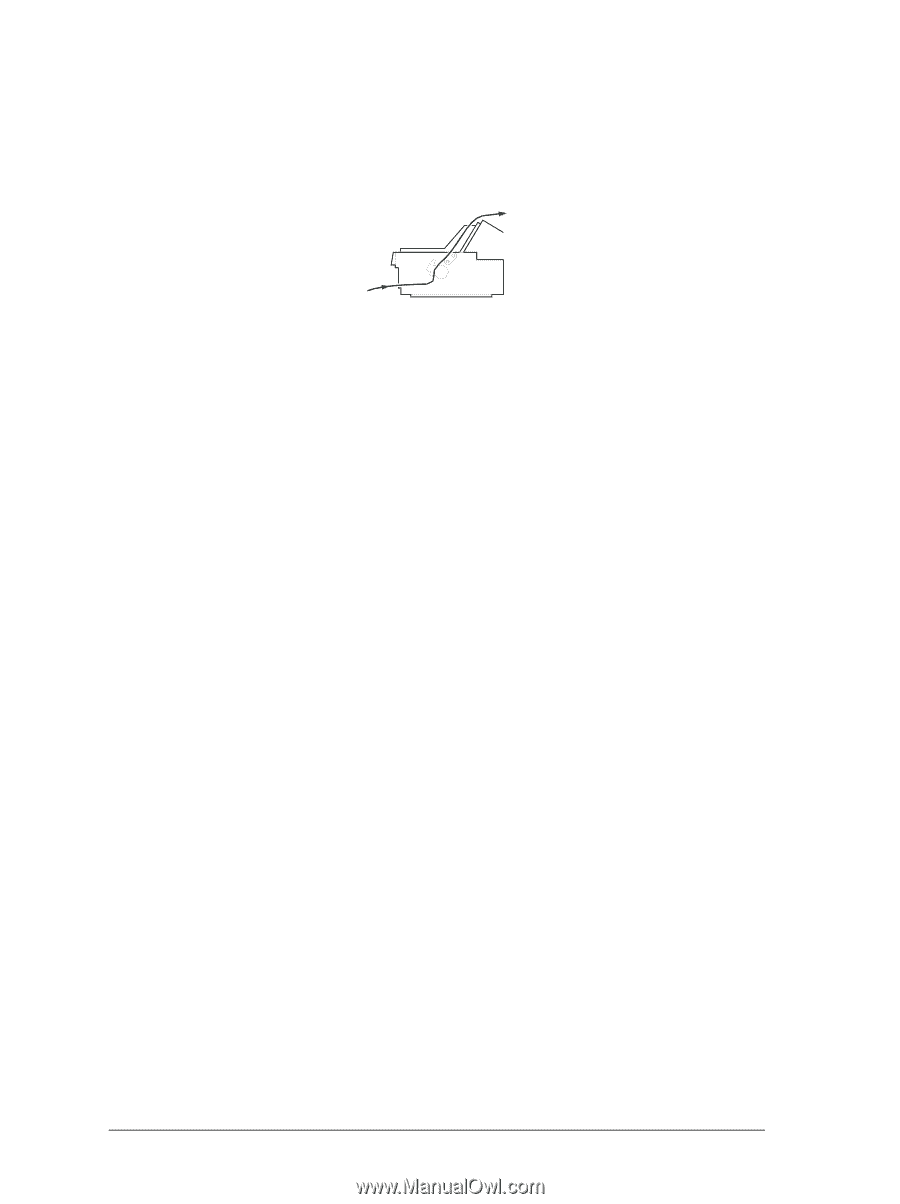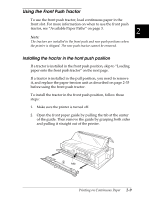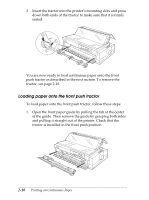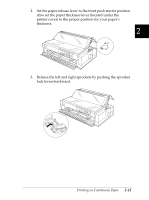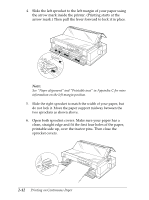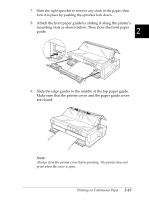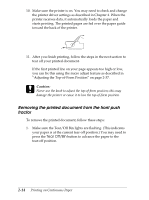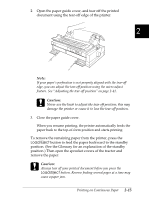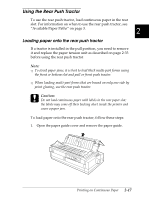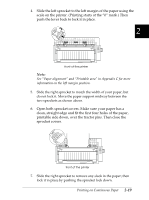Epson FX-2180 User Manual - Page 61
Removing the printed document from the front push tractor, Tear Off/Bin
 |
View all Epson FX-2180 manuals
Add to My Manuals
Save this manual to your list of manuals |
Page 61 highlights
10. Make sure the printer is on. You may need to check and change the printer driver settings as described in Chapter 4. When the printer receives data, it automatically loads the paper and starts printing. The printed pages are fed over the paper guide toward the back of the printer. 11. After you finish printing, follow the steps in the next section to tear off your printed document. If the first printed line on your page appears too high or low, you can fix this using the micro adjust feature as described in "Adjusting the Top-of-Form Position" on page 2-37. c Caution: Never use the knob to adjust the top-of-form position; this may damage the printer or cause it to lose the top-of-form position. Removing the printed document from the front push tractor To remove the printed document, follow these steps: 1. Make sure the Tear/Off Bin lights are flashing. (This indicates your paper is at the current tear-off position.) You may need to press the Tear Off/Bin button to advance the paper to the tear-off position. 2-14 Printing on Continuous Paper