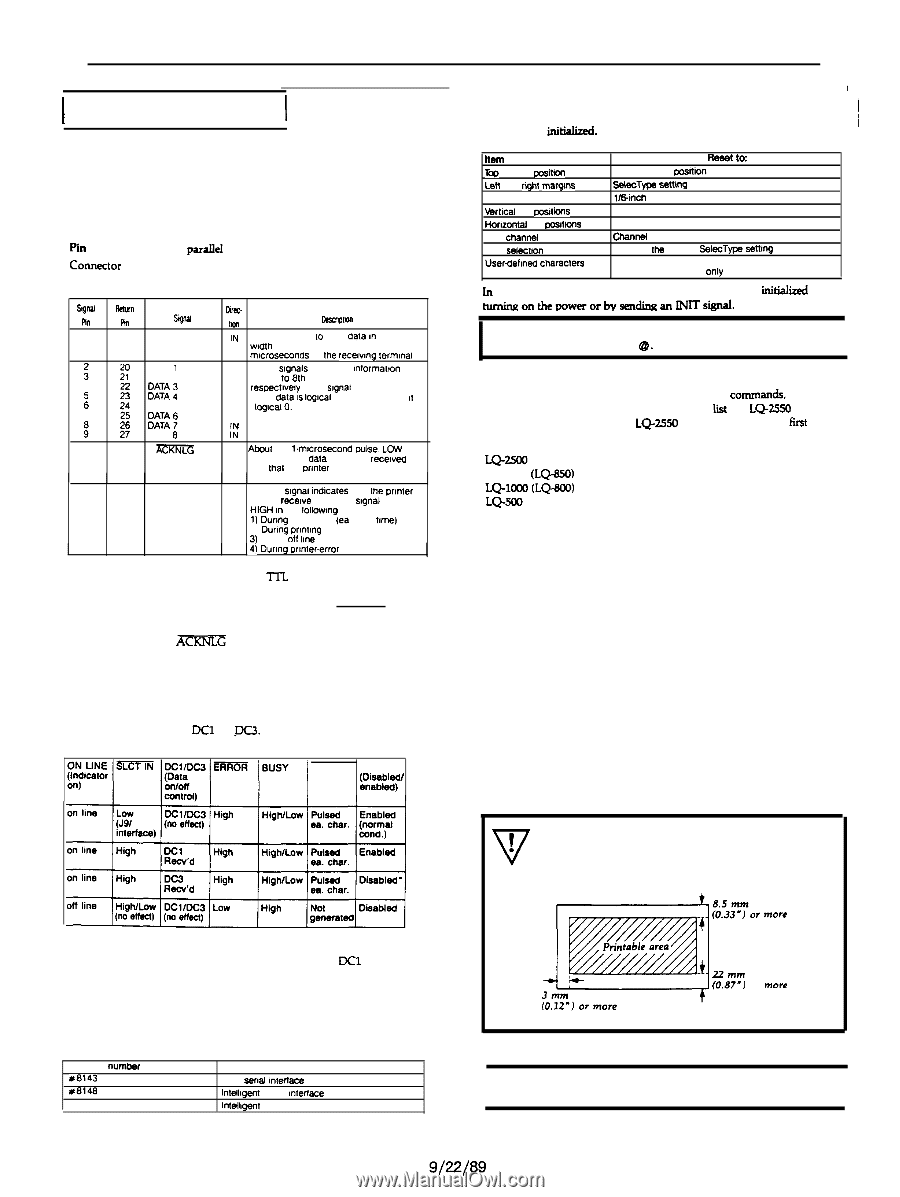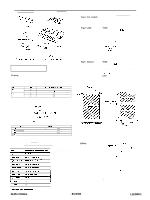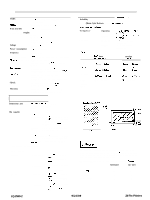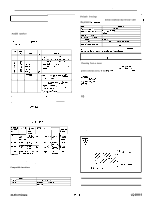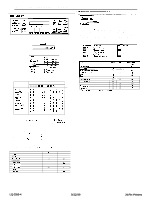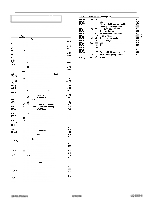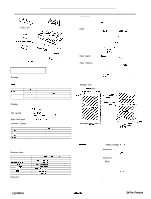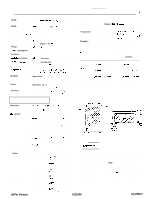Epson LQ-2550 Product Information Guide - Page 3
Pin Printers, LQ-2550-3
 |
View all Epson LQ-2550 manuals
Add to My Manuals
Save this manual to your list of manuals |
Page 3 highlights
1 Interface Specifications 1 Your printer is equipped with both a parallel and a serial interface. For specifications for optional interfaces, see the manuals provided with the optional interfaces. Parallel interface The following tables describe the parallel interface. f'ii assignments for the paralleI interface Conmctor pin assignments and a description of their respective interface signals are shown in the following table. SlgM kann Pin An Snld 1 19 STROBE DATA 1 : z: DATA 2 4 2 E ," 2 DATA 5 7 2 k%; : SF DATA 6 10 2 6 ?i7TRlm 11 29 BUSY I I kc- lrn OwrriutlMl lN STROBE pulse to read dala rn Pulse wdth must be more than 0 5 mrcroseconds at Ihe recewrng termrnal IN These srgnals represent lnformatton of IN the 1st 10 8th bits of parallel data. IN respectrvely Each srgnal IS at HIGH level IN when dala IS logrcal 1 and LOW when II IS I N Iog~alCI. IN IL! OUT About a 1 l~mrrosecond puke. LOW Indicates that data has been recetved and lhal the prtnter IS ready lo accept more data OUT A HIGH srgnal lndrcales that Ihe punter cannot recerve data The srgnal goes HIGH I" the lollowng cases: 1) Dunng data entry (ea char. trme) 2) Dunng prrntmg 31 When off lrne I 14) Durrng prrnler-error state. l All interface conditions are based on Tn. level. Both the rise and the fall times of each signal must be less than 0.2 microseconds. l Data transfer must be carried out by observing the ACKNLG or BUSY signal. Data transfer to this printer can be carried out only after receipt of the Am signal or when the level of the BUSY signal is LOW. Printing enabled/disabled signals and control conditions The following table shows the relationship between printing being enabled or disabled. the on line/off line status, and the receipt of the data on/off control characters, DC1 or pW. ACKNLG Printing %Ky LQ-2550 GRAY DOT-MATRIX PRINTER Default Settings I The following table shows the default conditions that become valid when / the printer is initialired. I Item Tap of formpasSlcn Len and right margtns line spacing Mbcal tab posrtions Horrzontal tab pasllions VFU chanti Font selectton Userdehned characlers Reset lo: Current paper cosdion SeIecTyve seItw l/&inch line spacing cleared Every eight characters Channel 0 Reset to the current SelecTwe setting Hardware: Cleared Software: Deselected only In addition, the data b&r is cleared when the printer is initial&d by tumingonthepowerorbysendinganINITsignal. Note: The userdefined character set is not cleared when the printer is initialized by ESC @. I Choosing from a menu Because the family of Epson printers shares many commar& you can use an application program even if it does not lit the LQ-2550 on its printer selection menu. If the LQ-2550 is not listed, select the first printer available on the following list: LQ-1050 (LQ-SSO) LQ-loo0 CLQ-KO, W-500 LQ-1500 lf none of these printers is listed, select the first one available on the following list: LQ EX FX LX RX MX Epson printer Standard printer Draft printer If you are printing in color, it is recommended that you choose LQ-2550 or LQ-2500. To use all the features of the LQ-2550, however, it is best to use a program with the LQ-2550 on its menu. If your program does not list this printer, contact the software manufacturer to see if an update is available. For further information on using software, see Chapter 4. WARNING: When you print on envelopes, be sure that your application program settings keep the printing entirely within the printable area shown below. 'While printing is disabled, character data is being received and acknowledged so that the printer can look for another DC1 character. which would allow it to resume printing. Compatible interfaces The following is a list of Epson interfaces that are compatible with your LQ printer. Inlet-face number #El43 x8148 X8165 Name New sew mteriace lntelllgenr send rnreriace Inle%gent IEEE-488 Interface 24-Pin Printers 22mm (0.87-J or more I Note: If the printed results are faint, use the PLATEN GAP ADJUST button to adjust the distance between the print head and the platen. I LQ-2550-3