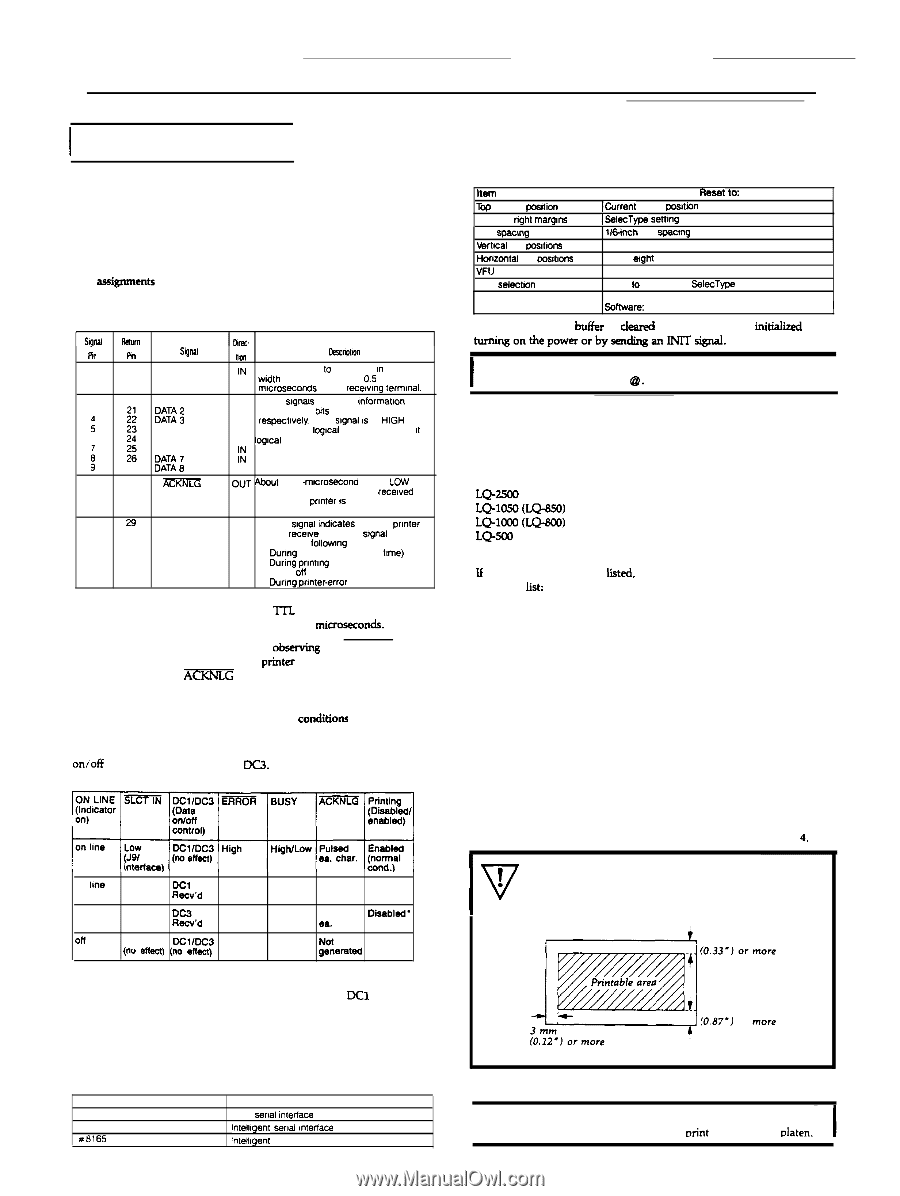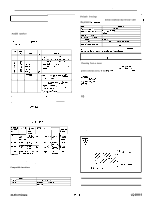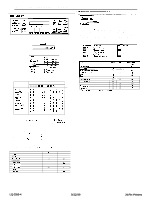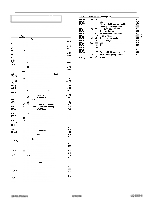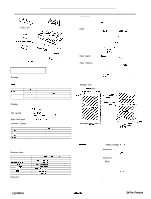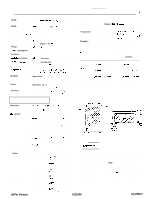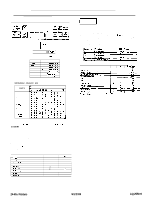Epson LQ-2550 Product Information Guide - Page 8
LQ-2550-8, 22/98, Pin Printers
 |
View all Epson LQ-2550 manuals
Add to My Manuals
Save this manual to your list of manuals |
Page 8 highlights
LQ-2550 IVORY DOT-MATRIX PRINTER --- I Interface Specifications I Your printer is equipped with both a parallel and a serial interface. For specifications for optional interfaces, see the manuals provided with the optional interfaces. Parallel interface The following tables describe the parallel interface. Pm assignmenb for the parallel interface Connector pin assignments and a description of their respective interface signals are shown in the following table. I Sml I ktum I in Pin S$nal 1 19 STROBE 2 20 DATA 1 3 2 F% ; 2 DATA 4 6 s: DATA 5 DATA 6 ;: B 27 ii% ; 10 2 8 ?if.xtm 11 29 BUSY tire tm cemplmn IN STROBE pulse to read data in Pulse mdth must be more than 0.5 mwxeconds at the recewng termwk IN These signals represent lnformatlon of IN the 1st lo 8th brts of parallel data, IN respectively. Each slgnal IS at HlGH level IN when data IS lqcal 1 and LOW when It IS IN logIcal 0. II IN CUT Abel a 11 -mIcrosecond pulse. LOW indicates that data has been recewed and that the prlnier IS ready lo accept more data. OUT A HIGH slgnal lndrcates that the pnnler cannot recewe data. The srgnal goes HIGH in the lollowng cases' 1) Dung data entry (ea. char: time) 2) Dunng prlntmg 3) When ofl line 4) Dunng prrntererror state. l All interface conditions are based on Tn level. Both the rise and the fall times of each signal must be less than 0.2 miuoseconds. l Data transfer must be carried out by obsening the ACKNLG or BUSY signal. Data transfer to this printer can be carried out only after receipt of the Am signal or when the level of the BUSY signal is LOW. Printing enabled/disabled signals and control condition The following table shows the relationship between printing being enabled or disabled, the on line/off line status, and the receipt of the data onioff control characters, DC1 or DC& O N L I N E SLctlN DClIDC3 i%RjR BUSY - ~~ on lme on line on line H i g h DC1 High Raov'd High DC3 High Recv'd (HM,ighef/fLecotw) (DnoCldIfDeeCt3) LOW High/Low Pulsed Enabled ea. char. High/Low Pulsed aa. char. oisabled' High gNBOrneratad Disabled Default Settings The following table shows the default conditions that become valid when the printer is initialized. bln I Reset lo: Top of form poWion lCurrent paper posltion Left and nghl margms ]SelecType setfing line spacng ( W-inch line spacing Mrtcal tab pasltlons Cleared Horizontal tab pxtbons Every ecght characters VFU channel Channel 0 Font selectron Reset lo the current SelecType setting Userdefined characters Hardware: Cleared JsOffware: Deselected only I In addition, the data bufkr is cleamd when the printer is initial&d by turningonthepowerorbysendinganINITsignal. I Note: The userdefined character set is not cleared when the printer is initialized by ESC @. I Choosing from a merm Because the family of Epson printers shares many commands. you can use an application program even if it does not list the LQ-2550 on its printer selection menu. If the LQ-2550 is not listed, select the first printer available on the following list: W-= LQ-1050 (LQ-8.50) LOloo0 (Los001 K?-=J LQ-1500 If none of these printers is lied, select the first one available on the following list: LQ EX FX LX RX MX Epson printer Standard printer Draft printer If you are printing in color, it is recommended that you choose LQ-2550 or LQ-2500. To use all the features of the LQ-2550, however, it is best to use a program with the LQ-2550 on its menu. If your program does not list this printer. contact the software manufacturer to see if an update is available. For further information on using software, see Chapter 4. I WARNING When you print on envelopes, be sure that your application program settings keep the printing entirely within the printable area shown below. r-----i 8.5 mm 'While printing is disabled, character data is being received and acknowledged so that the printer can look for another DC1 character, which would allow it to resume printing. Compatible interfaces The following is a list of Epson interfaces that are compatible with your LQ printer. 22 mm (0.87') or more Interface number X8143 X8148 rr8165 LQ-2550-8 Name New serial interface lrxelllgent serra~ mterface Intellgenc IEEE.488 Interface I Note: If the printed results are faint. use the PLATEN GAP ADJUST button to adjust the distance between the mint head and the platen. 9/22/98 24-Pin Printers