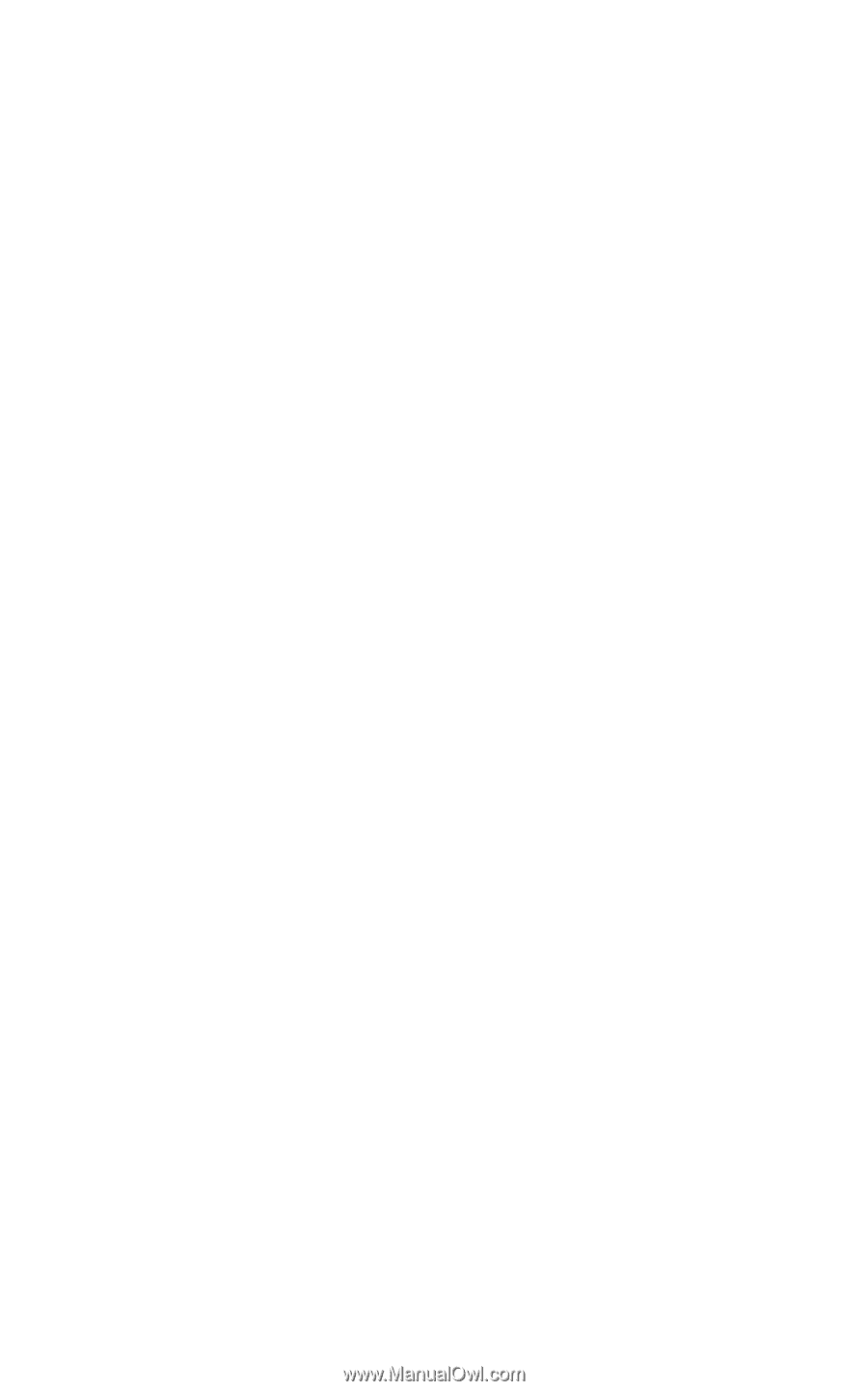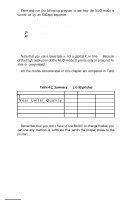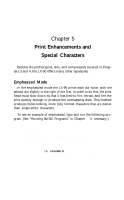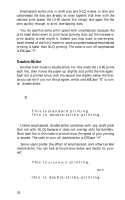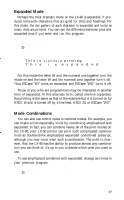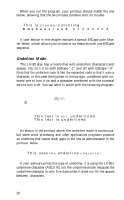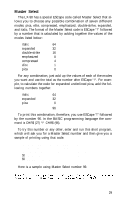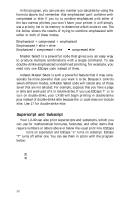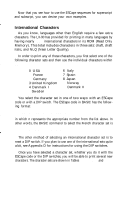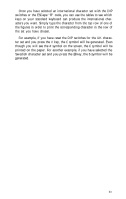Epson LX-90 User Manual - Parallel 8620 PIC for LX-90 - Page 31
Underline Mode, LPRINT This text is not underlined., LPRINT CHR
 |
View all Epson LX-90 manuals
Add to My Manuals
Save this manual to your list of manuals |
Page 31 highlights
When you run the program, your printout should match the one below, showing that the two modes combine with no trouble. This is standard printing. Emphaasized expanded A later section in this chapter explains a special ESCape code, Master Select, which allows you to control six features with one ESCape sequence. Underline Mode The LX-90 also has a mode that will underline characters and spaces. You turn it on with ESCape "-1" and off with ESCape "-0". Note that the underline code is like the expanded code in that it uses a character, in this case the hyphen or minus sign, combined with numeral one to turn it on and a character combined with the numeral zero to turn it off. You can see it in action with the following program: NEW 10 LPRINT "This text is not underlined." 20 LPRINT CHR$( 27);"-1"; 30 LPRINT "This text is underlined." 100 LPRINT CHR$(27);"@" This text is not. underlined. This text is underlined As shown in the printout above, the underline mode is continuous, but some word processing and other applications programs produce an underline that leaves small gaps in the line as demonstrated in the printout below. This uses the underline character If your software prints this type of underline, it is using the LX-90's underline character (ASCII 93, not the underline mode. Because the underline character is only five dots wide, it does not fill the spaces between characters. 28