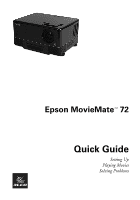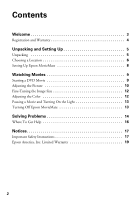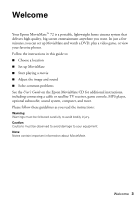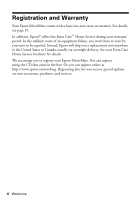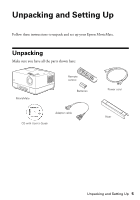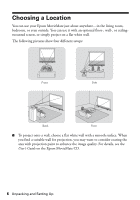Epson MovieMate 72 Quick Reference Guide
Epson MovieMate 72 Manual
 |
View all Epson MovieMate 72 manuals
Add to My Manuals
Save this manual to your list of manuals |
Epson MovieMate 72 manual content summary:
- Epson MovieMate 72 | Quick Reference Guide - Page 1
Epson MovieMateTM 72 Quick Guide Setting Up Playing Movies Solving Problems - Epson MovieMate 72 | Quick Reference Guide - Page 2
Movie 9 Adjusting the Picture 10 Fine-Tuning the Image Size 12 Adjusting the Color 12 Pausing a Movie and Turning On the Light 13 Turning Off Epson MovieMate 13 Solving Problems 14 Where To Get Help 16 Notices 17 Important Safety Instructions 17 Epson America, Inc. Limited Warranty 19 2 - Epson MovieMate 72 | Quick Reference Guide - Page 3
Your Epson MovieMate™ 72 is a portable, lightweight home cinema system that delivers high-quality, big-screen entertainment anywhere you want. In just a few minutes, you can set up MovieMate and watch a DVD, play a video game, or view your favorite photos. Follow the instructions in this guide to - Epson MovieMate 72 | Quick Reference Guide - Page 4
for your unit to be repaired. Instead, Epson will ship you a replacement unit anywhere in the United States or Canada, usually via overnight delivery. See your Extra Care Home Service brochure for details. We encourage you to register your Epson MovieMate. You can register using the CD that came - Epson MovieMate 72 | Quick Reference Guide - Page 5
Unpacking and Setting Up Follow these instructions to unpack and set up your Epson MovieMate. Unpacking Make sure you have all the parts shown here: MovieMate Remote control Batteries Adapter cable CD with User's Guide Power cord Riser Unpacking and Setting Up 5 - Epson MovieMate 72 | Quick Reference Guide - Page 6
Choosing a Location You can use your Epson MovieMate just about anywhere-in the living room, bedroom, or even outside. You can use it with coating the area with projection paint to enhance the image quality. For details, see the User's Guide on the Epson MovieMate CD. 6 Unpacking and Setting Up - Epson MovieMate 72 | Quick Reference Guide - Page 7
high, or off to the side, you can use the quick image adjustment dials to adjust the position (see page 10 for instructions). ■ The farther you place MovieMate approximate image size (measured diagonally) at various distances. Caution: MovieMate should not be exposed to water, smoke, moisture, dust, - Epson MovieMate 72 | Quick Reference Guide - Page 8
Setting Up Epson MovieMate 1. If you have a screen, set it up following the instructions included with the screen. Make sure you read all the instructions to avoid damaging the screen. 2. Put the batteries in the remote control. 3. Expose the remote control to bright light for several minutes before - Epson MovieMate 72 | Quick Reference Guide - Page 9
Watching Movies After you get your Epson MovieMate set up and plugged in, it's easy to start playing your movie. Follow the instructions in this section to adjust the picture and sound for the best home cinema experience. Starting a DVD Movie 1. Insert your DVD into the slot. Warning: When the - Epson MovieMate 72 | Quick Reference Guide - Page 10
Adjusting the Picture Once you see your picture, you may need to make some adjustments. ■ If the image is too low, too high, or off to the side, use the quick image adjustment dials to adjust its position. Up/down Left/right Quick image adjustment dials Note: The - Epson MovieMate 72 | Quick Reference Guide - Page 11
high enough, you can tilt MovieMate up. If you rotated the top section so that the lens faces away from the disc slot, you can adjust the feet. If you're using MovieMate If you tilt MovieMate, the image will lose its rectangular shape. Use the Keystone buttons on the remote control to adjust the - Epson MovieMate 72 | Quick Reference Guide - Page 12
Most of the time MovieMate adjusts the picture automatically for wide-screen or normal video. However, you can adjust the width to height proportion (aspect ratio) manually if necessary. You can also zoom in or out. ■ For non-widescreen DVDs, press the button on the remote control and select Full - Epson MovieMate 72 | Quick Reference Guide - Page 13
button to turn it on again. Turning Off Epson MovieMate 1. To stop playing a DVD, press on the remote control or control panel. 2. Press the button to eject the DVD, then remove it from the slot. 3. Press . The lamp turns off. When it cools down, MovieMate beeps twice. 4. Close the lens cover and - Epson MovieMate 72 | Quick Reference Guide - Page 14
don't find the solution to your problem here, see the User's Guide on the Epson MovieMate CD for more troubleshooting tips. No picture appears on the screen. ■ Make sure MovieMate is turned on (the light is green). If the Image On light is flashing green, wait for MovieMate to warm up. ■ Make sure - Epson MovieMate 72 | Quick Reference Guide - Page 15
(+) and negative (-) ends positioned as shown in the battery compartment. ■ Some DVDs don't support all of the remote control's functions. ■ If you're using a "universal" remote control, it might not work with MovieMate. Epson does not support any third-party remote controls. Solving Problems 15 - Epson MovieMate 72 | Quick Reference Guide - Page 16
name (Epson MovieMate 72) ■ Product serial number (located on the bottom of MovieMate) ■ Proof of purchase (such as a store receipt) and date of purchase ■ Computer or video configuration ■ Description of the problem Purchase Supplies and Accessories You can purchase screens, carrying cases, or - Epson MovieMate 72 | Quick Reference Guide - Page 17
safety instructions when setting up and using your Epson MovieMate: ■ Except as specifically explained in the User's Guide on the Epson MovieMate CD, do not attempt to service this product yourself. Refer all servicing to qualified service personnel. ■ Never open any cover on the projector, except - Epson MovieMate 72 | Quick Reference Guide - Page 18
storms and when the projector is not in use for extended periods. ■ Keep the batteries for the remote control out of the reach of children. Batteries are choking hazards and can be very dangerous if swallowed. If they are swallowed, seek medical attention immediately. ■ Replace the batteries as soon - Epson MovieMate 72 | Quick Reference Guide - Page 19
and openings in the projector case. They provide ventilation and prevent the projector from overheating. Don't operate the projector on a sofa, rug, or other soft surface, or in a closed-in cabinet unless proper ventilation is provided. ■ Don't leave the projector or remote control on top of heat - Epson MovieMate 72 | Quick Reference Guide - Page 20
for parts or labor. When warranty service involves the exchange of the product or of a part, the item replaced becomes Epson property. The exchanged product or part may be new or previously refurbished to the Epson standard of quality, and at Epson's option, the replacement may be another model of - Epson MovieMate 72 | Quick Reference Guide - Page 21
epson.com. To find the Epson Customer Care Center nearest you, visit epson.com/support. You can also call the Epson ConnectionSM at (800) 637-7661 + PIN or (562) 276-4394 in the U.S. and (905) 709-3839 in Canada or write to: Epson Name: Epson Type of Product: Projector Model: EMP-TWD10 Notices 21 - Epson MovieMate 72 | Quick Reference Guide - Page 22
with the limits for a Class B digital device, pursuant to Part 15 of the FCC Rules. These limits are designed to provide and, if not installed and used in accordance with the instructions, may cause harmful interference to radio or television reception. However norme NMB-003 du Canada. 22 Notices - Epson MovieMate 72 | Quick Reference Guide - Page 23
, is strictly prohibited. Trademarks Epson is a registered trademark and Epson Exceed Your Vision is a trademark of Seiko Epson Corporation. Epson MovieMate is a trademark, PrivateLine is a registered trademark, and Extra Care and Epson Connection are service marks of Epson America, Inc. Pixelworks - Epson MovieMate 72 | Quick Reference Guide - Page 24
CPD-24152 Printed in XXXXXX XX.XX-XX XXX

Epson MovieMate
72
Quick Guide
Setting Up
Playing Movies
Solving Problems
TM