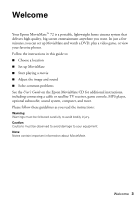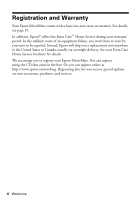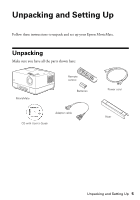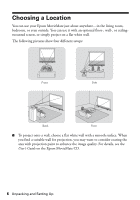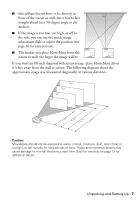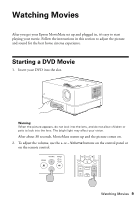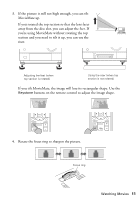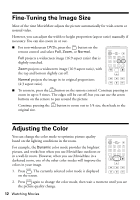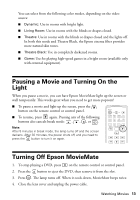Epson MovieMate 72 Quick Reference Guide - Page 8
Setting Up Epson MovieMate - remote control
 |
View all Epson MovieMate 72 manuals
Add to My Manuals
Save this manual to your list of manuals |
Page 8 highlights
Setting Up Epson MovieMate 1. If you have a screen, set it up following the instructions included with the screen. Make sure you read all the instructions to avoid damaging the screen. 2. Put the batteries in the remote control. 3. Expose the remote control to bright light for several minutes before using it in the dark. The buttons will glow in the dark briefly. 4. If you want to place MovieMate in front of you and have convenient access to the DVD slot, rotate the upper section: 5. Open the lens cover, then connect the power cord and plug in MovieMate. The and Image Off lights turn orange. 8 Unpacking and Setting Up

8
Unpacking and Setting Up
Setting Up Epson MovieMate
1.
If you have a screen, set it up following the instructions included with the
screen. Make sure you read all the instructions to avoid damaging the screen.
2.
Put the batteries in the remote control.
3.
Expose the remote control to bright light for several minutes before using it in
the dark. The buttons will glow in the dark briefly.
4.
If you want to place MovieMate in front of you and have convenient access to
the DVD slot, rotate the upper section:
5.
Open the lens cover, then connect the power cord and plug in MovieMate.
The
and
Image Off
lights turn orange.