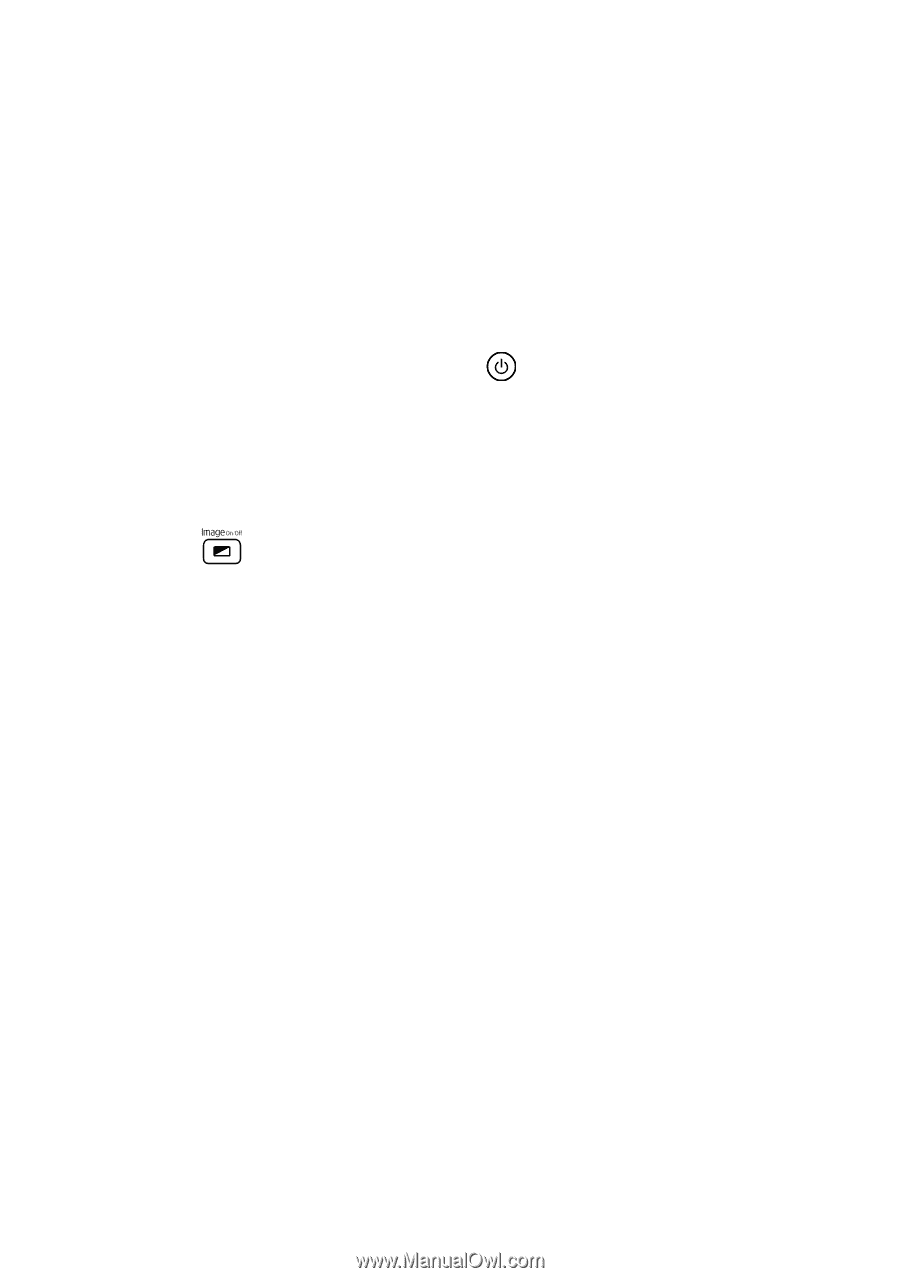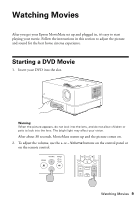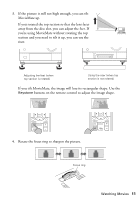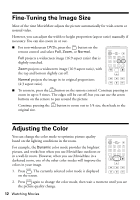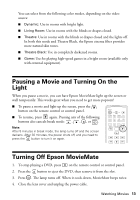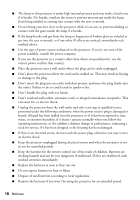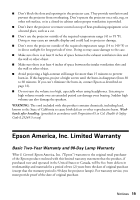Epson MovieMate 72 Quick Reference Guide - Page 14
Solving Problems, No picture appears on the screen., The picture is blurry or out of focus - troubleshooting
 |
View all Epson MovieMate 72 manuals
Add to My Manuals
Save this manual to your list of manuals |
Page 14 highlights
Solving Problems If you don't find the solution to your problem here, see the User's Guide on the Epson MovieMate CD for more troubleshooting tips. No picture appears on the screen. ■ Make sure MovieMate is turned on (the light is green). If the Image On light is flashing green, wait for MovieMate to warm up. ■ Make sure the lens cover is open. ■ The image may be off the screen. Use the quick image adjustment dials to adjust its position. See page 10. ■ Press the button on MovieMate or on the remote control to make sure the picture hasn't been turned off temporarily. ■ The Screensaver feature turns off the picture if a still image is projected for more than 15 minutes. The picture is blurry or out of focus. ■ Adjust the focus using the focus ring. See page 11 for instructions. ■ There may be dirt on the lens. Clean the lens with lens-cleaning paper or a soft cloth. ■ Make sure the lens is not fogged by condensation. If you've just moved MovieMate from a cold environment, wait approximately an hour before using it. If condensation forms, unplug MovieMate and wait an hour or two before use. ■ Make sure MovieMate is placed the correct distance from the screen: no closer than 2.4 feet and no farther than 44.9 feet. ■ If you're using the Keystone adjustment, be aware that it lessens image quality. You may want to decrease the projection angle to reduce the amount of keystone correction needed. Try adjusting MovieMate's position relative to the screen. Or, use the quick image adjustment dials to position the image. 14 Solving Problems