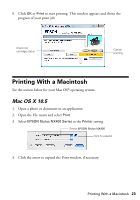Epson NX400 Quick Guide - Page 22
setting for the paper you are using see for, correct paper - printer
 |
UPC - 010343872103
View all Epson NX400 manuals
Add to My Manuals
Save this manual to your list of manuals |
Page 22 highlights
(If you see a Setup, Printer, or Options button, click it. Then click Preferences or Properties on the next screen.) 5. On the Main tab, select the basic print settings. Make sure you choose the correct paper Type setting for the paper you are using (see page 27 for details). Select the type of document you're printing (choose Photo or Best Photo for pictures) Select your paper Type Select your paper Size Select your document Orientation Note: For quick access to the most common settings, click the Shortcuts tab and select one of the presets. You can create your own presets by clicking the Save Settings button on the Advanced tab. 6. If you want to reduce or enlarge your printout, or print double-sided, click the Page Layout tab and select settings as necessary. 7. For more printing options, click the Advanced tab. Note: For more information about print settings, click Help or see your on-screen User's Guide. 8. Click OK to save your settings. 22 Printing From Your Computer