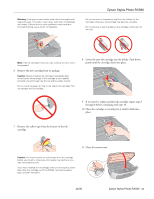Epson RX580 Product Information Guide - Page 12
Ink Cartridge Precautions, Removing and Installing Ink Cartridges - continuous ink
 |
UPC - 010343859906
View all Epson RX580 manuals
Add to My Manuals
Save this manual to your list of manuals |
Page 12 highlights
Epson Stylus Photo RX580 When you're done, press l or r to select OK, then press OK. Ink Cartridge Precautions Warning: Keep ink cartridges out of the reach of children. Do not allow children to drink from or handle the cartridges. The ink cartridges are designed to contain any excess ink and prevent leakage. Careful handling is recommended, however. Do not touch the supply port of the ink cartridge or its surrounding area. If ink gets on your hands, wash them thoroughly with soap and water. If ink gets in your eyes, flush them immediately with water. If discomfort or vision problems continue after a thorough flushing, see a doctor immediately. Caution: Don't remove the cartridge label, or ink will leak. Don't remove the green IC chip from the cartridge. Installing a cartridge without an IC chip can damage the RX580. Avoid touching the green IC chip, as this can damage the ink cartridge. If you remove an ink cartridge temporarily, protect the ink supply port on the bottom of the cartridge from dirt and dust. Place it in a small box, or, if you have the original packaging, return it to its own box. Store ink cartridges in the same environment as the RX580. Stand the cartridges upright; the label identifying the color should be on top. Note: You cannot continue printing or copying with one ink cartridge expended, even if the other cartridges still contain ink. Before printing, replace the expended cartridge. This RX580 uses ink cartridges equipped with IC chips that monitor the amount of ink used by each cartridge. Cartridges are usable even if they are removed and reinserted. Some ink is consumed each time cartridges are inserted, however, because the RX580 automatically checks their reliability. If you remove a cartridge that is low (for which you have received an "Ink low" message) and you temporarily install a new cartridge in its place, you cannot reuse the low cartridge. Ink is consumed during the following operations: print head cleaning, self-cleaning (performed when the RX580 is turned on), and ink charging (when an ink cartridge is installed). Removing and Installing Ink Cartridges Note: Do not open ink cartridge packages until you are ready to install the ink. Cartridges are vacuum packed to maintain reliability. Caution: Leave the expended cartridge installed until you have obtained a replacement, or the ink remaining in the print head nozzles may dry out. To ensure the best results, use genuine Epson ink cartridges and do not refill them. Other products may cause ink spills or other damage to your RX580 not covered by Epson's warranty. 1. Make sure the RX580 is turned on, the CD/DVD tray is not inserted, and the front tray is in the paper (lower) position. If it is not, lift the tray lever up to reposition the front tray. 2. Do one of the following: ❏ If an ink cartridge is expended: Look at the message on the LCD screen to find out which cartridge should be replaced, then press OK. ❏ If an ink cartridge is not expended: Press Setup, press l or r to select Maintenance, then press OK. Then press u or d to select Change Ink Cartridge, and press OK. 3. Make sure the document cover is closed, then lift up the scanner unit. 4. Open the cartridge cover. Caution: Never attempt to open the cartridge cover while the print head is moving; wait until the cartridges have moved to the replacement position. To avoid damaging the RX580, never move the print head by hand. 5. Squeeze the tab at the back of the used cartridge and lift it straight out. Dispose of it carefully. Don't take the cartridge apart or try to refill it. 12 - Epson Stylus Photo RX580 11/06