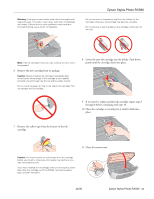Epson RX580 Product Information Guide - Page 16
Related Documentation, Epson Stylus Photo RX580 CD-ROM - user guide
 |
UPC - 010343859906
View all Epson RX580 manuals
Add to My Manuals
Save this manual to your list of manuals |
Page 16 highlights
Epson Stylus Photo RX580 4. Lift up the scanner unit and make sure the print head is in the home (far right) position. Related Documentation CPD-22267R1 CPD-22269 CPD-22268R1 Epson Stylus Photo RX580 Start Here Epson Stylus Photo RX580 Basics Guide Epson Stylus Photo RX580 CD-ROM with on-screen User's Guide 5. Close the scanner unit. 6. Unplug the power cord from the outlet, then disconnect the USB cable from your computer. 7. Close the paper support, the front tray, and front cover. 8. Repack the RX580 in the box, using the protective materials that came with it. Keep the RX580 level as you transport it. After transporting the RX580, plug it in, turn it on, and test it. If you notice a decline in print quality, clean the print head as described on page 14; if output is grainy or blurry, align the print head as described on page 15. 16 - Epson Stylus Photo RX580 11/06