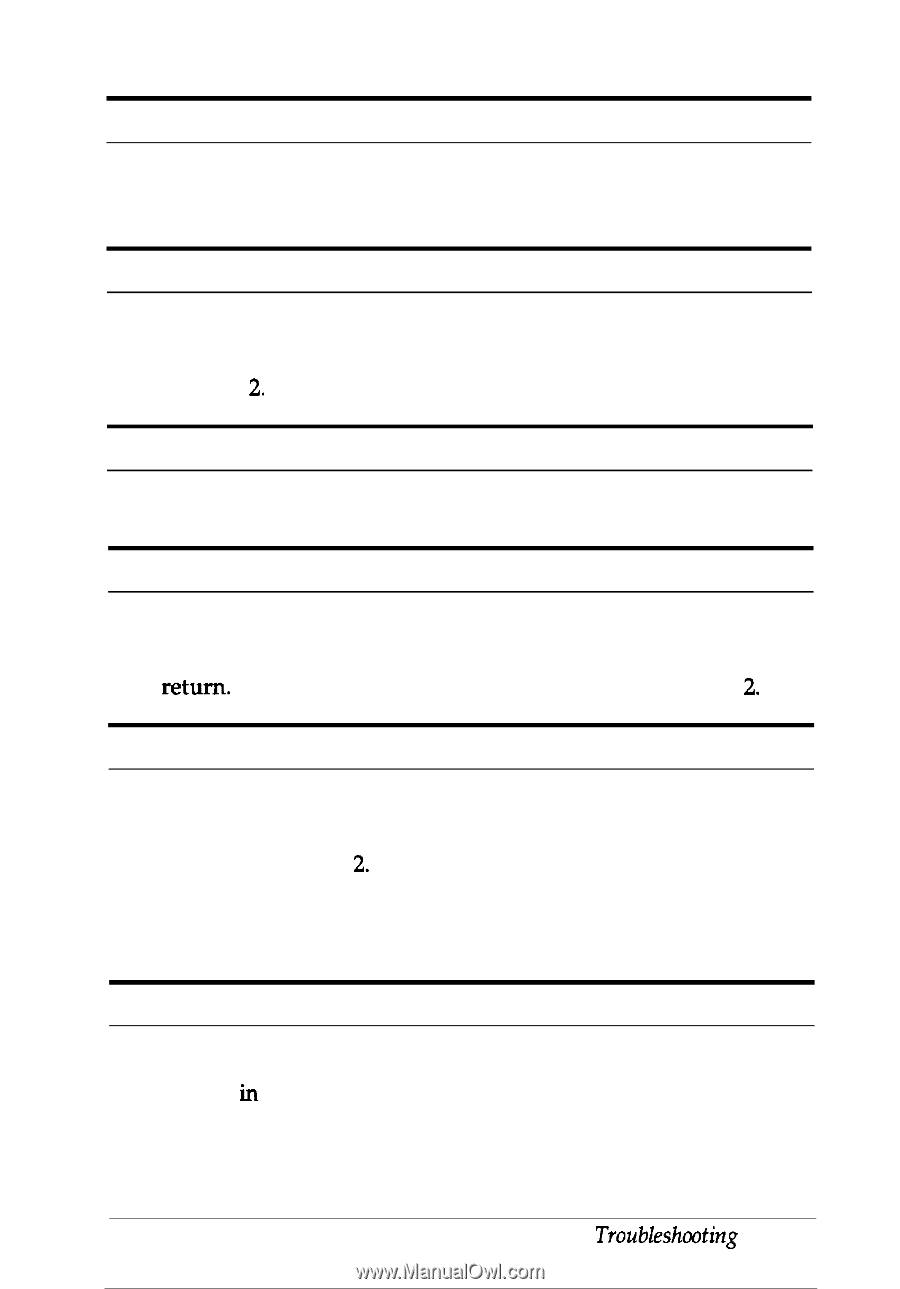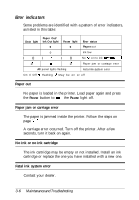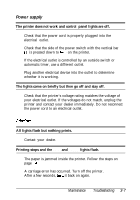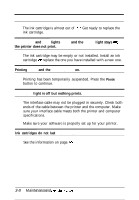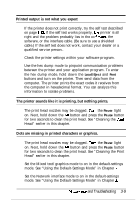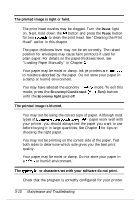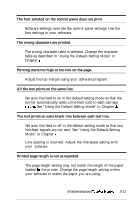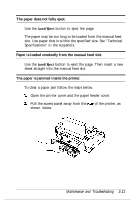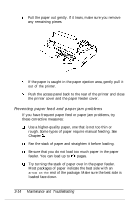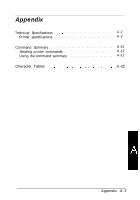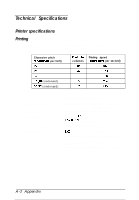Epson Stylus 400 User Manual - Page 67
The text prints an extra blank line between each text line., Printed length is not as expected.
 |
View all Epson Stylus 400 manuals
Add to My Manuals
Save this manual to your list of manuals |
Page 67 highlights
The font selected on the control panel does not print Software settings override the control panel settings. Use the font settings in your software. The wrong characters are printed. The wrong character table is selected. Change the character table as described in "Using the Default-Setting Mode" in Chapter 2. Printing starts too high or too low on the page. Adjust the top margin using your software program. All the text prints on the same line. Set auto line feed to on in the default-setting mode so that the printer automatically adds a line-feed code to each carriage return. See "Using the Default-Setting Mode" in Chapter 2. The text prints an extra blank line between each text line. Set auto line feed to off in the default-setting mode so that two line-feed signals are not sent. See "Using the Default-Setting Mode" in Chapter 2. Line spacing is incorrect. Adjust the line-space setting with your software. Printed page length is not as expected. The page length setting may not match the length of the paper loaded in the printer. Change the page length setting within your software to match the paper you are using. Maintenance and Troubleshooting 3-11