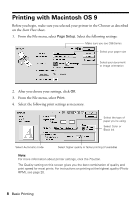Epson Stylus C86 Quick Reference Guide - Page 13
Printing Photos in Windows
 |
View all Epson Stylus C86 manuals
Add to My Manuals
Save this manual to your list of manuals |
Page 13 highlights
Printing Photos in Windows 1. Start your photo program and open your photo file. 2. Open the File menu and click Print. Make sure your printer is selected, then click Properties or Preferences. (If you see a Setup, Printer, or Options button, click it. Then click Properties or Preferences on the next screen.) You see a window like this one: Click here for photos without white borders Select Photo or Best Photo 3. Select Photo or Best Photo as the Quality Option setting. 4. Select the paper Type for the paper you're using. 5. For pictures without white borders, click the Borderless checkbox. Read the message and click OK. 6. Select your paper Size setting. 7. Select Portrait or Landscape as the orientation setting. 8. Do one of the following: ■ Click OK, then click OK or Print. ■ If you want to print at the highest resolution possible, or use special settings, continue with the steps in the next section. Printing Photos in Windows 13