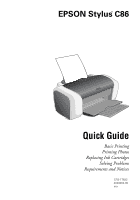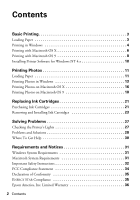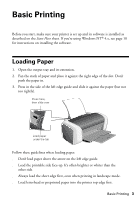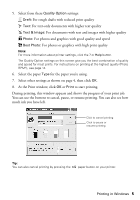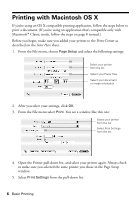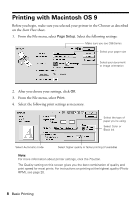Epson Stylus C86 Quick Reference Guide - Page 6
Printing with Macintosh OS X - windows 7
 |
View all Epson Stylus C86 manuals
Add to My Manuals
Save this manual to your list of manuals |
Page 6 highlights
Printing with Macintosh OS X If you're using an OS X compatible printing application, follow the steps below to print a document. (If you're using an application that's compatible only with Macintosh® Classic mode, follow the steps on page 8 instead.) Before you begin, make sure you added your printer to the Print Center as described on the Start Here sheet. 1. From the File menu, choose Page Setup and select the following settings: Select your printer from the list Select your Paper Size Select your document or image orientation 2. After you select your settings, click OK. 3. From the File menu select Print. You see a window like this one: Select your printer from the list Select Print Settings from the list 4. Open the Printer pull-down list, and select your printer again. Always check to make sure you selected the same printer you chose in the Page Setup window. 5. Select Print Settings from the pull-down list. 6 Basic Printing