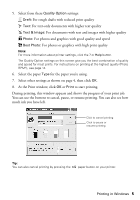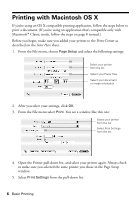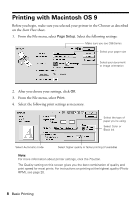Epson Stylus C86 Quick Reference Guide - Page 9
to check your ink levels., preview your printout. - windows 8
 |
View all Epson Stylus C86 manuals
Add to My Manuals
Save this manual to your list of manuals |
Page 9 highlights
5. You can also do the following: ■ Click to reduce or enlarge your image, print multiple layouts, or add a watermark. ■ Click to turn on background printing. ■ Click to change the Print button to Preview. You can then click it to preview your printout. ■ Click to check your ink levels. 6. Click Print. 7. If you turned on background printing, you can select Epson Monitor IV from the Application menu in the upper right corner of your screen. You see the Epson Monitor window: Select your print job, then click here to cancel printing Click to check ink levels Click here to show or hide the print settings Note: If you're not using background printing and you need to cancel printing, hold down the key and press the . (period) key. Or press the paper button on the printer. Printing with Macintosh OS 9 9