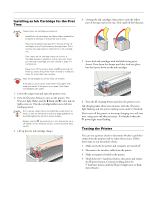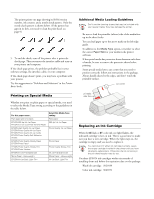Epson Stylus COLOR 1160 Product Information Guide - Page 5
Installing an Ink Cartridge for the First Time, Testing the Printer - + all lights are flashing
 |
View all Epson Stylus COLOR 1160 manuals
Add to My Manuals
Save this manual to your list of manuals |
Page 5 highlights
EPSON Stylus COLOR 1160 Installing an Ink Cartridge for the First Time Follow these ink cartridge precautions: t Install both ink cartridges, and leave them installed for all types of printing, or the printer won't work. t Remove the yellow tape seal from the top of the ink cartridges or you'll permanently damage them. Don't remove the clear seals on the bottom or ink will leak out. t Don't open an ink cartridge clamp to remove a cartridge except to replace it with a new one. Once you remove a cartridge, you can't reuse it, even if it contains ink. t Never turn off the printer when the P power light is flashing, unless the printer hasn't moved or made any noise for more than five minutes. Keep ink cartridges out of the reach of children. If ink gets on your hands, wash them thoroughly with soap and water. If ink gets in your eyes, flush them immediately with water. 1. Lower the output tray and open the printer cover. 2. Press the P power button to turn on the printer. The P power light flashes and the B black and A color ink out lights come on. The ink cartridge holders move left into loading position. Don't use an outlet that is controlled by a wall switch or timer, or one on the same circuit as a large appliance, to avoid damaging the printer's power supply. Always use the P power button to turn the printer on or off. Never use an external switch, such as a power strip switch. 3. Lift up the two ink cartridge clamps. 4. Unwrap the ink cartridges, then remove only the yellow part of the tape seal on the top. Don't pull off the blue part. black cartridge color cartridge 5. Insert both ink cartridges with the labels facing up as shown. Press down the clamps until they lock into place, but don't press down on the ink cartridges. 6. Press the R cleaning button and close the printer cover. Ink charging takes about two minutes, with the P power light flashing and the printer making noise until it's finished. Don't turn off the printer or interrupt charging or it will start over, using more ink than necessary. It's finished when the P power light stops flashing. Testing the Printer You can run a printer check to determine whether a problem comes from the printer itself or some other source. Follow these steps to run the printer check: 1. Make sure both the printer and computer are turned off. 2. Disconnect the interface cable from the printer. 3. Make sure paper is loaded in the printer. 4. Hold down the E load/eject button, then press and release the Ppower button. Continue holding down the E load/eject button until the Ppower light starts to flash, then release it. 9/99 EPSON Stylus COLOR 1160 - 5