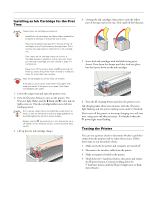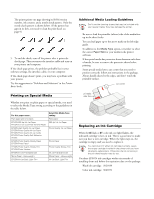Epson Stylus COLOR 1160 Product Information Guide - Page 7
Removing and Installing Ink Cartridges - all lights flashing
 |
View all Epson Stylus COLOR 1160 manuals
Add to My Manuals
Save this manual to your list of manuals |
Page 7 highlights
EPSON Stylus COLOR 1160 To ensure good results, use genuine EPSON ink cartridges and do not refill them. Other products may cause damage to your printer not covered by EPSON's warranty. When you need new ink cartridges, contact your dealer or call EPSON Accessories at (800) 873-7766 or visit our web site at www.epsonsupplies.com (U.S. sales only). In Canada, please call (800) 873-7766 for dealer referral. If you need to replace an ink cartridge before the lights flash (because the ink is too old, for example) follow the instructions in "Replacing an Outdated Ink Cartridge" on page 8. Removing and Installing Ink Cartridges You can replace a cartridge when the B black or A color ink out light is either flashing or on. (If you perform these steps when both ink out lights are off, the printer cleans the print heads as described on page 9.) Be sure you have a new ink cartridge before you begin. Once you start the ink cartridge replacement procedure, you must complete all the steps in one session. Follow these steps to replace ink cartridges: 1. Make sure the printer is turned on and not printing (the Ppower light should be on, but not flashing), then open the printer cover. 2. Press the R cleaning button and hold it for about three seconds until the print head moves left and the Ppower light begins flashing. To avoid damaging the printer, never move the print head by hand. Don't open the clamp or remove a cartridge except to replace it with a new one. Once you remove a cartridge, you can't reuse it, even if it contains ink. 3. Pull up the ink cartridge clamp. The cartridge rises up from its holder. (The illustration shows color ink cartridge replacement. To replace the black ink cartridge, lift up only the smaller clamp on the left.) 4. Lift the cartridge out of the printer and dispose of it carefully. Keep ink cartridges out of the reach of children. If ink gets on your hands, wash them thoroughly with soap and water. If ink gets into your eyes, flush them immediately with water. 5. Unwrap the new ink cartridge. Then remove only the yellow part of the tape seal on top. black cartridge color cartridge (S020189) (S020191) You must remove the yellow tape from the top of the cartridge or you will permanently damage it. Don't pull off the blue portion or try to remove the clear seal underneath the cartridge. 6. Lower the new ink cartridge into its holder with the label facing up and toward the back of the printer. 9/99 EPSON Stylus COLOR 1160 - 7