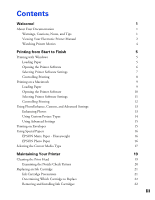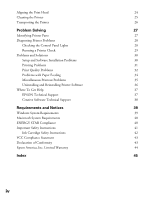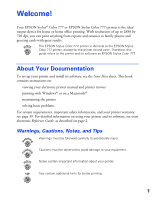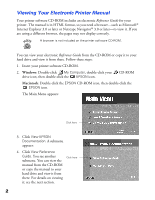Epson Stylus COLOR 777i Printer Basics
Epson Stylus COLOR 777i - Ink Jet Printer Manual
 |
View all Epson Stylus COLOR 777i manuals
Add to My Manuals
Save this manual to your list of manuals |
Epson Stylus COLOR 777i manual content summary:
- Epson Stylus COLOR 777i | Printer Basics - Page 1
EPSON Stylus Color 777/777i Printer Basics Printed on recycled paper. - Epson Stylus COLOR 777i | Printer Basics - Page 2
Products by SEIKO EPSON CORPORATION. Trademarks EPSON, EPSON Stylus, EPSON Photo Stickers, and Micro Weave are registered trademarks of SEIKO EPSON CORPORATION. PhotoEnhance, EPSON Software, and EPSON Store are trademarks and Fix-it Flix and Print Lab are service marks of Epson America, Inc. General - Epson Stylus COLOR 777i | Printer Basics - Page 3
EPSON Photo Paper Selecting the Correct Media Type Maintaining Your Printer Cleaning the Print Head Examining the Nozzle Check Pattern Replacing an Ink Cartridge Ink Cartridge Precautions Determining Which Cartridge to Replace Removing and Installing Ink Cartridges 1 1 1 2 4 5 5 5 6 7 8 9 9 10 - Epson Stylus COLOR 777i | Printer Basics - Page 4
Printer Software 36 Where To Get Help 37 EPSON Technical Support 37 Creative Software Technical Support 38 Requirements and Notices 39 Windows System Requirements 39 Macintosh System Requirements 40 ENERGY STAR Compliance 40 Important Safety Instructions 41 Ink Cartridge - Epson Stylus COLOR 777i | Printer Basics - Page 5
this guide refers to the printer and its software as EPSON Stylus Color 777. About Your Documentation To set up your printer and install its software, see the Start Here sheet. This book contains instructions on: s viewing your electronic printer manual and printer movies s printing with Windows® or - Epson Stylus COLOR 777i | Printer Basics - Page 6
view your electronic Reference Guide from the CD-ROM or copy it to your hard drive and view it from there. Follow these steps: 1. Insert your printer software CD-ROM. 2. Windows: Double-click My Computer, double-click your CD-ROM drive icon, then double-click the EPSON icon. Macintosh: Double-click - Epson Stylus COLOR 777i | Printer Basics - Page 7
you copied the manual to your hard drive, you can access it at any time, as follows: Windows: Select Start, Programs, EPSON, and double-click ESC777 Guide. Macintosh: Open the EPSON Stylus Color 777 folder and double-click View Reference Guide. When you first open the Reference Guide, you see this - Epson Stylus COLOR 777i | Printer Basics - Page 8
or special paper, replacing ink cartridges, or cleaning the print head? Your printer software CD-ROM includes helpful Fix-it FlixSM movies that explain these common tasks. Follow these steps to watch your printer movies: 1. Insert your printer software CD-ROM. 2. Windows: Double-click My Computer - Epson Stylus COLOR 777i | Printer Basics - Page 9
photograph- from loading the paper to selecting print settings to controlling the print job. Follow the instructions in these sections: s "Printing with Windows" below s "Printing on a Macintosh" on page 9 If you're already familiar with EPSON ink jet printing, you can skip ahead to these sections - Epson Stylus COLOR 777i | Printer Basics - Page 10
the File menu, click Print. You see your application's Print dialog box (your dialog box may look slightly different): Select your printer here Click here to open your printer software Make the following selections on the Print dialog box: s Make sure EPSON Stylus Color 777 is selected. s Click the - Epson Stylus COLOR 777i | Printer Basics - Page 11
you see your printer software Properties dialog box. The most important thing to remember is to set the correct Media Type for the paper you're using. If necessary, click the Main tab to display the settings shown below: Select the type of paper you loaded Select the Ink color Select Automatic mode - Epson Stylus COLOR 777i | Printer Basics - Page 12
programs. You do this using the Windows Printers utility. 1. Click Start, point to Settings, and then select Printers. 2. Right-click the EPSON Stylus Color 777 icon. 3. Select Properties (Windows 95 or 98), Document Defaults (Windows NT), or Printing Preferences (Windows 2000). Then click the Main - Epson Stylus COLOR 777i | Printer Basics - Page 13
size, or adding a watermark-see your electronic Reference Guide (described on page 2). Printing on a Macintosh This section describes the basic steps for printing on a Macintosh. (To print with Windows, see page 5.) Loading Paper Make sure your printer and computer are turned on. Place your paper - Epson Stylus COLOR 777i | Printer Basics - Page 14
other side. s Load letterhead or preprinted paper into the printer top edge first. s Don't load paper above the arrow on the left edge guide. If you're printing on envelopes, see page 15 for loading instructions. Opening the Printer Software After you open your application program and create your - Epson Stylus COLOR 777i | Printer Basics - Page 15
Printer Software Settings Now open the File menu and click Print. You see the main printer settings dialog box for your application (your dialog box may look slightly different): Select the type of paper you loaded Select the Ink color Select Automatic mode Select faster or higher-quality printing - Epson Stylus COLOR 777i | Printer Basics - Page 16
cancel the current print job, hold down the J key and press the . (period) key. For more advanced printer settings, see page 13. For more information on printing- for example, previewing your printout, changing the paper size, or adding a watermark-see your electronic Reference Guide (described on - Epson Stylus COLOR 777i | Printer Basics - Page 17
; it only affects your printout. Printing with PhotoEnhance may take longer on some systems. To use PhotoEnhance, you must select Color ink; you cannot turn on PhotoEnhance with Black ink selected. To use PhotoEnhance, set the Mode option to PhotoEnhance in your printer settings dialog box. If your - Epson Stylus COLOR 777i | Printer Basics - Page 18
printer software includes custom project types with preset printing options. This lets you quickly select the best settings for your type of document, or select a color printing rough drafts of text on plain paper. Saves ink. s ICM (Image Color Matching; Windows 95, 98, and 2000 only): For printing - Epson Stylus COLOR 777i | Printer Basics - Page 19
these settings in your printer software, click Custom and then click the Advanced button. You see the Advanced dialog box. For details on all the settings, click Help on screen or see your electronic Reference Guide (as described on page 2). After you customize your print settings on the Advanced - Epson Stylus COLOR 777i | Printer Basics - Page 20
, most vivid colors, and sharpest text? Always use EPSON's special ink jet papers. We've included some free samples in the EPSON Photo Quality Media Pack. Instructions for printing on them are given below. For instructions on using other EPSON special papers, see the electronic Reference Guide, as - Epson Stylus COLOR 777i | Printer Basics - Page 21
software. That's why the Media Type setting is so important. It tells your printer what kind of paper you're using and adjusts the ink coverage accordingly. Here are the settings you should choose for your paper: For this paper . . . Plain paper sheets or envelopes EPSON 360 dpi Ink Jet Paper EPSON - Epson Stylus COLOR 777i | Printer Basics - Page 22
18 - Epson Stylus COLOR 777i | Printer Basics - Page 23
on but not printing, and the b error light is off. (If the b error light is flashing or on, you may need to replace the ink cartridge; see page 22 for details.) 2. If you have an application running, access the printer settings dialog box as described on page 6 (Windows) or page 10 (Macintosh). 19 - Epson Stylus COLOR 777i | Printer Basics - Page 24
, click Start, point to Settings, and select Printers. Right-click the EPSON Stylus Color 777 printer icon. Then select Properties (Windows 95 or 98), Document Defaults (Windows NT), or Printing Preferences (Windows 2000). 3. Windows: Click the Utility tab. Macintosh: Click the Utility button. 4. On - Epson Stylus COLOR 777i | Printer Basics - Page 25
and aligning the print head, you can replace the cartridge even if the b error light is off. Use these EPSON ink cartridges within six months of installing them and before the expiration date on the package: s Black ink cartridge: T017201 (U.S.), T017311 (Canada) s Color ink cartridge: T018201 - Epson Stylus COLOR 777i | Printer Basics - Page 26
= replace color cartridge Removing and Installing Ink Cartridges Be sure you have a new ink cartridge before you begin. Once you start the ink cartridge replacement procedure, you must complete all the steps in one session. Follow these steps to replace ink cartridges: 1. Make sure the printer is - Epson Stylus COLOR 777i | Printer Basics - Page 27
3. The color cartridge is on the right and the black is on the left. Pull up the ink cartridge clamp. The cartridge rises up from its holder. 4. Lift the cartridge out of the printer and dispose of it carefully. 5. Unwrap the new ink cartridge. Then remove only the yellow tape seal on top. 6. Tilt - Epson Stylus COLOR 777i | Printer Basics - Page 28
on page 6 (Windows) or page 10 (Macintosh). Or, with Windows, click Start, point to Settings, and select Printers. Right-click the EPSON Stylus Color 777 icon, then select Properties (Windows 95 or 98), Document Defaults (Windows NT), or Printing Preferences (Windows 2000). 3. Windows: Click the - Epson Stylus COLOR 777i | Printer Basics - Page 29
5. Follow the instructions on the screen to print a test page. You see this window: 6. On the printed page, select the pattern that shows the two vertical lines most precisely printed on top of each other. Select one pattern each for rows 1, 2, and 3. Then enter the number of the best pattern for - Epson Stylus COLOR 777i | Printer Basics - Page 30
Follow these steps: To avoid damage, always leave the ink cartridges installed when transporting the printer. Be sure to remove the tape used in step 4 after installing the printer in its new location. 1. Turn on the printer, wait until the print head locks in the far right position, then turn off - Epson Stylus COLOR 777i | Printer Basics - Page 31
common setup, software, print quality, paper feeding, or other problems. It's a good idea to check EPSON's web site periodically for possible updates to your printer driver. Visit www.epson.com and check the section for your product to see if there is a new driver available for downloading to your - Epson Stylus COLOR 777i | Printer Basics - Page 32
the paper. Turn on the printer and press the b maintenance button to resume printing. When the b error light is on and your paper is loaded correctly and not jammed, you need to replace an ink cartridge. Determine which cartridge is out of ink and replace the cartridge as described on page 21 and - Epson Stylus COLOR 777i | Printer Basics - Page 33
prints, the problem probably lies in your software settings, the interface cable, or your computer. If the check page doesn't print, you may have a problem with your printer. Try the suggestions in "Problems and Solutions" beginning on page 30. If nothing seems to work, contact your dealer or EPSON - Epson Stylus COLOR 777i | Printer Basics - Page 34
troubleshooting tips if you have any problems setting up your printer, installing software, getting good print quality, feeding paper, or other problems. Setup and Software Installation Problems The printer makes noise after ink cartridge installation. s The first time you install ink cartridges - Epson Stylus COLOR 777i | Printer Basics - Page 35
check page prints, make sure your printer and application software are installed correctly. s If you're printing on a network, you need to set up your printer for network printing, as described in your electronic Reference Guide. The printer sounds as though it is printing, but nothing prints. Make - Epson Stylus COLOR 777i | Printer Basics - Page 36
side of the paper is face up. It is usually whiter or shinier. s The ink cartridges may be old or low on ink. To replace an ink cartridge, see page 21. s Try using Automatic mode. See page 7 (Windows) or page 11 (Macintosh) for instructions. s Run the Print Head Alignment utility. See page 24 for - Epson Stylus COLOR 777i | Printer Basics - Page 37
; see your software documentation. s Make sure the Ink setting is set to Color for color images and your application is set for color printing. s The print head nozzles may need cleaning; see page 19 for instructions. s The ink cartridges may be old or low on ink. To replace an ink cartridge, see - Epson Stylus COLOR 777i | Printer Basics - Page 38
Problems with Paper Feeding Too many copies are printing. Make sure that neither the Copies setting in your printer software, nor the Copies against the right edge and slide the left edge guide against the other side. s If paper jams, turn off your printer, open the cover, and remove any paper that - Epson Stylus COLOR 777i | Printer Basics - Page 39
so it looks correct when it's ironed on.) The printer prints blank pages. s Make sure the paper settings in the printer software are correct for your paper size. See your electronic Reference Guide (as described on page 2) for instructions. s The print head nozzles may need cleaning; see page 19 for - Epson Stylus COLOR 777i | Printer Basics - Page 40
-click Add/Remove Programs. Click EPSON Printer Software in the program list, then select the EPSON Stylus Color 777 icon. 3. Click Add/Remove or Change/Remove and follow the on-screen instructions. 4. If you're using the USB port with Windows 98, click EPSON USB Printer Devices in the program list - Epson Stylus COLOR 777i | Printer Basics - Page 41
E-MAIL Technical Support Automated Telephone Services Access From the Internet, you can reach EPSON Support at http://www.epson.com. At this site, you can download drivers and other files, look at documentation such as product brochures and user manuals, and access troubleshooting information. If - Epson Stylus COLOR 777i | Printer Basics - Page 42
Product name (EPSON Stylus Color 777 or EPSON Stylus Color 777i) s Product serial number (located on the back of the printer) s Proof of purchase (such as a store receipt) and date of purchase s Computer configuration s Description of the problem You can purchase ink cartridges, paper, manuals, and - Epson Stylus COLOR 777i | Printer Basics - Page 43
instructions, legal notices, and other important information. Windows System Requirements To use your printer and its software, your system should have: s An IBM® compatible PC with at least a 486/66 MHz (for Windows 98), Pentium® 133 MHz (for Windows 2000), or 486/25 MHz (for Windows 95 or Windows - Epson Stylus COLOR 777i | Printer Basics - Page 44
Macintosh®, G3, or G4 with USB port s Mac® OS 8.5.1 or later If your iMac is running OS 8.1, you'll need to upgrade your operating system before installing your printer software. If your iMac is running OS 8.5.1, Apple recommends that you install iMac Update 1.1, available on the Apple web site - Epson Stylus COLOR 777i | Printer Basics - Page 45
to follow all warnings and instructions marked on the printer. s Use only the type of power source indicated on the printer's label. s Connect explained in this manual, do not attempt to service the printer yourself. s Unplug the printer and refer servicing to qualified service personnel under the - Epson Stylus COLOR 777i | Printer Basics - Page 46
in your eyes, flush them immediately with water. s Do not put your hand inside the printer or touch the cartridge during printing. s Do not move the print head by hand; otherwise you may damage the printer. s Install the ink cartridge immediately after you remove it from its package. Leaving the - Epson Stylus COLOR 777i | Printer Basics - Page 47
a residential installation. This equipment generates, uses, and can radiate radio frequency energy and, if not installed and used in accordance with the instructions, may cause interference that may cause undesired operation. Trade Name: Type of Product: Model: EPSON Ink Jet Printer P230A 43 - Epson Stylus COLOR 777i | Printer Basics - Page 48
purchase. What Epson Will Do To Correct Problems: Should your EPSON printer prove defective during the warranty period, please call the EPSON Connection at (562) 276-7542 (U.S.) or (905) 709-2567 (Canada) for warranty repair instructions and return authorization. An Epson service technician will - Epson Stylus COLOR 777i | Printer Basics - Page 49
Horizontal setting, 35 G Gamma setting, 15 Glossy paper and film, 17 Grainy printouts, 33 Graph setting, 14 H Head Cleaning utility, 19 to 20 Help creative software, 38 EPSON, 37 to 38 printer movies, 4 High Quality Ink Jet Paper, 17 High Speed setting, 31 High-resolution images, 13, 33 45 - Epson Stylus COLOR 777i | Printer Basics - Page 50
characters, 35 Incorrect colors, 33 Ink cartridge ordering, 21 replacing, 21 to 24 safety instructions, 21 to 22, 42 Ink Jet Transparencies, 17 Ink level, 9, 22 Ink setting, 7, 11 Inverted image, 35 Iron-On Cool Peel Transfer Paper, 17, 35 L Layout problems, 35 Letterhead, 5, 10 Lights, 28 to - Epson Stylus COLOR 777i | Printer Basics - Page 51
print quality, 32 to 33 setting up printer, 30 Progress Meter, 9 Project types, custom, 14 Q Quality/Speed setting, 7, 11 R Reference Guide, 2 to 3 Reinstalling software, 36 S Safety instructions, 41 to 42 Saving settings, 15 Service, 37 to 38 Smears, 32 Software creative, 38 installation problems - Epson Stylus COLOR 777i | Printer Basics - Page 52
48 - Epson Stylus COLOR 777i | Printer Basics - Page 53
for dealer referral. EPSON Ink Cartridges Black: T017201 (U.S.) or T017311 (Canada) Color: T018201 (U.S.) or T018311 (Canada) EPSON Papers Paper name EPSON 360 dpi Ink Jet Paper EPSON High Quality Ink Jet Paper EPSON Photo Quality Ink Jet Paper EPSON Photo Quality Ink Jet Cards EPSON Photo Paper
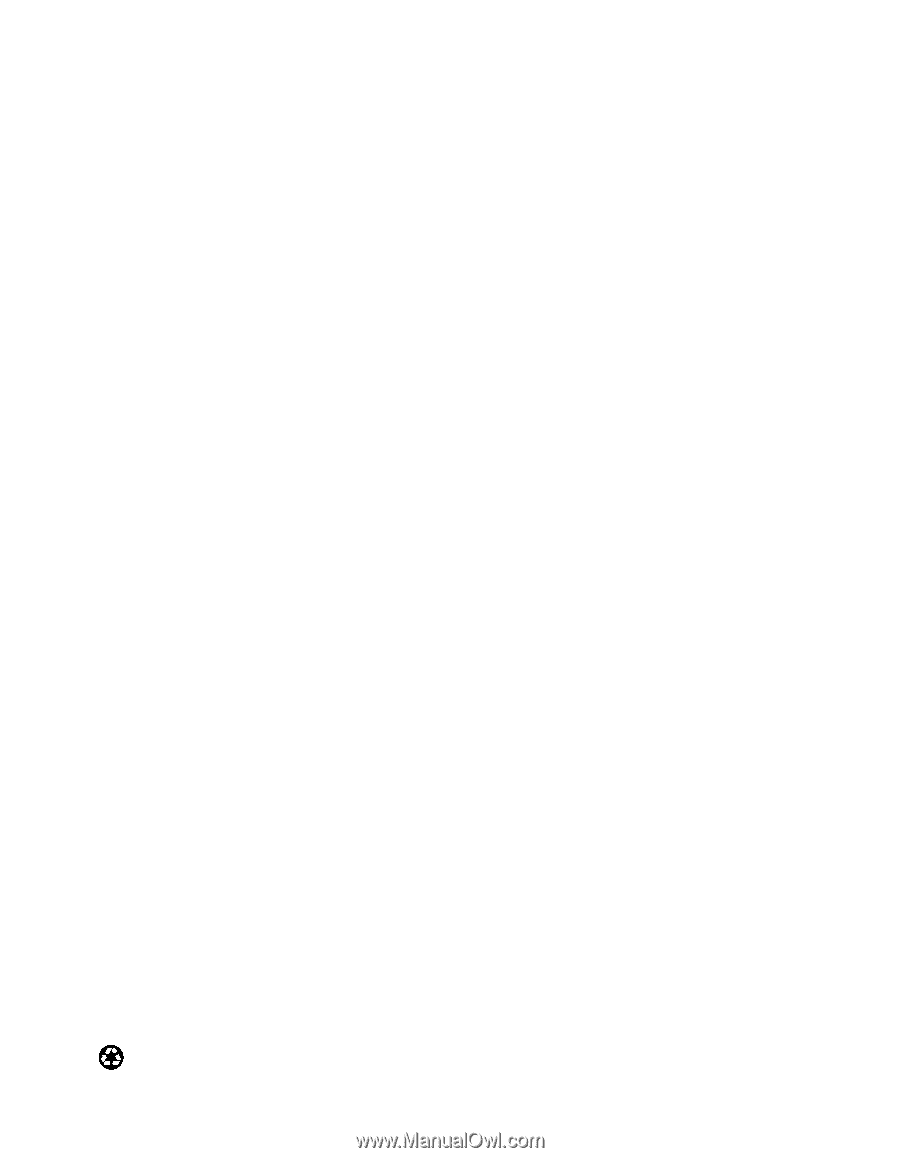
EPSON Stylus Color 777/777i
Printer Basics
Printed on recycled paper.