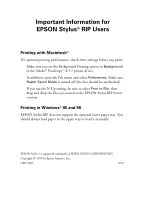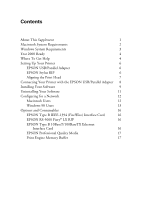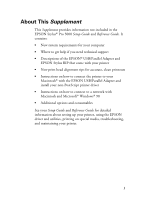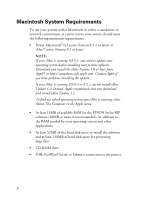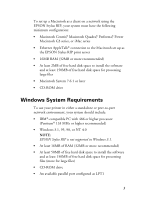Epson Stylus Pro 5000 User Manual - Addendum
Epson Stylus Pro 5000 - Print Engine Manual
 |
View all Epson Stylus Pro 5000 manuals
Add to My Manuals
Save this manual to your list of manuals |
Epson Stylus Pro 5000 manual content summary:
- Epson Stylus Pro 5000 | User Manual - Addendum - Page 1
use the N-Up setting, be sure to select Print to File, then drag and drop the file you created to the EPSON Stylus RIP Server to print. Printing in Windows® 95 and 98 EPSON Stylus RIP does not support the optional lower paper tray. You should always load paper in the upper tray or load it manually - Epson Stylus Pro 5000 | User Manual - Addendum - Page 2
Setting Up Your Printer 6 EPSON USB/Parallel Adapter 6 EPSON Stylus RIP 6 Aligning the Print Head 7 Connecting Your Printer with the EPSON USB/Parallel Adapter 8 Installing Your Software 9 Uninstalling Your Software 11 Configuring for a Network 12 Macintosh Users 12 Windows 98 Users - Epson Stylus Pro 5000 | User Manual - Addendum - Page 3
in the EPSON Stylus® Pro 5000 Setup Guide and Reference Guide. It contains: • New system requirements for your computer • Where to get help if you need technical support • Descriptions of the EPSON® USB/Parallel Adapter and EPSON Stylus RIP that come with your printer • New print head alignment tips - Epson Stylus Pro 5000 | User Manual - Addendum - Page 4
running OS 8.5 or 8.5.1, do not install iMac Update 1.0. Instead, Apple recommends that you download and install iMac Update 1.1. To find out which operating system your iMac is running, select About This Computer in the Apple menu. • At least 16MB of available RAM for the EPSON Stylus RIP software - Epson Stylus Pro 5000 | User Manual - Addendum - Page 5
EPSON Stylus RIP print server • 16MB RAM (32MB or more recommended) • At least 2MB of free hard disk space to install the software and at least 150MB of free hard disk space for processing large files • Macintosh System 7.6.1 or later • CD-ROM drive Windows System Requirements To use your printer - Epson Stylus Pro 5000 | User Manual - Addendum - Page 6
Year 2000 Ready Your printer is Year 2000 Ready. However, be sure the other parts of your computer system are also ready for the year 2000. Where To Get Help EPSON provides technical support and information on installation, configuration, and operation of professional graphics arts products through - Epson Stylus Pro 5000 | User Manual - Addendum - Page 7
fax number to use this service. EPSON Referral Service For the location of your nearest Authorized EPSON Reseller or Customer Care Center, call (800) 922-8911. You can purchase ink cartridges, paper, manuals, and accessories from EPSON Accessories at (800) 873-7766 (U.S. sales only). In Canada - Epson Stylus Pro 5000 | User Manual - Addendum - Page 8
Stylus RIP The EPSON Stylus RIP software lets you use your EPSON Stylus Pro 5000 as an Adobe® PostScript® 3™ (Windows NT® 4.0 and Macintosh) and PostScript Level 2 (Windows 95 and 98) compatible printer. It reads the Adobe PostScript files automatically created by the EPSON Stylus RIP printer driver - Epson Stylus Pro 5000 | User Manual - Addendum - Page 9
unpacked and set up your printer, you need to run a print check and align the print head. To use the utility from your printer software, see pages 8-37 through 8-41 in your Reference Guide. To use the control panel, see pages 6-4 through 6-7 in your Reference Guide. NOTE: If you experience banding - Epson Stylus Pro 5000 | User Manual - Addendum - Page 10
page 2-9 in your Setup Guide for instructions. To connect your computer and printer with the EPSON USB/Parallel Adapter, follow the steps below. You can connect your printer directly to a port on your computer or to a USB hub. If you have any printing problems when the printer is connected via a USB - Epson Stylus Pro 5000 | User Manual - Addendum - Page 11
PC" on page 2-10 in your Setup Guide for instructions. The instructions apply to both Windows 95 and 98. Follow the steps below to install your non-PostScript printer driver on a Macintosh using the EPSON USB/Parallel Adapter. NOTE: If your iMac is running OS 8.1, you need to update your operating - Epson Stylus Pro 5000 | User Manual - Addendum - Page 12
the on-screen instructions to install the printer driver and select a default paper size. 8. After EPSON USB/Parallel Adapter is securely connected, then reinstall the EPSON printer software as described on page 9. If you still have problems, contact your EPSON dealer or EPSON technical support - Epson Stylus Pro 5000 | User Manual - Addendum - Page 13
the Printer Software (Windows 95)" on page 8-42 in your Reference Guide. The instructions apply to both Windows 95 and 98. For Macintosh users, follow these steps: 1. Insert the printer software CD-ROM in your drive. 2. Double-click the EPSON Installer icon. 3. At the printer driver installation - Epson Stylus Pro 5000 | User Manual - Addendum - Page 14
as described in this section. Macintosh Users To set up the printer so that you can use it on an AppleTalk network, you need an optional EPSON Ethernet interface card for your printer. You'll first need to install the printer software on all the computers (see page 9). Then follow these steps - Epson Stylus Pro 5000 | User Manual - Addendum - Page 15
zone you want to use. A list of all the printers connected to the selected zone appears on the right. Click the name assigned to the EPSON Stylus Pro 5000. click the name assigned to your printer 6. Turn on background printing if you want, then close the Chooser. Windows 98 Users If your computer - Epson Stylus Pro 5000 | User Manual - Addendum - Page 16
the Windows 98 CD-ROM appears, insert the CD-ROM in the drive, then follow the on-screen messages. If a dialog box appears requesting you to restart your computer, do so. Then continue with step 5. 5. In the Control Panel, double-click Printers. 6. Right-click the EPSON Stylus Pro 5000 icon - Epson Stylus Pro 5000 | User Manual - Addendum - Page 17
to Settings, and select Printers. 2. Right-click the EPSON Stylus Pro 5000 icon and choose Properties. 3. Click the Details tab. 4. Click the Add Port button, then click Browse to specify the network path to the printer. NOTE: To print from DOS applications as well as Windows applications, click the - Epson Stylus Pro 5000 | User Manual - Addendum - Page 18
Guide. EPSON print engine performance, there will not be a significant performance difference between the FireWire, USB, serial, or parallel interfaces. EPSON RS-5000 Fiery® LX RIP EPSON and EFI® have joined forces to offer an optional standalone Fiery LX RIP (C850071) for the EPSON Stylus Pro 5000 - Epson Stylus Pro 5000 | User Manual - Addendum - Page 19
Fast Page Mode only (three available slots). Any extra memory buffer can be used for client-free printing of multiple copies only. However, not all resolutions support multiple-copy mode. Memory for the EPSON Stylus Pro 5000 is not available through EPSON; contact your reseller for information. 17 - Epson Stylus Pro 5000 | User Manual - Addendum - Page 20
this product, or (excluding the U.S.) failure to strictly comply with SEIKO EPSON CORPORATION's operating and maintenance instructions. SEIKO EPSON CORPORATION shall not be liable for any damages or problems arising from the use of any options or any consumable products other than those designated
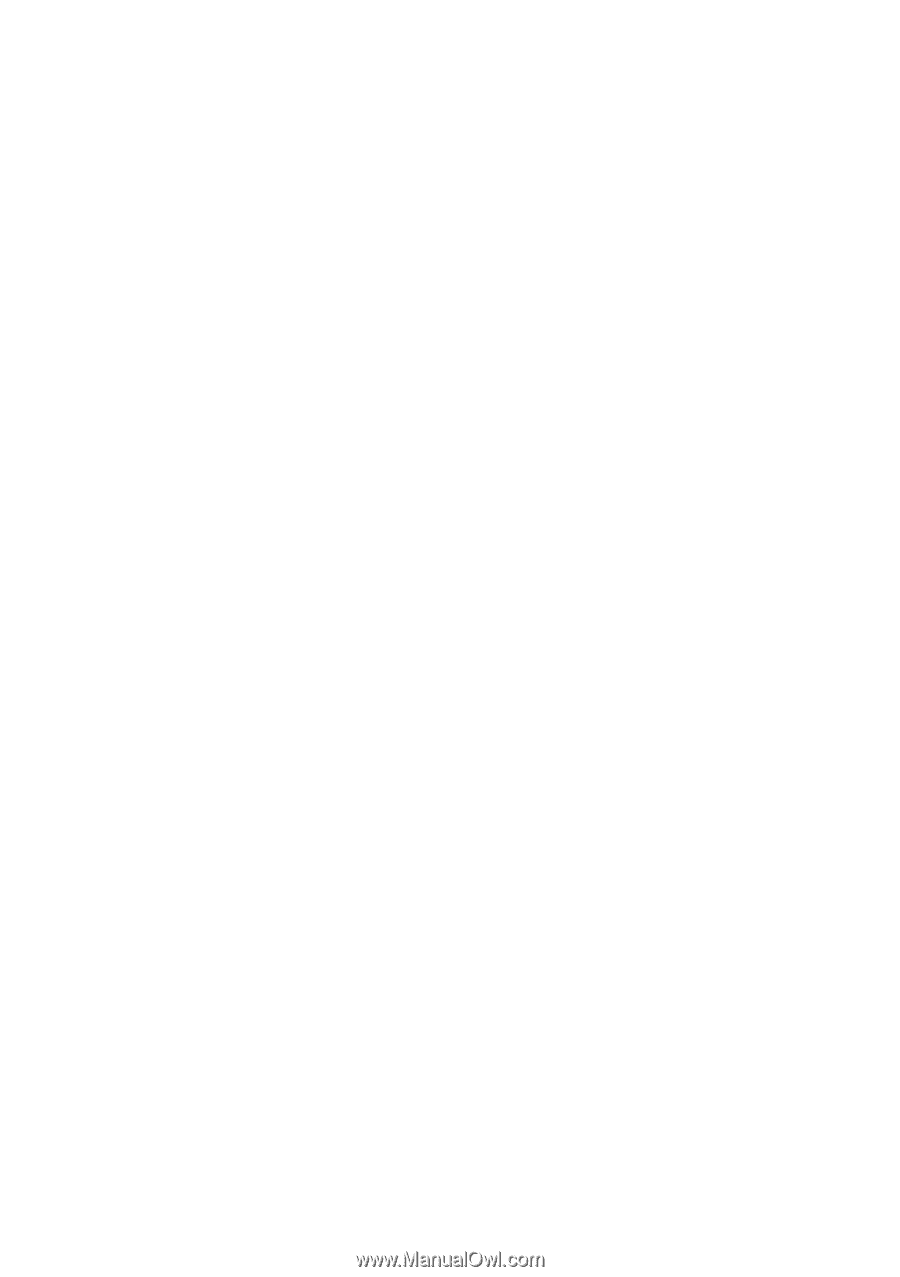
Important Information for
EPSON Stylus
®
RIP Users
Printing with Macintosh
®
For optimal printing performance, check these settings before you print:
Make sure you set the Background Printing option to
Background
in the Adobe
®
PostScript
™
8.5.1 printer driver.
In addition, open the File menu and select
Preferences
. Make sure
Raster Spool Mode
is turned off (the box should be unchecked).
If you use the N-Up setting, be sure to select
Print to File
, then
drag and drop the file you created to the EPSON Stylus RIP Server
to print.
Printing in Windows
®
95 and 98
EPSON Stylus RIP does not support the optional lower paper tray. You
should always load paper in the upper tray or load it manually.
EPSON Stylus is a registered trademark of SEIKO EPSON CORPORATION.
Copyright © 1999 by Epson America, Inc.
CPD 9387
9/99