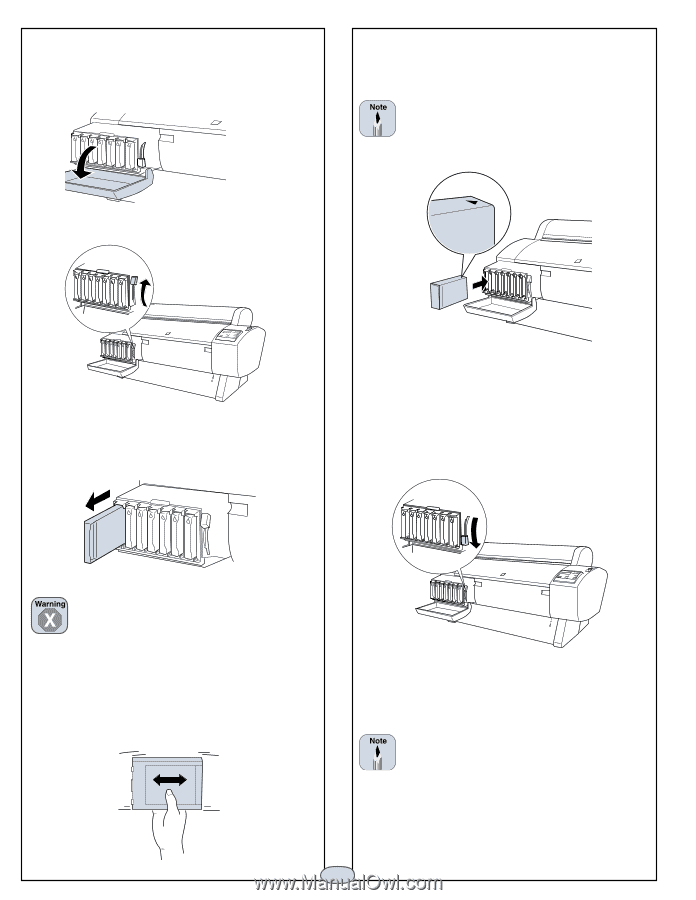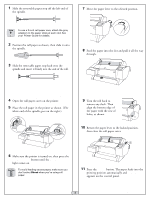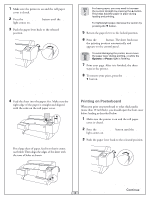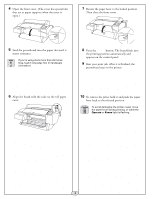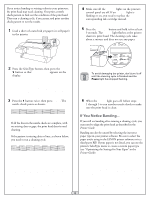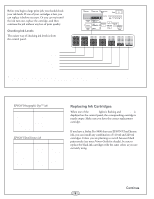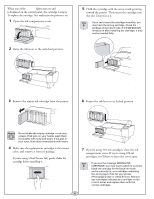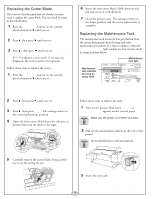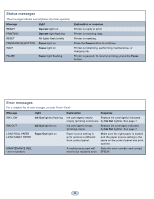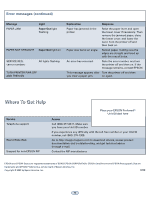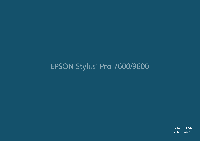Epson Stylus Pro 7600 - UltraChrome Ink Quick Reference Guide - Page 7
Ink Out, re using 110 ml cartridges, close the ink
 |
View all Epson Stylus Pro 7600 - UltraChrome Ink manuals
Add to My Manuals
Save this manual to your list of manuals |
Page 7 highlights
When one of the Ink Out lights stays on and INK OUT is displayed on the control panel, the cartridge is empty. To replace the cartridge, first make sure the printer is on. 1 Open the ink compartment cover. 2 Raise the ink lever to the unlocked position. 5 Hold the cartridge with the arrow mark pointing toward the printer. Then insert the cartridge into the slot. Don't force it. If you can't insert the cartridge smoothly, you may have the wrong cartridge. Check the package and product code. If the Ink Out light remains on after installing the cartridge, it may not be inserted fully. 3 Remove the empty ink cartridge from the printer. 6 Return the ink lever to its locked position. Do not shake the empty cartridge, or ink may escape. If ink gets on your hands, wash them thoroughly with soap and water. If ink gets in your eyes, flush them immediately with water. 4 Make sure the replacement cartridge is the correct color, and remove it from its package. If you're using UltraChrome Ink, gently shake the cartridge before installing it. 7 If you're using 110 ml cartridges, close the ink compartment cover. If you're using 220 ml cartridges, you'll have to leave the cover open. If you see the message WRONG INK CARTRIDGE, you may have loaded an incorrect black ink cartridge for the black ink mode you're currently in, or a cartridge containing the wrong type of ink for your printer (Photographic Dye or UltraChrome). Remove any cartridges indicated by a red light on the control panel, and replace them with the correct cartridges. 6