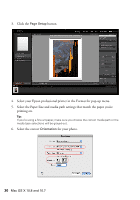Epson Stylus Pro 7880 UltraChrome Managing Color Guide Windows 7 and Windows 8 - Page 25
If you see an Embedded Profile Mismatch message, select, Open the photo you want to print.
 |
View all Epson Stylus Pro 7880 UltraChrome manuals
Add to My Manuals
Save this manual to your list of manuals |
Page 25 highlights
Setting Up the Photoshop Environment 1. Open Photoshop. 2. Select Edit > Color Settings. 3. Select North America Prepress 2 from the Settings menu to set Adobe RGB (1998) as the RGB working space and activate all profile messages. 4. Click OK. Follow the steps in the next section to open the photo you want to print and assign a profile to it. Assigning a Profile to Your Photo 1. Open the photo you want to print. 2. If you see an Embedded Profile Mismatch message, select Use the embedded profile and click OK. If you see a Missing Profile message, select Assign working RGB: Adobe RGB (1998) and click OK. When your image appears, evaluate the color balance and contrast as displayed on your monitor. If it looks incorrect, select Edit > Assign Profile. Select one of the following as the Profile setting: ■ A different RGB working space (or Profile), such as sRGB IEC61966-2.1 Printing with Adobe Photoshop CS5 25