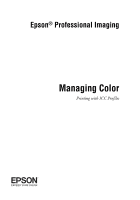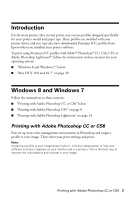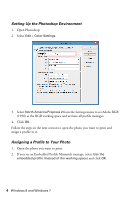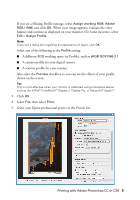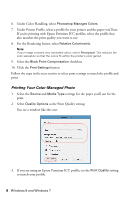Epson Stylus Pro 7880 UltraChrome Managing Color Guide Windows 7 and Windows 8 - Page 6
Printing Your Color-Managed Photo, For the Rendering Intent, select
 |
View all Epson Stylus Pro 7880 UltraChrome manuals
Add to My Manuals
Save this manual to your list of manuals |
Page 6 highlights
6. Under Color Handling, select Photoshop Manages Colors. 7. Under Printer Profile, select a profile for your printer and the paper you'll use. If you're printing with Epson Premium ICC profiles, select the profile that also matches the print quality you want to use. 8. For the Rendering Intent, select Relative Colorimetric. Note: If your image contains very saturated colors, select Perceptual. This reduces the color saturation so that the colors fit within the printer's color gamut. 9. Select the Black Point Compensation checkbox. 10. Click the Print Settings button. Follow the steps in the next section to select print settings to match the profile and print. Printing Your Color-Managed Photo 1. Select the Source and Media Type settings for the paper you'll use for the print. 2. Select Quality Options as the Print Quality setting. You see a window like this one: 3. If you are using an Epson Premium ICC profile, set the Print Quality setting to match your profile. 6 Windows 8 and Windows 7