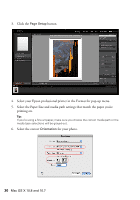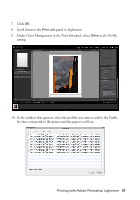Epson Stylus Pro 7880 UltraChrome Managing Color Guide Windows 7 and Windows 8 - Page 27
Mac OS X 10.7., to expand the Print window, if necessary.
 |
View all Epson Stylus Pro 7880 UltraChrome manuals
Add to My Manuals
Save this manual to your list of manuals |
Page 27 highlights
Note: If your image contains very saturated colors, select Perceptual. This reduces the color saturation so that the colors fit within the printer's color gamut. 10. Select the Black Point Compensation checkbox. 11. Click the Print Settings button. Follow the steps in the next section to select print settings to match the profile and print. Printing Your Color-Managed Photo 1. Select your Epson professional printer in the Printer list. 2. Click Show Details or d to expand the Print window, if necessary. 3. Select the Paper Size and media path settings that match the paper you're printing on. Tip: If you're using a fine art paper, make sure you choose the correct media path or the media type selections will be grayed-out. 4. Click Layout on the pop-up menu and select Print Settings (Mac OS X 10.8) or Printer Settings (Mac OS X 10.7). 5. Select the Media Type setting for the paper you'll use for the print. Printing with Adobe Photoshop CS5 27