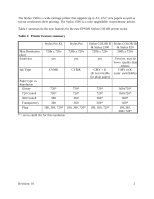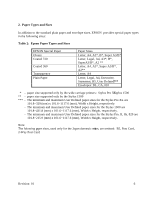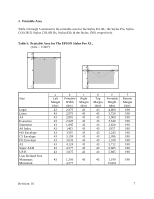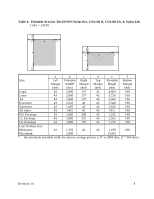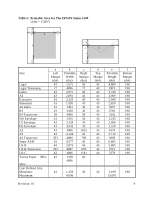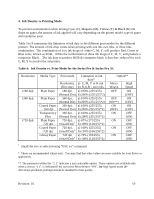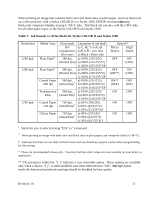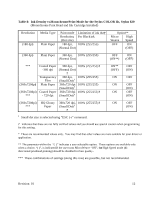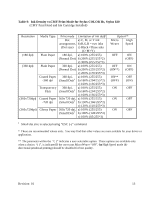Epson Stylus Pro Programmer's Reference - Page 10
Ink Density vs. Printing Mode, Table 6: Ink Density vs. Print Mode for the Stylus Pro & Stylus Pro XL
 |
View all Epson Stylus Pro manuals
Add to My Manuals
Save this manual to your list of manuals |
Page 10 highlights
4. Ink Density vs.Printing Mode To prevent oversaturation when mixing Cyan (C), Magenta (M), Yellow (Y) & Black (K) ink drops on paper, the amount of ink applied will vary depending on the printer model, type of paper and resolution used. Table 5 to 9 summarize the limitation of ink duty in the different print modes for the different printers. The amount of ink drop varies when printing with one ink, two inks, or three inks combination. The combination of two ink drops of either C, M, Y, will produce Red, Green or Blue color, known as RGB. While the combination of three ink drops of C, M, Y, will produce a composite Black. The ink duty to produce RGB & composite black is therefore reduced for each C, M, Y to avoid color saturation. Table 6: Ink Density vs. Print Mode for the Stylus Pro & Stylus Pro XL Resolution (180 dpi) (360 dpi) (720 dpi) Media Type Print mode Limitation of ink duty* Resolution, a) C, M, Y or K ink (Dot size) b) R,G,B = two inks Plain Paper 180 dpi, a) 100% (255/255) (Normal Dot) b) 200% (255/255*2) Plain Paper 360 dpi, a) 100% (255/255) (Normal Dot) b) 200% (255/255*2) Coated Paper 360 dpi, a) 100% (255/255) - 360 dpi (Normal Dot) b) 200% (255/255*2) Transparency 360 dpi, a) 100% (255/255) Film (Normal Dot) b) 200% (255/255*2) Plain Paper 720 dpi, a) 67% (171/255) -720 dpi (Small Dot) † b) 100% (128/255*2) Coated Paper 720 dpi, a) 100% (255/255) -720 dpi (Small Dot) † b) 130% (166/255*2) Glossy Paper 720 dpi a) 75% (191/255) (Small Dot) † b) 100% (128/255*2) Option** Micro Weave OFF OFF (ON**) ON (OFF) ON ON ON ON High Speed ON (OFF) ON (OFF) ON (OFF) OFF (ON) OFF (ON) OFF (ON) OFF (ON) † Small dot size is selected using "ESC ( e" command. * These are recommended values only. You may find that other values are more suitable for your driver or application. ** The parameter within the "( )" indicates a user selectable option. These options are available only when a choice, "( )", is indicated.If the user turns MicroWeave "ON", thne High Speed mode (bidirectional printhead printing) should be disabled for best quality. Revision: 01 10