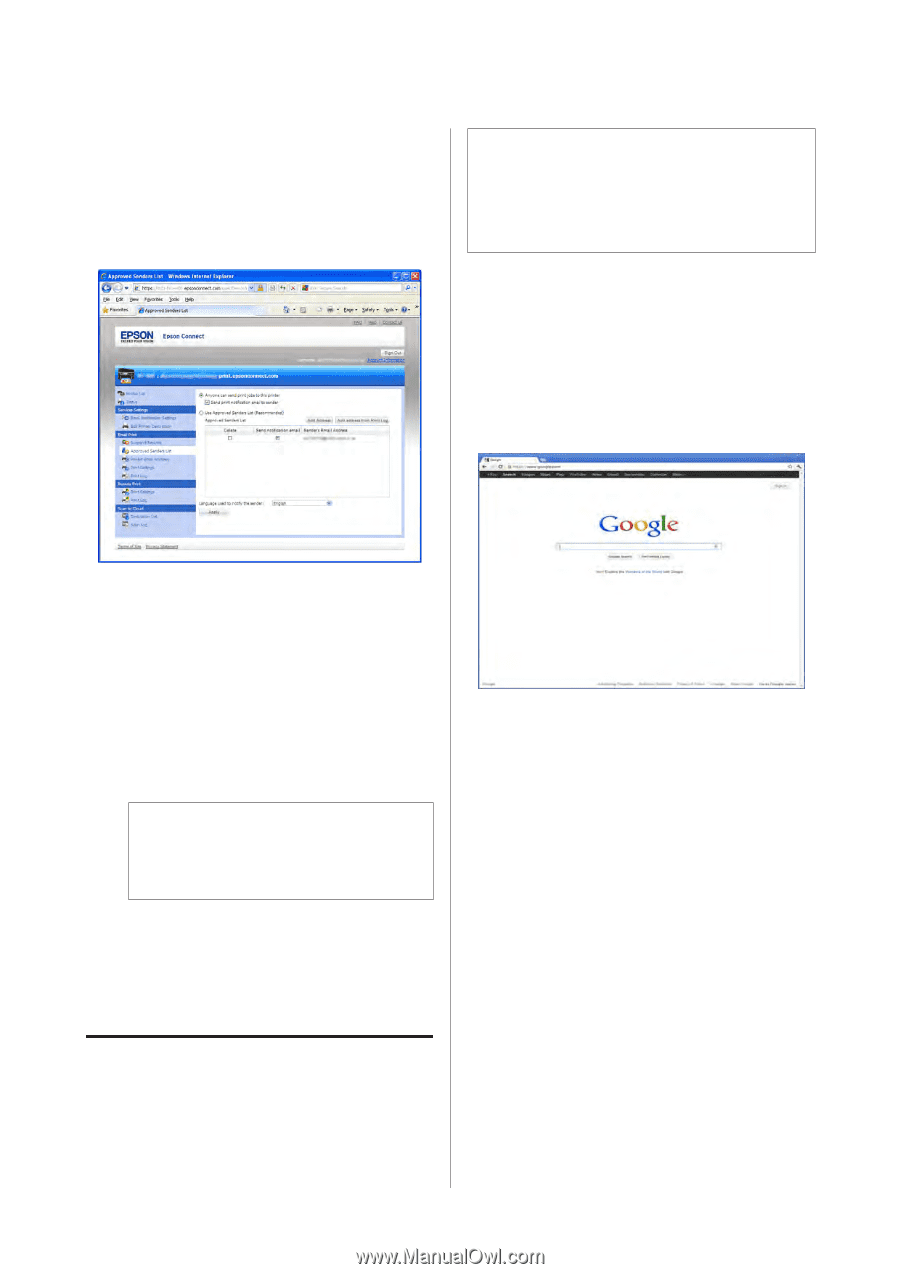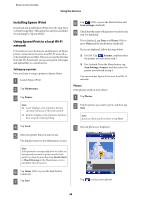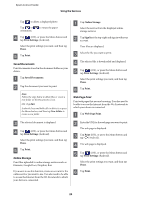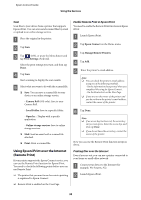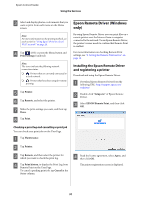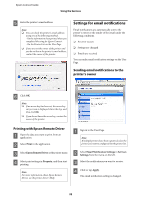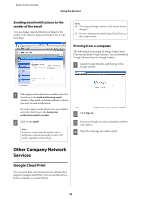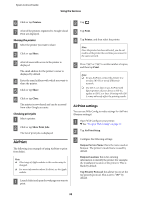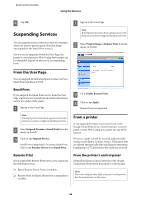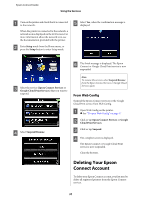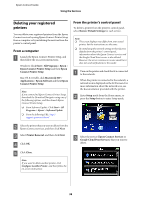Epson WorkForce 435 Epson Connect Guide - Page 33
Sending email notifications to the sender of the email, Other Company Network Services, Google Cloud - printer download
 |
View all Epson WorkForce 435 manuals
Add to My Manuals
Save this manual to your list of manuals |
Page 33 highlights
Epson Connect Guide Using the Services Sending email notifications to the sender of the email You can change email notification settings for the sender of the email in Approved Senders List on the User Page. Note: ❏ The strings of Google website in this section may be changed. ❏ For more information about Google Cloud Print, see the Google website. Printing from a computer The following is an example of using Google Cloud Print to print from Google Chrome. You can download Google Chrome from the Google website. A Launch Google Chrome, and then go to the Google website. A If the Approved Senders List is enabled, select the check box in the Send notification email column of the email or domain address to which you want to send notifications. If you the Approved Senders List is not enabled, select the check box in the Send print notification email to sender. B Click or tap Apply. Note: If an error occurs from the sender's side, a notification will automatically be sent to the sender, regardless of the settings. B Click Sign in. C Enter your Google Account credentials, and then click Sign in. D Open the web page you want to print. Other Company Network Services Google Cloud Print You can print data over the Internet on a printer that supports Google Cloud Print. You can use this service from a computer or a smart device. 33