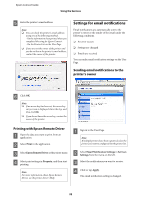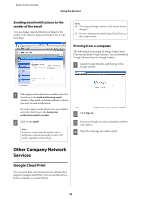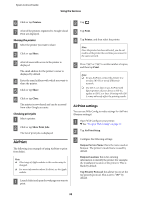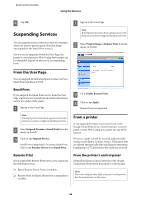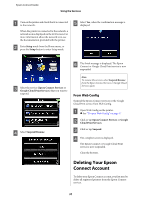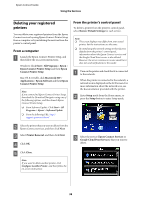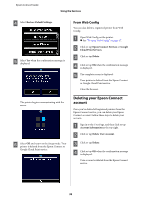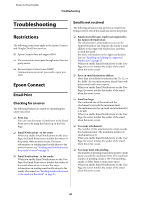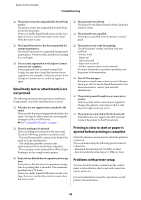Epson WorkForce 435 Epson Connect Guide - Page 37
From Web Config, Deleting Your Epson Connect Account
 |
View all Epson WorkForce 435 manuals
Add to My Manuals
Save this manual to your list of manuals |
Page 37 highlights
Epson Connect Guide Using the Services A Turn on the printer and check that it is connected to the network. When the printer is connected to the network, a network icon is displayed on the LCD screen. For more information about the network icon, see the documentation provided with the printer. B Enter Setup mode from the Home menu, or press the Setup button to enter Setup mode. E Select Yes, when the confirmation message is displayed. F The finish message is displayed. The Epson Connect or Google Cloud Print service is now suspended. C Select the service (Epson Connect Services or Google Cloud Print Services) that you want to suspend. D Select Suspend/Resume. Note: To resume the services, select Suspend/Resume from the Epson Connect Services or Google Cloud Services again. From Web Config Suspend the Epson Connect services or the Google Cloud Print service from Web Config. A Open Web Config on the printer. & See "To open Web Config" on page 17 B Click or tap Epson Connect Services or Google Cloud Print Services. C Click or tap Suspend. D The complete screen is displayed. The Epson Connect or Google Cloud Print service is now suspended. Close the browser. Deleting Your Epson Connect Account To delete your Epson Connect account, you first need to delete all registered printers from the Epson Connect services. 37