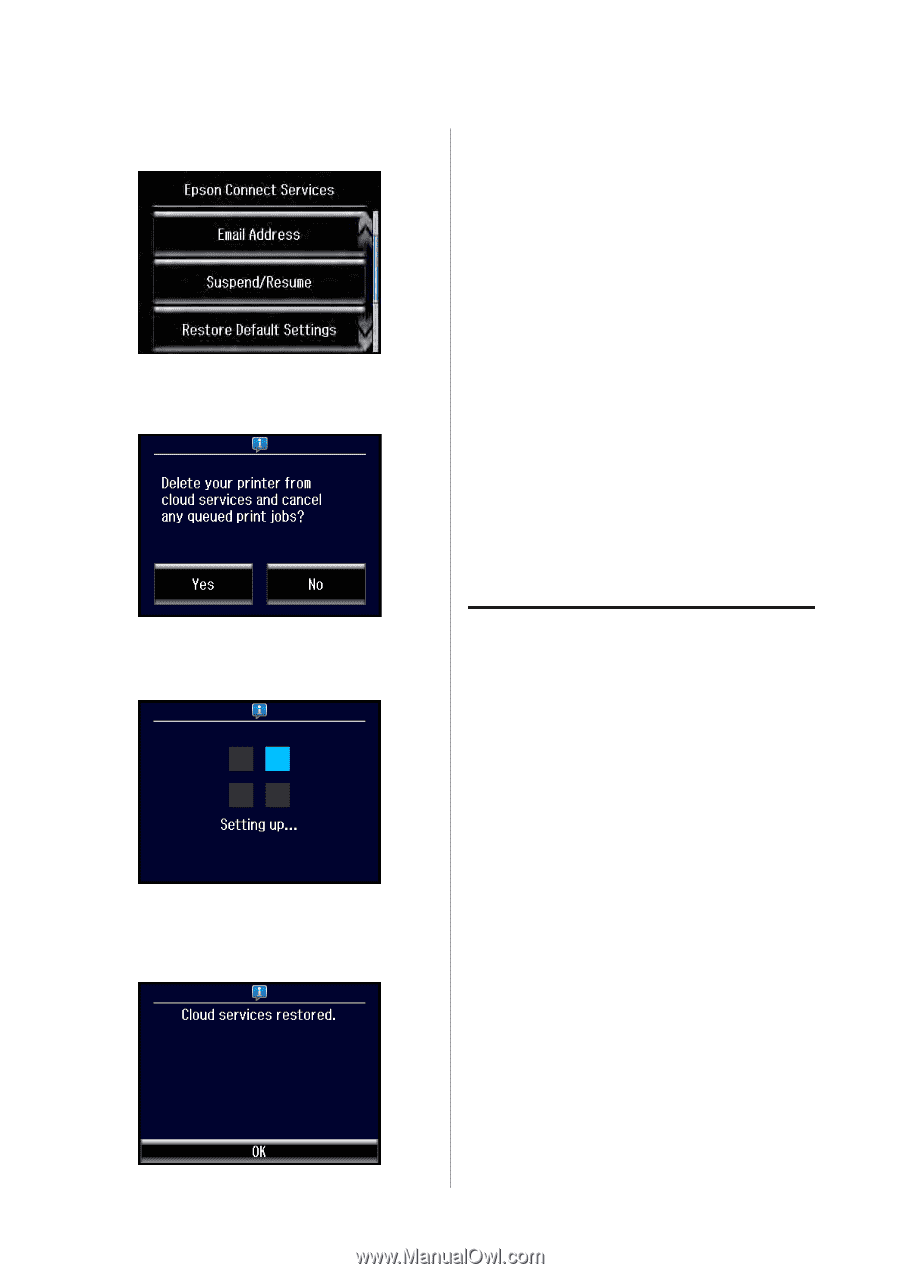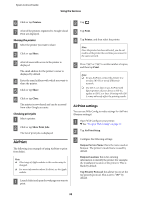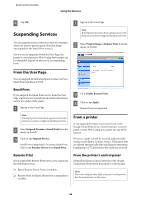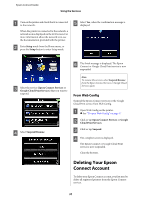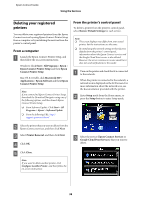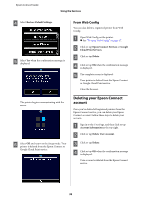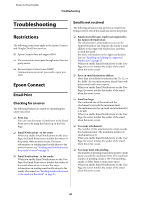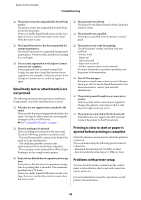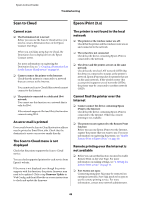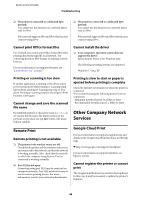Epson WorkForce 435 Epson Connect Guide - Page 39
From Web Config, Deleting your Epson Connect account
 |
View all Epson WorkForce 435 manuals
Add to My Manuals
Save this manual to your list of manuals |
Page 39 highlights
Epson Connect Guide Using the Services D Select Restore Default Settings. E Select Yes when the confirmation message is displayed. From Web Config You can also delete a registered printer from Web Config. A Open Web Config on the printer. & See "To open Web Config" on page 17. B Click or tap Epson Connect Services or Google Cloud Print Services. C Click or tap Delete. D Click or tap OK when the confirmation message is displayed. E The complete screen is displayed. Your printer is deleted from the Epson Connect or Google Cloud Print service. Close the browser. The printer begins communicating with the server. F Select OK and return to the Setup mode. Your printer is deleted from the Epson Connect or Google Cloud Print service. Deleting your Epson Connect account Once you've deleted all registered printers from the Epson Connect service, you can delete your Epson Connect account. Follow these steps to delete your account: A Sign in to the User Page, and then click or tap Account Information at the top right. B Click or tap Delete User Account. C Click or tap Delete. D Click or tap OK when the confirmation message is displayed. Your account is deleted from the Epson Connect service. 39