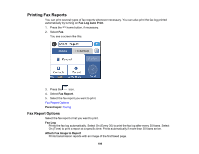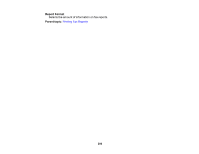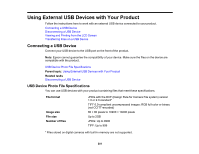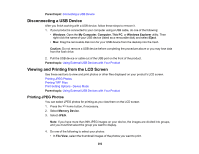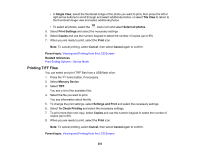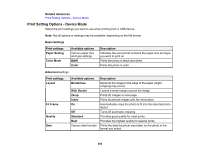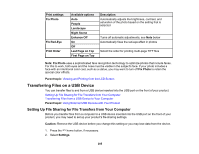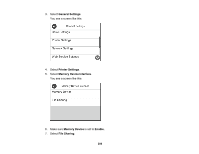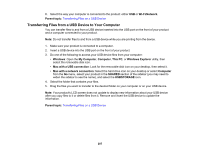Epson WorkForce Pro WF-3730 Users Guide - Page 203
Printing TIFF Files, Settings and Print
 |
View all Epson WorkForce Pro WF-3730 manuals
Add to My Manuals
Save this manual to your list of manuals |
Page 203 highlights
• In Single View, select the thumbnail image of the photo you want to print, then press the left or right arrow buttons to scroll through and select additional photos, or select Tile View to return to the thumbnail image view and select additional photos. • To select all photos, select the menu icon and select Select all photos. 5. Select Print Settings and select the necessary settings. 6. Select Copies and use the numeric keypad to select the number of copies (up to 99). 7. When you are ready to print, select the Print icon. Note: To cancel printing, select Cancel, then select Cancel again to confirm. Parent topic: Viewing and Printing from the LCD Screen Related references Print Setting Options - Device Mode Printing TIFF Files You can select and print TIFF files from a USB flash drive. 1. Press the home button, if necessary. 2. Select Memory Device. 3. Select TIFF. You see a list of the available files. 4. Select the file you want to print. You see information about the file. 5. To change the print settings, select Settings and Print and select the necessary settings. 6. Select To Check Printing and select the necessary settings. 7. To print more than one copy, select Copies and use the numeric keypad to select the number of copies (up to 99). 8. When you are ready to print, select the Print icon. Note: To cancel printing, select Cancel, then select Cancel again to confirm. Parent topic: Viewing and Printing from the LCD Screen 203