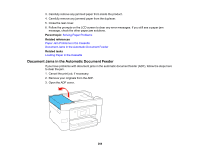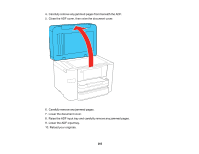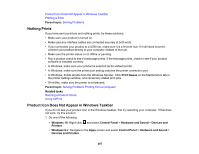Epson WorkForce Pro WF-3730 Users Guide - Page 267
Nothing Prints, Product Icon Does Not Appear in Windows Taskbar, Parent topic, Print Queue
 |
View all Epson WorkForce Pro WF-3730 manuals
Add to My Manuals
Save this manual to your list of manuals |
Page 267 highlights
Product Icon Does Not Appear in Windows Taskbar Printing is Slow Parent topic: Solving Problems Nothing Prints If you have sent a print job and nothing prints, try these solutions: • Make sure your product is turned on. • Make sure any interface cables are connected securely at both ends. • If you connected your product to a USB hub, make sure it is a first-tier hub. If it still does not print, connect your product directly to your computer instead of the hub. • Make sure the printer status is not offline or pending. • Run a product check to see if a test page prints. If the test page prints, check to see if your product software is installed correctly. • In Windows, make sure your product is selected as the default printer. • In Windows, make sure the printer port setting matches the printer connection port. • In Windows, delete all jobs from the Windows Spooler. Click Print Queue on the Maintenance tab in the printer settings window, and cancel any stalled print jobs. • On a Mac, make sure the printer is not paused. Parent topic: Solving Problems Printing from a Computer Related tasks Running a Product Check Using AirPrint Product Icon Does Not Appear in Windows Taskbar If you do not see your product icon in the Windows taskbar, first try restarting your computer. If that does not work, try this solution: 1. Do one of the following: • Windows 10: Right-click and select Control Panel > Hardware and Sound > Devices and Printers. • Windows 8.x: Navigate to the Apps screen and select Control Panel > Hardware and Sound > Devices and Printers. 267