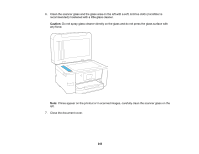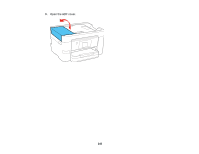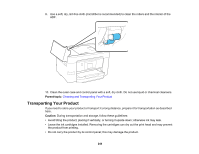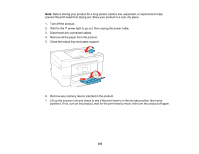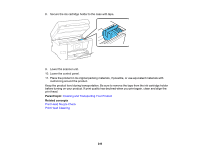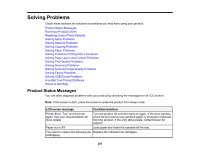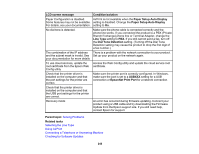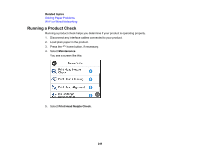Epson WorkForce Pro WF-3730 Users Guide - Page 247
Solving Problems, Product Status Messages
 |
View all Epson WorkForce Pro WF-3730 manuals
Add to My Manuals
Save this manual to your list of manuals |
Page 247 highlights
Solving Problems Check these sections for solutions to problems you may have using your product. Product Status Messages Running a Product Check Resetting Control Panel Defaults Solving Setup Problems Solving Network Problems Solving Copying Problems Solving Paper Problems Solving Problems Printing from a Computer Solving Page Layout and Content Problems Solving Print Quality Problems Solving Scanning Problems Solving Scanned Image Quality Problems Solving Faxing Problems Solving USB Device Problems Uninstall Your Product Software Where to Get Help Product Status Messages You can often diagnose problems with your product by checking the messages on its LCD screen. Note: If the screen is dark, press the screen to wake the product from sleep mode. LCD screen message Condition/solution Printer Error. Turn on the printer again. See your documentation for more details Turn the product off and then back on again. If the error persists, check for and remove any jammed paper or protective materials from the product. If the error still persists, contact Epson for support. Paper out in XX. Load paper and insert the cassette all the way. You need to replace the following ink Replace the indicated ink cartridges. cartridge(s) 247