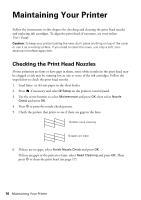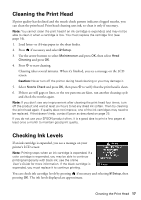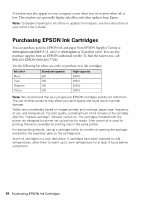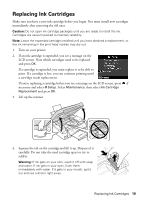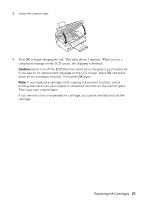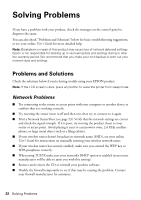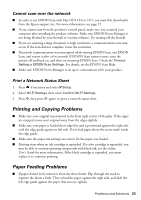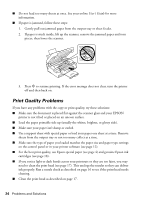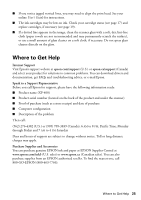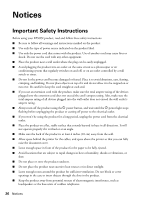Epson XP-400 Quick Guide - Page 21
to begin charging the ink. This takes about 2 minutes. When you see a, Lower the scanner unit. - security system
 |
View all Epson XP-400 manuals
Add to My Manuals
Save this manual to your list of manuals |
Page 21 highlights
8. Lower the scanner unit. 9. Press OK to begin charging the ink. This takes about 2 minutes. When you see a completion message on the LCD screen, ink charging is finished. Caution: Never turn off the EPSON printer while ink is charging or you'll waste ink. If you see an ink replacement message on the LCD screen, press OK and press down all the cartridges securely. Then press OK again. Note: If you replaced a cartridge while copying a document or photo, cancel printing and make sure your original is still placed correctly on the scanner glass. Then copy your original again. If you remove a low or expended ink cartridge, you cannot reinstall and use the cartridge. Replacing Ink Cartridges 21

Replacing Ink Cartridges
21
8.
Lower the scanner unit.
9.
Press
OK
to begin charging the ink. This takes about 2 minutes. When you see a
completion message on the LCD screen, ink charging is finished.
Caution:
Never turn off the EPSON printer while ink is charging or you’ll waste ink.
If you see an ink replacement message on the LCD screen, press
OK
and press
down all the cartridges securely. Then press
OK
again.
Note:
If you replaced a cartridge while copying a document or photo, cancel
printing and make sure your original is still placed correctly on the scanner glass.
Then copy your original again.
If you remove a low or expended ink cartridge, you cannot reinstall and use the
cartridge.