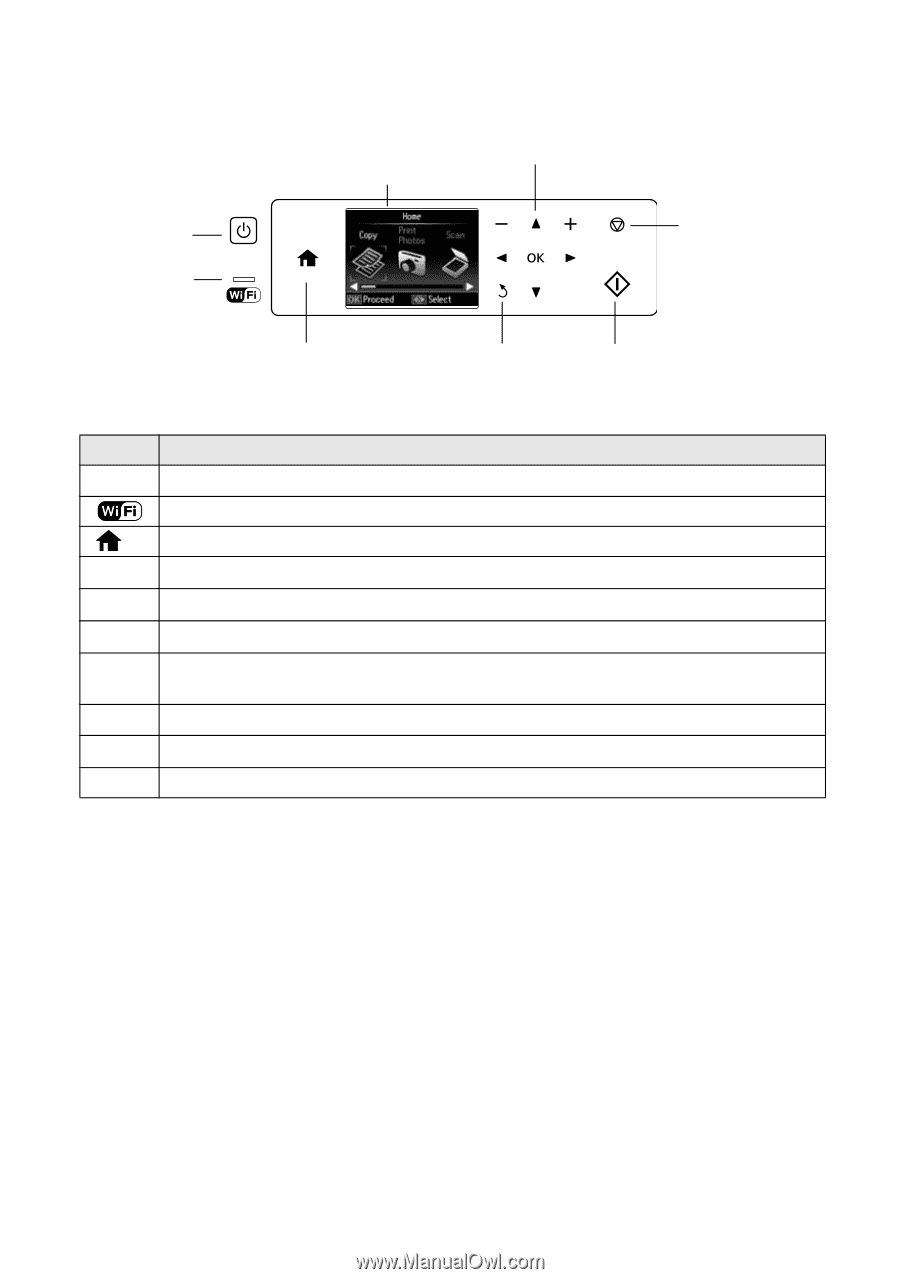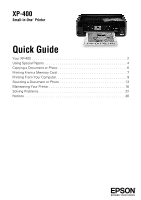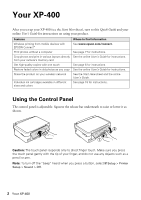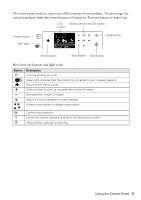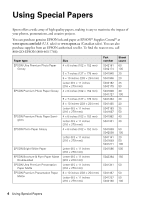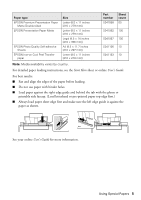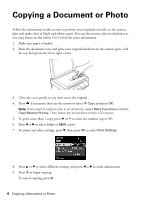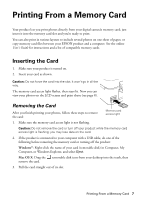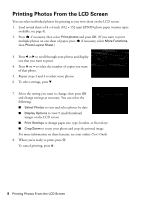Epson XP-400 Quick Guide - Page 3
Here's how the buttons and light work - wireless
 |
View all Epson XP-400 manuals
Add to My Manuals
Save this manual to your list of manuals |
Page 3 highlights
The control panel makes it easy to use all the features of your product. To save energy, the control panel goes dark after several minutes of inactivity. Press any button to wake it up. LCD Arrow buttons and OK button screen Power button WiFi light Stop button Home button Back button Start button Here's how the buttons and light work: Button Description P Turn the product on or off Green light indicates that the product is connected to your wireless network Return to the Home screen + Select a photo to print, or increase the number of copies - Decrease the number of copies y Stop the current operation or reset settings l, r, u, d OK y x Access more options or display more photos Confirm your selection Cancel the current operation and return to the previous screen Start printing, copying, or scanning Using the Control Panel 3