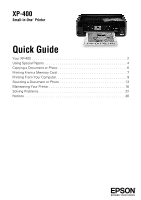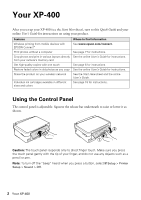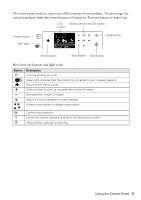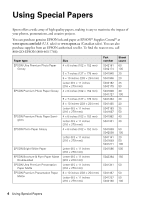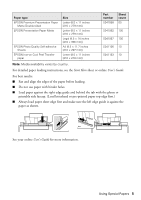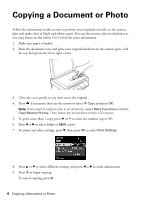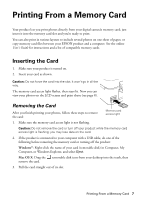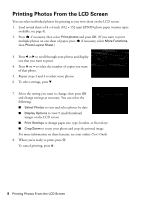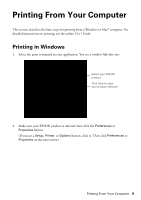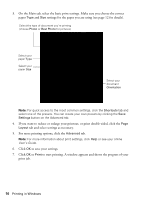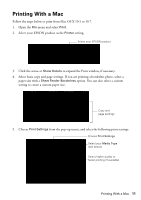Epson XP-400 Quick Guide - Page 6
Copying a Document or Photo - user s guide
 |
View all Epson XP-400 manuals
Add to My Manuals
Save this manual to your list of manuals |
Page 6 highlights
Copying a Document or Photo Follow the instructions in this section to position your originals correctly on the scanner glass and make color or black-and-white copies. You can also restore color in old photos as you copy them; see the online User's Guide for more information. 1. Make sure paper is loaded. 2. Raise the document cover and place your original facedown on the scanner glass, with the top facing into the front right corner. 3. Close the cover gently so you don't move the original. 4. Press if necessary, then use the arrows to select r Copy and press OK. Note: If you want to restore color in an old photo, select More Functions and then Copy/Restore Photos. Then follow the instructions on the LCD screen. 5. To print more than 1 copy, press + or - to select the number (up to 99). 6. Press l or r to select Color or B&W copies. 7. To adjust any other settings, press d, then press OK to select Print Settings. 8. Press u or d to select different settings, and press l or r to make adjustments. 9. Press x to begin copying. To cancel copying, press y. 6 Copying a Document or Photo