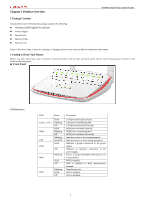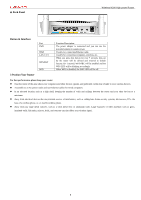Foscam FR305 _USER GUIDE - Page 10
Internet Connection Setup, PPPoE
 |
View all Foscam FR305 manuals
Add to My Manuals
Save this manual to your list of manuals |
Page 10 highlights
Wireless N300 High power Router 2.3 Internet Connection Setup Common Internet connection types are available on the home page: PPPoE and DHCP. DHCP Select DHCP (Dynamic IP) if you can access the Internet as soon as your computer directly connects to an Internet-enabled ADSL/Cable modem; configure a security key (8-63 characters) to secure your wireless network and then click OK. PPPoE Select PPPoE (Point to Point Protocol over Ethernet) if you used to connect to the Internet using a broadband connection that requires a username and a password. Enter the user name and password provided by your ISP; configure a security key to secure your wireless network and then click OK. Note: 1. DHCP is the default Internet connection type; 2. If you are not sure about your PPPoE username and password, contact your Internet service provider (ISP) for help. For other Internet connection types, please go to section 1.2: Internet Connection Setup. 3 .