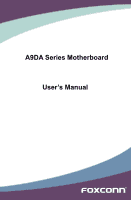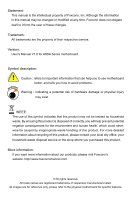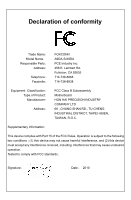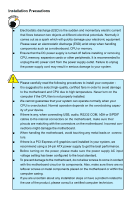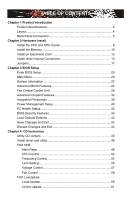Foxconn A9DA English Manual.
Foxconn A9DA Manual
 |
View all Foxconn A9DA manuals
Add to My Manuals
Save this manual to your list of manuals |
Foxconn A9DA manual content summary:
- Foxconn A9DA | English Manual. - Page 1
A9DA Series Motherboard User's Manual - Foxconn A9DA | English Manual. - Page 2
of their respective owners. Version: User's Manual V1.0 for A9DA Series motherboard. Symbol description: ! WARNING! Caution : refers to important information that can help you to use motherboard better, and tells you how to avoid problems. Warning : indicating a potential risk of hardware - Foxconn A9DA | English Manual. - Page 3
HAI PRECISION INDUSTRY COMPANY LTD 66 , CHUNG SHAN RD., TU-CHENG INDUSTRIAL DISTRICT, TAIPEI HSIEN, TAIWAN, R.O.C. declares that the product Motherboard A9DA-S/A9DA is in conformity with (reference to the specification under which conformity is declared in accordance with 89/336 EEC-EMC Directive - Foxconn A9DA | English Manual. - Page 4
Party: Address: Telephone: Facsimile: FOXCONN A9DA-S/A9DA PCE Industry Inc. 458 E. Lambert Rd. Fullerton, CA 92835 714-738-8868 714-738-8838 Equipment Classification: Type of Product: Manufacturer: Address: FCC Class B Subassembly Motherboard HON HAI PRECISION INDUSTRY COMPANY LTD - Foxconn A9DA | English Manual. - Page 5
to avoid damage to the motherboard and CPU due to high temperature. Never turn on the computer if the CPU fan is not properly installed. ■ We cannot guarantee that your system can operate normally when your CPU is overclocked. Normal operation depends on the overclocking capac- ity of your - Foxconn A9DA | English Manual. - Page 6
Setup 40 PC Health Status 42 BIOS Security Features 43 Load Optimal Defaults 43 Save Changes and Exit 43 Discard Changes and Exit 43 Chapter 4 CD Instruction Utility CD content 45 Install driver and utility 46 FOX ONE Main Page 48 CPU Control 52 Frequency Control 54 Limit Setting - Foxconn A9DA | English Manual. - Page 7
103 Appendix - ATI CrossFire™ Technology 106 Technical Support : Website : http://www.foxconnchannel.com Support Support Website : http://www.foxconnsupport.com Worldwide online contact Support : http://www.foxconnsupport.com/inquiry.aspx CPU Support List : http://www.foxconnsupport - Foxconn A9DA | English Manual. - Page 8
Foxconn A9DA Series motherboard. Foxconn products are engineered to maximize computing power, providing only what you need for break-through performance. With advanced overclocking capability and a range of connectivity features for today multi-media computing requirements, A9DA-S/ A9DA enables - Foxconn A9DA | English Manual. - Page 9
1 1-1 Product Specifications CPU Support AM3 socket processors, Max processor power up to 140W For the latest CPU information, please visit: http://www.foxconnsupport.com/cpusupportlist.aspx HyperTransport Up to 4800MT/s (HT3.0) for AM3 CPU Chipset North Bridge: RS880D South Bridge: SB850 - Foxconn A9DA | English Manual. - Page 10
1 x 1394a port (only for A9DA-S) 8-channel Audio ports Hardware Monitor System voltage detection CPU/System temperature detection CPU/System fan speed detection CPU overheating warning CPU/System fan speed control PCI Express x1 Support 250MB/s (500MB/s concurrent) bandwidth Low - Foxconn A9DA | English Manual. - Page 11
Connectors 11. Reset Button (only for A9DA-S) 12. Power on Button (only for A9DA-S) 13. Front Panel Connector 14. COM1 Connector 15. Speaker Connector 16. SATA Connectors 17. Clear CMOS Button 18. 24-pin ATX Power Connector 19. DDR3 DIMM Slots 20. South Bridge: AMD SB850 21. CPU Socket 22. North - Foxconn A9DA | English Manual. - Page 12
. The HDMI Technology can support a maximum resolution of 1920x1080p, but the actual resolutions supported depend on the monitor being used. 6. Optical S/PDIF Out Port This port provides digital audio out to an external audio system that supports digital optical audio. 7. 1394a Port ( only for A9DA - Foxconn A9DA | English Manual. - Page 13
1 9. Audio Ports For the definition of each audio port, please refer to the table below : Port 2-channel 4-channel 5.1-channel 7.1-channel Blue Line In Line In Line In Line In Green Line Out Front Speaker Out Front Speaker Out Front Speaker Out Pink Microphone In Microphone In - Foxconn A9DA | English Manual. - Page 14
an Expansion Card ■ Install other Internal Connectors ■ Jumpers Please visit the following website for more supporting information about your motherboard. CPU Support List: http://www.foxconnsupport.com/cpusupportlist.aspx Memory, VGA Compatibility List: http://www.foxconnsupport.com/complist.aspx - Foxconn A9DA | English Manual. - Page 15
before you begin to install the CPU : ■ Make sure that the motherboard supports the CPU. ■ Always turn off the computer and unplug the power cord from the power supply before installing the CPU to prevent hardware damage. ■ Locate the Pin-1 of the CPU. The CPU cannot be inserted if oriented - Foxconn A9DA | English Manual. - Page 16
seated, push the CPU socket lever back to its locked position. Install the CPU Cooler Follow the steps below to correctly install the CPU cooler. (The following procedures use Foxconn cooler as the example.) 1. Apply and spread an even thermal grease on the surface of CPU. 2. Buckle the heatsink - Foxconn A9DA | English Manual. - Page 17
direction. If you are unable to insert the memory, switch the direction. Dual Channel Memory Configuration This motherboard provides four DDR3 memory sockets and supports Dual Channel Technology. When memory is installed, the BIOS will automatically check the memory in your system. Four DDR3 memory - Foxconn A9DA | English Manual. - Page 18
damage to the memory module. Be sure to install DDR3 DIMMs on this motherboard. Notch If you take a look at front side of memory module, it your memory modules into the sockets. Step 1: Spread the clips at both ends of the memory socket. Place the memory module onto the socket, then put your fingers - Foxconn A9DA | English Manual. - Page 19
an Expansion Card ! ■ Make sure the motherboard supports the expansion card. Carefully read the manual that came with your expansion card. ■ computer. If necessary, go to BIOS Setup to make any required BIOS changes for your expansion card(s). 7. Install the driver provided with the expansion card in - Foxconn A9DA | English Manual. - Page 20
power supply cable and pins are properly aligned with the connector on the motherboard. Firmly plug the power supply cable into the connector and make sure it ATX 12V power supply connects to PWR2 and provides power to the CPU. 51 +12V GND 84 PWR2 Pin # 1 2 3 4 Definition GND GND GND GND Pin - Foxconn A9DA | English Manual. - Page 21
headers on this motherboard. The fan speed can be controlled and monitored in "PC Health Status" section of the BIOS Setup. These fans EMPTY 2 NC 3 SPKJ 4 SPEAKER COM Connector : COM1 This motherboard supports one serial RS232 COM port for legacy compatibility. User must purchase another - Foxconn A9DA | English Manual. - Page 22
motherboard includes one connector for connecting the front panel switch and LED Indicators. Hard Disk LED Connector (HDD-LED) Connect to the chassis front panel IDE indicator LED. It indicates the active status of the hard disks. This 2-pin connector is directional with +/- sign. Reset supporting - Foxconn A9DA | English Manual. - Page 23
Audio Connector : F_AUDIO The audio connector supports HD Audio standard. It provides the Front Connector : F_1394 ( only for A9DA-S ) The 1394a expansion cable can this product also provides four 10-pin USB headers on its motherboard. By connecting through USB cables with them, user can quickly - Foxconn A9DA | English Manual. - Page 24
ESD (Electrical Static Discharge) problem. Jumper 1 Diagram 1 1 Definition 1-2 2-3 Description Set Pin 1 and Pin 2 closed Set Pin 2 and Pin 3 closed Clear CMOS Jumper: CLR_CMOS The motherboard uses CMOS RAM to store the basic hardware information (such as BIOS data, date, time information - Foxconn A9DA | English Manual. - Page 25
2 2-6 OnBoard Button (only for A9DA-S) Power on Button: POWER_ON Push the power on button to power on the system. Reset Button: RESET Push the reset button to reboot the system. PWR_ON RST 18 - Foxconn A9DA | English Manual. - Page 26
Changes and Exit ■ Discard Changes and Exit Since BIOS could be updated some other times, the BIOS information described in this manual is for reference only. We do not guarantee the content of this manual will remain consistent with the newly released BIOS at any given time in the future. Please - Foxconn A9DA | English Manual. - Page 27
all can be viewed or set up through this menu. ► Advanced BIOS Features The advanced system features can be set up through this menu. There are boot up settings. ► Fox Central Control Unit Some special proprietary features (such as overclocking) can be set up through this menu. ► Advanced Chipset - Foxconn A9DA | English Manual. - Page 28
voltages of your CPU/System. ► BIOS Security Features The boot or access to Setup. ► Load Optimal Defaults The optimal performance settings can be loaded through this menu. However, it may offer better performance in some ways (such as less I/O cards, less memory ...etc.), still, it may cause problem - Foxconn A9DA | English Manual. - Page 29
A9DA-S/A9DA BIOS ID :994F1D12 BIOS Version : 08.00.15 Memory Size : 2048MB MAC Address :00-00-00-00-00-00 CPU Name : AMD Phenom(tm) II X4 945 Processor setup, BIOS automatically detects the presence of SATA devices. SATA1 is the lower SATA port of SATA1_SATA2 of the motherboard. SATA2 is - Foxconn A9DA | English Manual. - Page 30
► Mouse The system boot will not stop for a mouse error if you enabled this item. ► Model Name Model name of this product. ► BIOS ID / BIOS Version It displays the current BIOS ID/version. User can check this information and discuss with the field service people if a BIOS upgrade is needed. ► Memory - Foxconn A9DA | English Manual. - Page 31
of the MPS that the motherboard will use. The MPS is a specification by which PC manufacturers design and build CPU architecture systems with two or more processors. MPS 1.1 was the original specification. MPS version 1.4 adds extended configuration tables for improved support of multiple PCI bus - Foxconn A9DA | English Manual. - Page 32
3 ► Quick Boot While Enabled, this option allows BIOS to skip certain tests while booting, this will shorten the time needed to boot the system. ► Bootup Num-Lock This item defines if the keyboard Num Lock key is active when your system is started. The available settings are: - Foxconn A9DA | English Manual. - Page 33
3 Fox Central Control Unit CMOS Setup Utility - Copyright (C) 1985-2006, American Megatrends, Inc. Fox Central Control Unit Super BIOS Protect Auto Detect PCI Clock ► Smart BIOS ► Fox Intelligent Stepping ► Voltage Options ► CPU Configuration [Disabled] Help Item [Disabled] [Press Enter] - Foxconn A9DA | English Manual. - Page 34
Inc. Smart BIOS Smart Power LED Smart Boot Menu [Enabled] [Enabled] Help Item Options Disabled Enabled Move Enter:Select +/-/:Value F10:Save ESC:Exit F1:General Help F9:Optimized Defaults ► Smart Power LED Smart Power LED is a feature built on your motherboard to indicate - Foxconn A9DA | English Manual. - Page 35
CPU Clock Ratio. Multiply CPU clock with this ratio, you can get the CPU speed. Increase this ratio may overclock your CPU. This option will be valid if your CPU ratio is unlocked and will be displayed only if your CPU is supporting the motherboard memory the specified value listed in the "Memory - Foxconn A9DA | English Manual. - Page 36
speed. ► GFX Engine Clock Override This item allows you to enable/disable GFX Engine Clock Override support. ► PCI Express Clock This option is used to adjust the speed of PCI Express slot. It system, so to comply with FCC regulation. But if overclocking is activated, you had better disable it. 29 - Foxconn A9DA | English Manual. - Page 37
3 Voltage Options CMOS Setup Utility - Copyright (C) 1985-2006, American Megatrends, Inc. Voltage Options Memory Voltage Control Current DRAM Voltage [Disabled] :1.560V Help Item Options CPU Voltage Control [Disabled] Current CPU Voltage :1.296V HT Voltage Control [ - Foxconn A9DA | English Manual. - Page 38
3 CPU Configuration CMOS Setup Utility - Copyright (C) 1985-2006, American Megatrends, Inc. CPU Configuration CPU Configuration Help II X4 925 Processor Revision: C3 Cache L1 : 512KB Cache L2 : 2048KB Cache L3 : 6MB Cool 'N' Quiet [Enabled] C1E Support [Enabled] Move - Foxconn A9DA | English Manual. - Page 39
Advanced Chipset Features CMOS Setup Utility - Copyright (C) 1985-2006, American Megatrends, Inc. Advanced Chipset Features Northbridge Chipset Configuration Help Item ► Memory Configuration [Press Enter] ► DRAM Timing Configuration [Press Enter] - Foxconn A9DA | English Manual. - Page 40
memory is allocated during driver initialization. This fixed amount This item allows you to select the priority of boot sequence from different display devices. Setting values are: , SurroundView is not supported. The integrated graphics processor (IGP) is automatically HDMI port on the rear panel. 33 - Foxconn A9DA | English Manual. - Page 41
3 Memory Configuration CMOS Setup Utility - Copyright (C) 1985-2006, American Megatrends, Inc. Memory - more concurrent open dram pages . ■ Better bus efficiency. Burst lengths supported When both DCTs are enabled in unganged mode, BIOS must initialize the frequency of each DCT in order. 34 - Foxconn A9DA | English Manual. - Page 42
3 DRAM Timing Configuration CMOS Setup Utility - Copyright (C) 1985-2006, American Megatrends, Inc. both DCTs (DRAM controller) are enabled in unganged mode, BIOS must initialize the frequency of each DCT in order, you also can configure the timings manually. Settings are : [Auto], [DCT 0], [DCT - Foxconn A9DA | English Manual. - Page 43
3 Integrated Peripherals CMOS Setup Utility - Copyright (C) 1985-2008, American Megatrends, Inc. Integrated Peripherals ► IDE Configuration ► USB Configuration ► SuperIO Configuration OnBoard LAN OnBoard LAN Boot ROM HD Audio Controller [Press Enter] Help Item [Press Enter] [Press Enter] - Foxconn A9DA | English Manual. - Page 44
IDE Configuration CMOS Setup Utility - Copyright (C) 1985-2006, American Megatrends, Inc. IDE Configuration drives may not support AHCI, unless they are labeled with AHCI support in its specification. If your motherboard supporting AHCI, and you have a SATA device, which also supports AHCI, then - Foxconn A9DA | English Manual. - Page 45
Mode This item is used to set the transmission rate mode of USB 2.0. The available settings are : [High Speed] in 480Mbps; [Full Speed] in 12Mbps. ►BIOS EHCI Hand-Off This is a workround for OSes without EHCI hand-off support.The EHCI ownership change should claim by EHCI driver. 38 - Foxconn A9DA | English Manual. - Page 46
3 SuperIO Configuration CMOS Setup Utility - Copyright (C) 1985-2006, American Megatrends, Inc. SuperIO Configuration SuperIO Configuration Help Item Serial Port1 Address [3F8/IRQ 4] Allows BIOS to select serial port1 base address. - Foxconn A9DA | English Manual. - Page 47
maintains memory context and restores some CPU and L2 configuration context. Control starts from the processor's reset vector after the wake event. (also and the S4 state to allow for initial boot operations within the BIOS to distinguish whether or not the boot is going to wake from a saved memory - Foxconn A9DA | English Manual. - Page 48
) feature. When enable, the suspend power of the chipset will be cut off in S5 suspend mode in order to reduce the power consumption of motherboard. Enable: S1/S3/S4 is normal, S5 wake up only by pressing the power button. Disable: Normal ACPI function. ► Resume by LAN This item is - Foxconn A9DA | English Manual. - Page 49
3 PC Health Status CMOS Setup Utility - Copyright (C) 1985-2006, American Megatrends, Inc. PC Health Status Warning Temperature Shut Down Temperature CPU Temperature System Temperature CPU Fan Speed System Fan Speed NB Fan Speed CPU Voltage DRAM Voltage HT Voltage +5.0V +12V CPU Smart Fan - Foxconn A9DA | English Manual. - Page 50
. Enter New Password : Load Optimal Defaults Optimal defaults are the best settings of this motherboard. Always load Load Optimal Defaults? the Optimal defaults after updating the BIOS or after clearing the CMOS values. [OK] [Cancel] Select this option and press Enter, it will pop out - Foxconn A9DA | English Manual. - Page 51
The utility CD that came with the motherboard contains useful software and several utility drivers that enhance the motherboard features. This chapter includes the following information: ■ Utility CD content ■ Install driver and utility ■ FOX ONE ■ FOX LiveUpdate ■ FOX LOGO ■ FOX DMI Note : Because - Foxconn A9DA | English Manual. - Page 52
RAID Driver*1 F. ATI HDMI Audio Driver 2. Software Utilities Use these options to install additional software programs. FOX ONE is a very powerful user interface program which allows you to change your system setting without going to BIOS. Some auto features help user to improve (or overclock) your - Foxconn A9DA | English Manual. - Page 53
click "One Click Setup" to install all the other drivers left, or you can click on each individual driver to install it manually. Click to visit Foxconn's website Select to Install Select to Browse CD Utilities Install Drivers 2. Install Utility You can select the specific utility to install - Foxconn A9DA | English Manual. - Page 54
supported. ■ Voltage Monitoring is supported only in FOX ONE Premium & Deluxe products. ■ Fox Intelligent Stepping is supported only in FOX ONE Deluxe products. Supporting program, the system parameters (such as CPU clock, voltage...etc.) are controlled by BIOS settings. After you run FOX ONE, - Foxconn A9DA | English Manual. - Page 55
1. Main Page Show CPU Information Toolbar Alert Lamp 4 Monitor Frequency/Voltage/Fan speed/Temperature value Switch Button Skin Button Exit Minimum Configuration Homepage Toolbar Use the toolbar to navigate - Foxconn A9DA | English Manual. - Page 56
button to drop the FOX ONE to Windows system tray located at the lower right corner of your screen. Homepage Click this button to visit Foxconn motherboard website : http://www.foxconnchannel.com 49 - Foxconn A9DA | English Manual. - Page 57
value is 1 second. 2). Simple Mode : To select which message of system settings are to be displayed in the Simple Mode. Messages such as CPU frequency, voltage...etc., they can be displayed one by one in Simple Mode. 3). F.I.S. Calibration (FOX Intelligent Stepping, Optional) This function will re - Foxconn A9DA | English Manual. - Page 58
is collected, it will ask you to restart your computer now. Later on, when the FOX ONE program is activated, and F.I.S. feature (in CPU Page) is also enabled, FOX ONE will automatically adjust your CPU clock according to your system loadings. (Loadings are like Power Gaming, Data Mining...etc.) 51 - Foxconn A9DA | English Manual. - Page 59
restarts, run FOX ONE again, it will display a recommended highest CPU clock for you, click to apply it. Go to CPU page Adjust by manual Press Auto button to let FOX ONE check the highest CPU clock you can use. 4 Reset the changes FIS Features : Apply the Select the different changes - Foxconn A9DA | English Manual. - Page 60
4 You can see the system is raising CPU clock until the system hangs. Push RESET button on the front panel of your system to restart the computer. Run FOX ONE program again, it will inform you the previous test found that 255MHz is the recommended CPU clock for your system. Click Yes to apply - Foxconn A9DA | English Manual. - Page 61
Auto, CPU will automatically adjust its clock according to current system loading. 4 3. Frequency Page - Frequency Control This page lets you set memory and PCI Express frequencies by manual. Go to Freq. page Close this page Select the option you want to set Adjust by manual Reset the changes - Foxconn A9DA | English Manual. - Page 62
limit temperature and enable the alert function. Go to Limit Show current CPU Setting page temperature value Enable alert function when the CPU temperature is higher than high limit value Show current high limit value of the CPU temperature 4 Set high limit by dragging the lever 4.2 Limit Setting - Foxconn A9DA | English Manual. - Page 63
runs slower than the low limit rpm value Show current low limit rpm value of CPU fan 4 Set low limit rpm by dragging the lever 4.4 Limit Setting - System Fan This page lets you to set system fan low limit rpm and - Foxconn A9DA | English Manual. - Page 64
value of NB fan Set low limit rpm by dragging the lever 5. Voltage Page - Voltage Control (Optional) This page lets you set CPU voltage, memory voltage and North Bridge voltage manually. CPU voltage can be stepped up/down by a unit of 12.5mV, while memory is 0.05V/step, and North Bridge is 0.04V - Foxconn A9DA | English Manual. - Page 65
4 6. Fan Page - Fan Control This page lets you enable Smart Fan function or set the fan speed by manual. When Smart Fan is selected, you must use a 4-pin CPU cooler in your system. Go to Fan page Enable or disable smart fan function Set fan speed by dragging the lever Apply the changes 58 - Foxconn A9DA | English Manual. - Page 66
and update your system BIOS, drivers and utilities by local or online. Supporting Update 1-1 Local Update - BIOS Information This page lets you know your system BIOS information. Link to website Minimum Exit Toolbar Show current BIOS information *** : please refer to the physical motherboard - Foxconn A9DA | English Manual. - Page 67
later. 1-3 Local Update - Update This page helps you to update your BIOS from a local file. After click "Update", An alert message will be displayed to ensure if you really want to continue, click "Yes" to confirm. A setup wizard will guide you to load a local BIOS file to finish the operation. You - Foxconn A9DA | English Manual. - Page 68
the wizard to finish the update operation. Click here 4 Current information Select BIOS to update Search new BIOS from Internet Browse detailed information Update BIOS Close the window 2-2 Online Update - Update Driver This page lets you update your system drivers from Internet. Click "start - Foxconn A9DA | English Manual. - Page 69
the driver to update Browse detailed information Install the selected driver Close the window 2-3 Online Update - Update Utility This page lets you update utilities from Internet. Click "start", it will search the new utilities from Internet. Then follow the wizard to finish the update operation - Foxconn A9DA | English Manual. - Page 70
4 2-4 Online Update - Update All This page lets you update your system drivers from Internet. Click "start", it will search all new BIOS/drivers/utilities from Internet. Then follow the wizard to finish the update operation. Click here Current information Search all new BIOS/ drivers/utilities from - Foxconn A9DA | English Manual. - Page 71
the next step. Click here Apply the changes Set auto search options Set auto search the latest FOX LiveUpdate Select search which kind of versions Reset to default value Double click on the icon as show below, you can see the detailed information. 4 Double click here 64 - Foxconn A9DA | English Manual. - Page 72
you to install the new FOX LiveUpdate 3-2 Configure - System This page lets you set the backup BIOS location. Click here Set the location of download files or auto backup BIOS Determine if the FOX LiveUpdate can auto run when the system starts up Reset to default value Apply the changes 65 - Foxconn A9DA | English Manual. - Page 73
and without any interruption. Click here Select which BIOS ROM to flash(Only available to motherboard with backup BIOS ROM ) Select to flash Boot Block Select to clear CMOS Apply the changes Reset to default value ! We recommend that you had better keep the default setting unchanged to avoid any - Foxconn A9DA | English Manual. - Page 74
and change the boot time Logo. Boot time Logo will be displayed if you enable the BIOS "Quiet Boot" setting in "Advanced BIOS Features" menu. Supporting Operating Systems : flash BIOS file automatically. During this time, please DO NOT shut down the application and the system, or the motherboard - Foxconn A9DA | English Manual. - Page 75
three DMI data formats : Report, Data Fields and Memory Dump. With DMI information, system maker can easily analyze and troubleshoot your motherboard if there is any problem occurred. Supporting Operating Systems : ■ Windows 2000 ■ Windows XP (32-bit and 64-bit) ■ Windows 2003 (32-bit and 64-bit - Foxconn A9DA | English Manual. - Page 76
) system with new RAID built as data storage. It includes the following information : ■ RAID Configuration Introduction ■ Option ROM Utility ■ Create a RAID Driver Diskette ■ RAID Enable in BIOS ■ Select a RAID Array for use ■ Install a New Windows XP ■ Setting up a Non-Bootable RAID Array The RAID - Foxconn A9DA | English Manual. - Page 77
enabled in BIOS. 3. Follow 5-3 to select a RAID array for use. 4. Follow 5-4 to Install a new Windows Operating System. What kinds of hardware and software you need here : 1. A floppy drive. 2. A DVD-ROM drive. 3. Several SATA hard disks. 4. A RAID driver diskette. 5. A motherboard driver CD. (To - Foxconn A9DA | English Manual. - Page 78
on demand TV programs to many viewers. The configuration affects reliability and performance in different ways. The problem with using more disks is that it is more likely that one will go wrong, but by systems, where it is important that the system keeps running as much of the time as possible. 71 - Foxconn A9DA | English Manual. - Page 79
of drive members times the capacity of the smallest member. RAID 0 does not support fault tolerance. RAID 1 (Mirror) RAID 1 writes duplicate data onto a pair data on the whole volume could be lost. Additionally, the system or boot partitions cannot be included in a spanned volume. FAT16/32 and NTFS - Foxconn A9DA | English Manual. - Page 80
by different RAID functions. Here, we will use four SATA hard disks as an example to guide you through how to configure your RAID system. Assume four hard disks are connected to the motherboard : Lower SATA port of SATA1_SATA2 - HDS728090PLA380, 82.34GB Upper SATA port of SATA1_SATA2 - WDC WD1200JD - Foxconn A9DA | English Manual. - Page 81
5 CAUTION Two topics will be covered in the following sections : 1). Creating a Bootable Array - Installing a new Windows XP in a brand new RAID system. 2). Creating a Non-Bootable Array - Existing Windows XP system with new RAID built as data storage. Install SATA Hard Disks before we continue : ■ - Foxconn A9DA | English Manual. - Page 82
into DVD-ROM drive. 2. Depending on which platform your system is, normally, it is a 32-bit XP system. Use Windows explorer, and go to CD:\Driver\ AMD\RAID\Floppy\WinXP\, click on RaidTool icon to start the creation. 3. Click "GO" to start. 4. Select the desired destination FDD drive. It can be - Foxconn A9DA | English Manual. - Page 83
5 6. You can input a volume label for this diskette, click on "Start" to format. 7. Click on "OK" to go through this warning message. 8. Format finished. Click "OK" to continue copying of RAID driver into this diskette. 9. Check if the diskette contains the driver files. 76 - Foxconn A9DA | English Manual. - Page 84
5-2 RAID Enable in BIOS 1. Enter the BIOS setup by pressing key when boot up. 2. Select the "Integrated Peripherals" from the "Main menu", 4. Press to save the setting then PC will reboot itself. CMOS Setup Utility - Copyright (C) 1985-2006, American Megatrends, Inc. IDE Configuration - Foxconn A9DA | English Manual. - Page 85
Create RAID 0 (Striped) Here, we will show you how to create two RAID 0 Logical Drives (LD) by using two hard disks. 1. Select [2] from the main menu, " LD View Menu" appears. Option ROM Utility (c) 2008 Advanced Micro Devices, Inc. [ DLDefiVniewLDMMeneunu] ] < There is no any LD exist > - Foxconn A9DA | English Manual. - Page 86
5 4. Another message prompts. Press [Ctrl-Y] to erase the RAID array. Option ROM Utility (c) 2008 Advanced Micro Devices, Inc. [ Define LD Menu ] LD No LD Name RAID Mode Drv LD 1 Logical Drive 1 RAID 0 2 Stripe Block: 64 KB Gigabyte Boundary: ON Fast Init: ON Cache Mode: WriteThru - Foxconn A9DA | English Manual. - Page 87
5 6. Press [Ctrl-Y]. Input 80GB to select the first logical drive (LD1) and press [Enter]. Option ROM Utility (c) 2008 Advanced Micro Devices, Inc. [ Define LD Menu ] LD No LD Name RAID Mode Drv Capacity(GB) LD 1 LogicRaAl DIDriv0e 1 RAID 0 2 164.56 Stripe Block: 64 KB Gigabyte - Foxconn A9DA | English Manual. - Page 88
5 8. You can see in the previous example, about 40GB of Channel 1 and 2 hard disks were allocated. Select the remaining spaces from them for RAID 0 again. Option ROM Utility (c) 2008 Advanced Micro Devices, Inc. [ Define LD Menu ] LD No LD Name RAID Mode Drv LD 2 Logical Drive 1 RAID 0 2 - Foxconn A9DA | English Manual. - Page 89
5 10. Another message prompts. Press [Ctrl-Y] to erase the RAID array. Option ROM Utility (c) 2008 Advanced Micro Devices, Inc. [ Define LD Menu ] LD No LD Name RAID Mode Drv LD 2 Logical Drive 2 RAID 0 2 Stripe Block: 64 KB Gigabyte Boundary: ON Fast Init: ON Cache Mode: WriteThru - Foxconn A9DA | English Manual. - Page 90
Create RAID 1 (Mirror) Here, we will show you how to create one Mirrored Logical Drives (LD) by using two hard disks. 1. Select [2] from the main menu, and " LD View Menu" appears. Then press [Crtl-C], the screen appears as below, select RAID 1. 2. Use [↓] key to select the hard disks, press [Space - Foxconn A9DA | English Manual. - Page 91
5 4. The screen appears as below. Press any key to use the maximum capacity. Option ROM Utility (c) 2008 Advanced Micro Devices, Inc. [ Define LD Menu ] LD No LD Name RAID Mode Drv LD 1 Logical Drive 1 RAID 1 2 Stripe Block: NA Gigabyte Boundary: ON Fast Init: ON Cache Mode: - Foxconn A9DA | English Manual. - Page 92
Create RAID 5 (Parity) Here, we will show you how to create one Mirrored Logical Drives (LD) by using three hard disks. 1. Select [2] from the main menu, and " LD View Menu" appears. Then press [Crtl-C], the screen appears as below, select RAID 5. 2. Use [↓] key to select the hard disks, press [ - Foxconn A9DA | English Manual. - Page 93
5 4. The screen appears as below. Press any key to use the maximum capacity. Option ROM Utility (c) 2008 Advanced Micro Devices, Inc. [ Define LD Menu ] LD No LD Name RAID Mode Drv LD 1 Logical Drive 1 RAID 5 3 Stripe Block: NA Gigabyte Boundary: ON Fast Init: ON Cache Mode: - Foxconn A9DA | English Manual. - Page 94
Create RAID 10 (Striped Mirror) Here, we will show you how to create one Striped Mirror Logical Drives (LD) by using four hard disks. 1. Select [2] from the main menu, and " LD View Menu" appears. Then press [Crtl-C], the screen appears as below, select RAID 10. 2. Use [↓] key to select the hard - Foxconn A9DA | English Manual. - Page 95
5 4. The screen appears as below. Press any key to use the maximum capacity. Option ROM Utility (c) 2008 Advanced Micro Devices, Inc. [ Define LD Menu ] LD No LD Name RAID Mode Drv LD 1 Logical Drive 1 RAID 10 4 Stripe Block: NA Gigabyte Boundary: ON Fast Init: ON Cache Mode: - Foxconn A9DA | English Manual. - Page 96
Create RAID Ready A "RAID Ready" system is a specific system configuration that, with the addition of a second Serial ATA hard drive, can be seamlessly migrated to a configuration that provides either improved storage performance or data protection from a single hard drive failure. 1. Select [2] - Foxconn A9DA | English Manual. - Page 97
5 3. Another message prompts. Press [Ctrl-Y] to erase the RAID array. Option ROM Utility (c) 2008 Advanced Micro Devices, Inc. [ Define LD Menu ] LD No LD Name RAID Mode Drv LD 1 Logical Drive 1 RAID READY 1 Stripe Block: NA Gigabyte Boundary: ON Fast Init: ON Cache Mode: WriteThru - Foxconn A9DA | English Manual. - Page 98
Create JBOD Here, we will show you how to create a JBOD Logical Drives (LD) by using four hard disks. 1. Select [2] from the main menu, and " LD View Menu" appears. Then press [Crtl-C], the screen appears as below, select RAID JBOD. Option ROM Utility (c) 2008 Advanced Micro Devices, Inc. [ Define - Foxconn A9DA | English Manual. - Page 99
5 3. Another message prompts. Press [Ctrl-Y] to erase the RAID array. Option ROM Utility (c) 2008 Advanced Micro Devices, Inc. [ Define LD Menu ] LD No LD Name RAID Mode Drv LD 1 Logical Drive 1 RAID JBOD 4 Stripe Block: NA Gigabyte Boundary: ON Fast Init: ON Cache Mode: WriteThru - Foxconn A9DA | English Manual. - Page 100
Boot Device" to "CD/DVD-ROM", save changes and exit BIOS. CMOS Setup Utility - Copyright (C) 1985-2006, American Megatrends, Inc. Boot Device Priority Boot Device Priority Item Help 1st Boot Device 2nd Boot Device 3rd Boot , and it keeps loading files until the next screen displays. - Foxconn A9DA | English Manual. - Page 101
storage devices installed in your system, or you have chosen to manually specify an adapter. Currently, Setup will load support for the following mass storage device(s): * To specify additional SCSI adapters, CD-ROM drivers, or special disk controllers for use with Windows, including those - Foxconn A9DA | English Manual. - Page 102
using a device support disk provided by an adapter manufacturer. Select the SCSI Adapter you want from the following list, or press additional SCSI adapters, CD-ROM drivers, or special disk controllers for use with Windows, including those for which you have a device support disk from a mass storage - Foxconn A9DA | English Manual. - Page 103
to create partitions as many as you wish, assign them C:, D: or E: logical drive names. (Note : 238410MB/1024 = 232.82GB) Windows XP Professional Setup The following list shows the existing partitions and unpartitioned space on this computer. Use the UP ad DOWN ARROW keys to select an item in the - Foxconn A9DA | English Manual. - Page 104
section assumes the following setup : ■ Boot Disk with Windows XP installed : One Hitachi HDT725025VLA3, (250.05GB) connected to SATA port2 of the motherboard. Seagate ST3320620AS, (320.07GB) connected to SATA port3. ■ ] to save the settings and reboot. CMOS Setup Utility - Copyright (C) 1985-2006, - Foxconn A9DA | English Manual. - Page 105
and restart computer to go to Windows. 4. In Windows, click "Cancel" to skip any "Found New Hardware Wizard". Use driver CD and click on "AMD RAID Driver" to install the AMD RAID driver. The RAID driver will be installed only when you select "RAID" in "OnChip SATA Type" setting. If you do not select - Foxconn A9DA | English Manual. - Page 106
5 5. After the AMD RAID driver is installed, it will ask you to click "Finish" to restart your computer. 6. When Windows starts, a message is prompting you to reboot again. Click "Yes" to restart your computer. 99 - Foxconn A9DA | English Manual. - Page 107
The RAID array is named as Disk1 and its status is unknown and not initialized. 8. A "Select Disks to Initialize" window will appear. The disks listed depend on how many arrays you have configured. Select "Disk1" and click "Next" to continue. 9. When "Select Disks to Convert" window appears, do not - Foxconn A9DA | English Manual. - Page 108
. The actual disks listed will depend on your system. In below figure, you can see there is a 232.82 GB unallocated partition. You must format the unallocated disk space before using it. Right click "Unallocated space", select "New Partition..." and follow the Wizard instructions. 12. When "New - Foxconn A9DA | English Manual. - Page 109
5 17. The format of disk array (Disk1) is in processing. 18. Format completed, now you can start using your RAID array. 102 - Foxconn A9DA | English Manual. - Page 110
CrossFire™ mode. ATI Hybrid CrossFire™ CPU: AM3 ■ On-board graphics card RAM: Minimum 256MB ■ Add-on graphics cad: ATI Radeon HD 2400 Series / Radeon HD 3400 Series CAUTION Appendix 1. Press to enter the BIOS Drivers menu, click AMD Chipset Driver to Install it. Follow the instructions to - Foxconn A9DA | English Manual. - Page 111
Catalyst(TM) Control Center from the shortcut menu. The ATI Catalyst(TM) Control Center screen appears. 2.Click "Graphics Settings-> CrossFire™", then select the "Enable CrossFire™" check box. When a confirmation message pops up, click "Yes". The screen blacks out for about one minute. 3. Click "OK - Foxconn A9DA | English Manual. - Page 112
CAUTION Appendix 7. Click "Graphics Settings>CrossFire™", then select the "Enable CrossFire™" check box. When a confirmation message same time and want to set the onboard card as your main monitor, follow the instructions below. 1. Follow steps 1 to 3 on Using the onboard graphics card. 2. From - Foxconn A9DA | English Manual. - Page 113
: ■ CrossFireTM Ready motherboard, such as Foxconn's A9DA-S. ■ CrossFireTM Edition graphics card that works as the master graphics card. ■ CrossFireTM Ready graphics card from the same brand-family that works as the slave graphics card. For the detailed CrossFire Graphic Card support list on this - Foxconn A9DA | English Manual. - Page 114
Professional 64-bit Edition). 7. Install Microsoft's .NET Framework Version 1.1. Without it, The ATI CatalystTM Control Center can not launch properly. 8. Install the ATI graphics card drivers and restart your computer. Then you will find "ATI Catalyst Control Center" on your desktop. 107 107 - Foxconn A9DA | English Manual. - Page 115
PCI-E4_x16 slot, or they will work in x8 mode. ■ The all new Radeon X1300 and X1600 graphics cards do not need a CrossFireTM Edition co-processor or external cable. 108
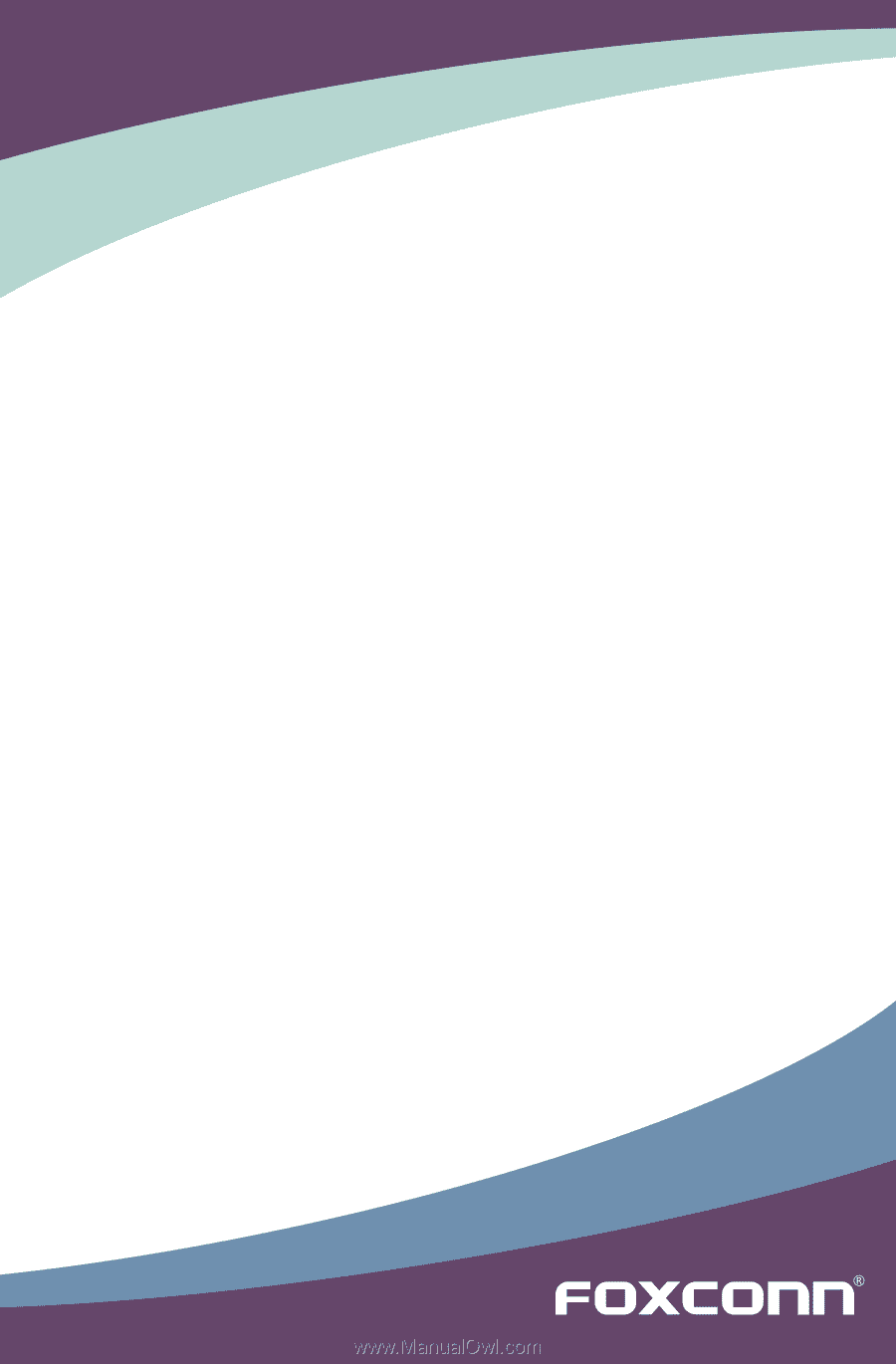
A9DA Series Motherboard
User’s Manual