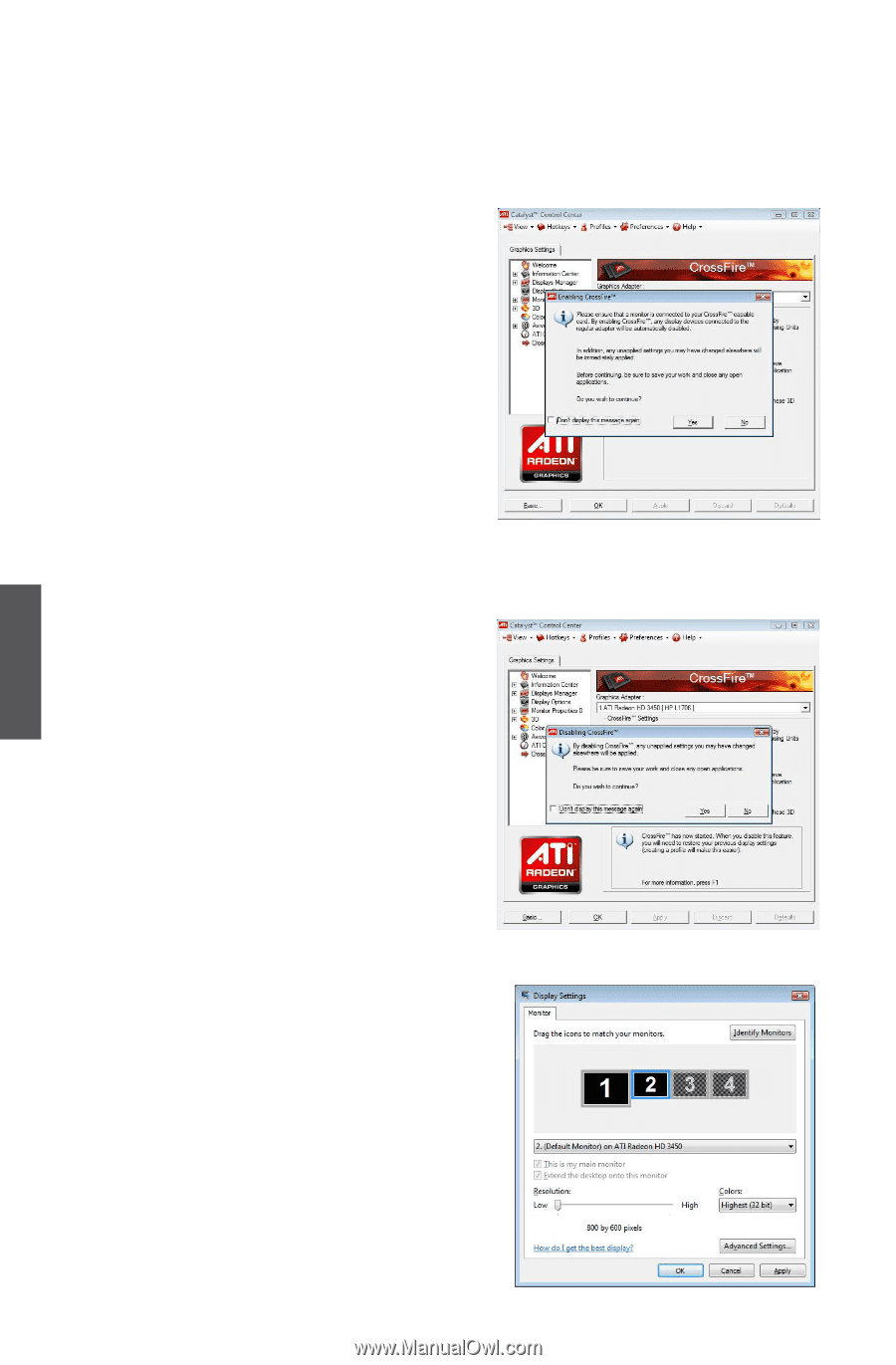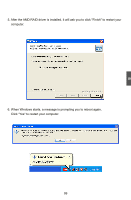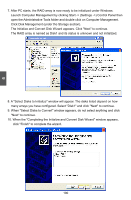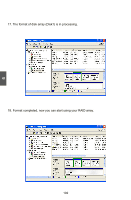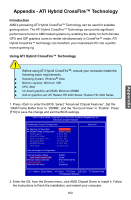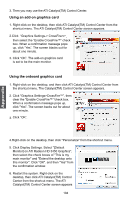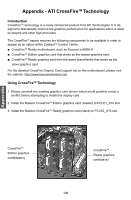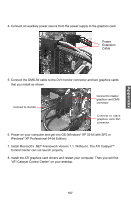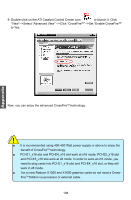Foxconn A9DA English Manual. - Page 111
Appendix - s crossfire
 |
View all Foxconn A9DA manuals
Add to My Manuals
Save this manual to your list of manuals |
Page 111 highlights
Appendix 3. Then you may use the ATI Catalyst(TM) Control Center. Using an add-on graphics card 1. Right-click on the desktop, then click ATI Catalyst(TM) Control Center from the shortcut menu. The ATI Catalyst(TM) Control Center screen appears. 2.Click "Graphics Settings-> CrossFire™", then select the "Enable CrossFire™" check box. When a confirmation message pops up, click "Yes". The screen blacks out for about one minute. 3. Click "OK". The add-on graphics card is set to be the main monitor. Using the onboard graphics card 1. Right-click on the desktop, and then click ATI Catalyst(TM) Control Center from the shortcut menu. The Catalyst(TM) Control Center screen appears. 2. Click "Graphics Settings>CrossFire™", then clear the "Enable CrossFire™ "check box. When a confirmation message pops up, click "Yes". The screen backs out for about one minute. 3. Click "OK". 4.Right-click on the desktop, then click "Personalize" from the shortcut menu. 5. Click Display Settings. Select "[Default Monitor] on ATI Radeon HD 3450 Graphics", then select the check boxes of "This is my main monitor" and "Extend the desktop onto this monitor". Click "OK". and then "Yes" from the confirmation window. 6. Restart the system. Right-click on the desktop, then click ATI Catalyst(TM) Control Center from the shortcut menu. The ATI Catalyst(TM) Control Center screen appears 104