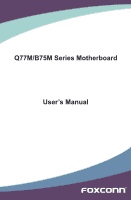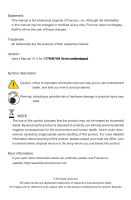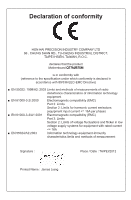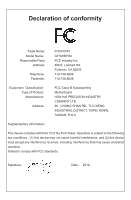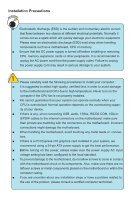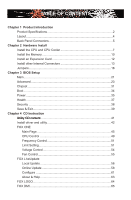Foxconn B75M User manual
Foxconn B75M Manual
 |
View all Foxconn B75M manuals
Add to My Manuals
Save this manual to your list of manuals |
Foxconn B75M manual content summary:
- Foxconn B75M | User manual - Page 1
Q77M/B75M Series Motherboard User's Manual - Foxconn B75M | User manual - Page 2
product, please contact your local city office, your household waste disposal service or the shop where you purchased this product. More information: If you want more information about our products, please visit Foxconn's website: http://www.foxconnchannel.com © All rights reserved. All trade names - Foxconn B75M | User manual - Page 3
HON HAI PRECISION INDUSTRY COMPANY LTD 66 , CHUNG SHAN RD., TU-CHENG INDUSTRIAL DISTRICT, TAIPEI HSIEN, TAIWAN, R.O.C. declares that the product Motherboard �Q�7�7�M�/�B�7�5�M is in conformity with (reference to the specification under which conformity is declared in accordance with 89/336 EEC-EMC - Foxconn B75M | User manual - Page 4
Party: Address: Telephone: Facsimile: FOXCONN Q77M/B75M PCE Industry Inc. 458 E. Lambert Rd. Fullerton, CA 92835 714-738-8868 714-738-8838 Equipment Classification: Type of Product: Manufacturer: Address: FCC Class B Subassembly Motherboard HON HAI PRECISION INDUSTRY COMPANY LTD - Foxconn B75M | User manual - Page 5
system can operate normally when your CPU is overclocked. Normal operation depends on the overclocking capac- ity of your device. ■ If there is any, when connecting USB, audio, 1394a, RS232 COM, IrDA or S/PDIF cables to the internal connectors on the motherboard, make sure their pinouts are - Foxconn B75M | User manual - Page 6
13 Jumpers 18 Chapter 3 BIOS Setup Main...21 Advanced 23 Chipset...31 Boot...34 Power...35 Health...37 Security 38 Save & Exit 39 Chapter 4 CD Instruction ......U.t.ili.ty..C.D..c.o.n.te.n.t 41 Install driver and utility 42 FOX ONE Main Page 45 CPU Control 49 Frequency Control 51 - Foxconn B75M | User manual - Page 7
5 RAID Configuration RAID Configuration Introduction 68 Intel® Matrix Storage Manager 70 Create a RAID Driver Diskette 71 BIOS Configuration 73 Create RAID in BIOS 73 Install a New Windows XP 99 Technical Support : Website : http://www.foxconnchannel.com Support Support Website : http - Foxconn B75M | User manual - Page 8
Thank you for buying Foxconn Q77M/B75M Series motherboard. Foxconn products are engineered to maximize computing power, providing only what you need for break-through performance. This chapter includes the following information: ■ Product Specifications ■ Layout ■ Back Panel Connectors - Foxconn B75M | User manual - Page 9
CPU Chipset Memory Expansion Slots Storage LAN Audio USB Support Intel Ivy Bridge/Sandy Bridge LGA 1155 Processors, Max processor power up to 95W For the latest CPU information, please visit: http://www.foxconnsupport.com/cpusupportlist.aspx Intel® Q77 Intel® B75 4 x 240-pin DDR3 DIMMs Support - Foxconn B75M | User manual - Page 10
+ 2 x SATA 3.0 connectors (Q77M) 5 x SATA 2.0 + 1 x SATA 3.0 connectors (B75M) 3 x USB 2.0 headers (supporting 6 x USB devices) 1 x USB 3.0 header (supporting 2 x USB devices) 1 x CPU fan header (4-pin) 2 x System fan headers (4-pin) 1 x Front panel header 1 x Front audio header 1 x Speaker header - Foxconn B75M | User manual - Page 11
2. LGA1155 CPU Socket 3. SYS_FAN1 Header 4. PCI Express x 16 Slot PCI Express x 1 Slot 5. PCI Slot 6. CD_IN Header 7. Front Audio Header 8. SPDIF_OUT Header 9. Front USB Header 10.Clear CMOS Header 11. Front Panel Header 12. SATA Connectors 13. Front USB 3.0 Connectors 14. Chipset: Intel® Q77/B75 - Foxconn B75M | User manual - Page 12
as an USB keyboard/mouse, USB printer, USB flash drive and etc. You need to install the USB 3.0 driver in the Driver CD before using it. 8. USB 2.0 Ports The USB port supports the USB 2.0/1.1 specification. Use this port for USB devices such as an USB keyboard/mouse, USB printer, USB flash drive - Foxconn B75M | User manual - Page 13
Out* Front Speaker Out Microphone In 5.1-channel Rear Speaker Out* Front Speaker Out Center/Subwoofer Out* *: Please refer to Chapter 4, and run the Realtek audio driver (in CD) to assign the audio output ports for different applications of 2/4/5.1 channels or 2/4/5/7.1 channels. The fundamental - Foxconn B75M | User manual - Page 14
Memory ■ Install an Expansion Card ■ Install other Internal Connectors ■ Jumpers Please visit the following website for more supporting information about your motherboard. CPU Support List: http://www.foxconnsupport.com/cpusupportlist.aspx Memory, VGA Compatibility List: http://www.foxconnsupport - Foxconn B75M | User manual - Page 15
Threading Technology) ■ An Intel® CPU that supports HT Technology ■ A chipset that supports HT Technology ■ An operating system that is optimized for HT Technology ■ A BIOS that supports HT Technology and has it enabled Install the CPU Locate the alignment keys on the motherboard CPU socket and the - Foxconn B75M | User manual - Page 16
off the computer and unplug the power cord from the power outlet to prevent damage to the CPU. 1. R��e�l�e�a�s�e��t�h�e��C�P�U���s�o�c�k�e�t�l�e�v�e�r�. 2. Lift the metal cover on the CPU socket. 3. Re�m�ove protective socket cover. 4. Check pin one marking (triangle) with the pin one corner of - Foxconn B75M | User manual - Page 17
, the push pin should be fixed as depicted in the picture. 4. Attach the 4-wire CPU cooler connector to the CPU FAN header on the motherboard . 3 2 1 Release bolts of CPU cooler from motherboard : 1.Turning the push pin (bolt) along with the direction of arrow (counterclockwise). 2. Pull the - Foxconn B75M | User manual - Page 18
This motherboard provides Four DDR3 memory sockets and supports Dual Channel Technology. When memory is installed, the BIOS will SS DS/SS DS/SS DS/SS DS/SS ! For this motherboard, DIMM(1,2), DIMM(3,4) are two pairs of channels. For Lynnfield CPU, in each pair of DIMM channel, you need to install - Foxconn B75M | User manual - Page 19
lu��g�t�h�e� power cord from the power outlet to prevent damage to the memory module. Be sure to install DDR3 DIMMs on this motherboard. Notch If you take a look at front side of memory module, it has asymmetric pin counts on both sides separated by a notch - Foxconn B75M | User manual - Page 20
an Expansion Card ! ■ Make sure the motherboard supports the expansion card. Carefully read the manual that came with your expansion card. ■ computer. If necessary, go to BIOS Setup to make any required BIOS changes for your expansion card(s). 7. Install the driver provided with the expansion card in - Foxconn B75M | User manual - Page 21
sure that the power supply cable and pins are properly aligned with the connector on the motherboard. Firmly plug the power supply cable into the connector and make sure it is secure. to PWR2 and provides power to the CPU. +12V 3 1 4 2 PWR2 GND Pin # 1 2 3 4 Definition GND GND +12V +12V - Foxconn B75M | User manual - Page 22
: F_AUDIO The audio connector supports HD Audio standard. It provides the Front Audio output choice. CD_L GND CD_R 1 CD_IN PORT1_L PORT1_R PORT2_R SENSE_SEND PORT2_L 12 9 10 AUD_GND PRESENCEJ SENSE1_RETURN EMPTY SENSE2_RETURN F_AUDIO USB Connectors : F_USB1/2/3 In addition to the USB ports on - Foxconn B75M | User manual - Page 23
device and install it. Fan Connectors : CPU_FAN, SYS_FAN1, SYS_FAN2 There are two main fan headers on this motherboard. The fan speed can be controlled and monitored in " Health" section of the BIOS Setup. These fans can be automatically turned off after the system enters S3, S4 and S5 sleeping 12 - Foxconn B75M | User manual - Page 24
end with 10-pin female connector to connect with COM1 connector in the motherboard. 12 RLSD SIN SOUT DTR GND DSR RTS CTS RI EMPTY 9 10 COM1 2 LPT Connector (optional) : LPT The connector supports parallel port which can be connected to a printer or a scanner. System usually assign - Foxconn B75M | User manual - Page 25
ESD (Electrical Static Discharge) problem. Jumper 1 Diagram 1 1 Definition 1-2 2-3 Description Set Pin 1 and Pin 2 closed Set Pin 2 and Pin 3 closed Clear CMOS Jumper: CLR_CMOS The motherboard uses CMOS RAM to store the basic hardware information (such as BIOS data, date, time information - Foxconn B75M | User manual - Page 26
Jumper: MFG This motherboard uses MFG jumper to enable or disable Intel® Management Engine function. Intel® Management Engine (ME) is an embedded microcontroller located in Intel chipset. It provides latest IT management features such as Intel® AMT, that allows to improve manage- ment of corporate - Foxconn B75M | User manual - Page 27
Since BIOS could be updated some other times, the BIOS information described in this manual is for reference only. We do not guarantee the content of this manual will remain consistent with the newly released BIOS at any given time in the future. Please visit our website for updated manual if it - Foxconn B75M | User manual - Page 28
BIOS Setup The BIOS is the communication bridge between hardware and software, correctly setting up the BIOS basic system configuration, such as CPU Name, memory size, system proprietary features (such as overclocking) can be set up ...etc.), still, it may cause problem if you have more memory or - Foxconn B75M | User manual - Page 29
BIOS Version Build Date and Time Administrator � Q77M 8.0.2.1410 BA2F1B03 02/09/2012 14:47:02 Halt On [All, but keyboard] �C��P��U����B��r��a��n��d����N��a�m�e�:� Genuine Intel(R) CPU 2011 American Megatrends, Inc. Note: B75M Motherboard --Model Name:B75M ► System Date - Foxconn B75M | User manual - Page 30
2011 American Megatrends, Inc. Main AFd-vCaenctedr Chipset Boot Power Health Security Save & Exit Fox Control Center CPU Configuration Parameters Super BIOS Protect Disable] ▶ Smart BIOS ▶ Fox Intelligent Stepping ▶ CPU Configuration → ← : Select Screen ↑ ↓ : Select Item Enter: Select - Foxconn B75M | User manual - Page 31
American Megatrends, Inc. F-Center Smart BIOS Smart Power LED Settings Smart Power LED Smart Power LED is a feature built on your motherboard to indicate different states during Power On Self Test ( No Memory No Display Post Error Message No CPU Fan Power LED Status Always On Continue - Foxconn B75M | User manual - Page 32
4 L2 Cache 256 KB X 4 L3 Cache 8192KB Processor Stepping Max CPU Speed 1800 MHZ Min CPU Speed 1300MHz CPU Speed 1800MHz Processor Cores 4 Intel HT Technology Supported Intel VT-x Technology Supported Intel SMX Technology Supported Intel AES-NI Enabled] EIST Enabled] Tuobo Mode Enabled - Foxconn B75M | User manual - Page 33
heat production. There are some system requirements must be met, including CPU, chipset, motherboard, BIOS and operation system. Please refer to Intel website for more information. ► Turbo Mode (Display only when CPU supports) Turbo mode allows processor cores to run faster than its marked - Foxconn B75M | User manual - Page 34
Version 2.14.1219. Copyright (C) 2011 American Megatrends, Inc. Note: AMT Confuguration/Intel (R)Rapid Start Technology items are unavailable on B75M Motherboard . ► North Bridge/ME Subsystem/AMT Confuguration/Intel (R)Rapid Start Technology/On board Device Configuration/SATA Configuration/Super IO - Foxconn B75M | User manual - Page 35
for the integrated graphics controller from the system memory by manual. ► Internal Graphics Adapter This item is used to choose the initial graphics controller which will be used as the primary boot device ► VT-d Intel® Virtualization Technology for Directed I/O (VT-d) can improve performance of - Foxconn B75M | User manual - Page 36
or enabled. [Enabled]: This option will enable the legacy USB support. [Disabled]: This option will keep USB devices available only for EFI applications. ► USB 3.0 Support This item is used to enable or disable the USB 3.0. ► Azalia HD Audio controller This item is enable oe disable the Azalia HD - Foxconn B75M | User manual - Page 37
. Setting options: [Native IDE]; [AHCI];[RAID]. [Native IDE] - This configures the SATA ports to support native IDE mode. [AHCI] - The support AHCI, unless they are labeled with AHCI support in its specification. If your motherboard supporting AHCI, and you have a SATA device, which also supports - Foxconn B75M | User manual - Page 38
3 Super IO Configuration Aptio Setup Utility - C opyright (C) 2011 American Megatrends, Inc. Advanced Super IO Configuration Super IO Chip IT8728 Set Parameters of Serial Port 1 (COMA) ▶ Serial Port 1 Configuration ▶ Parallel Port Configuration ▶ CIR Controller Configuration → ← : - Foxconn B75M | User manual - Page 39
Configuration TPM SUPPORT Current Status Information NO Security Device Found [Disabled] Enable or Disable BIOS support for security device option is [Disabled]. If you want to support TPM, first you need to install a TPM device on the motherboard and set this item to [Enabled], then - Foxconn B75M | User manual - Page 40
3 Boot Aptio Setup Utility - C opyright (C) 2011 American Megatrends, Inc. Main F-Center Advanced Boot Power Health Security Save & Exit Boot Configuration B�o�o�t�u�p��N�u�m�l�o�c�k��S�t�a�t�e O�n�]� Quiet Boot Enabled] I�n�t�e�r�r�u�p�t��1�9��C�a�p�t�u�r�e Enabled] Specifies the - Foxconn B75M | User manual - Page 41
Chipset Boot Power Health Security Save & Exit ACPI Sleep State Resume By PS2 KB/Mouse Resume By USB state, no system context is lost (CPU or chip set) and hardware maintains longest wake latency sleeping state supported by ACPI. In order BIOS to distinguish whether or not the boot is going to wake - Foxconn B75M | User manual - Page 42
mouse to generate a wake up. ► Resume by USB Device(s) This item is used to wake up the system by a USB device when it is staying at S3 state. enable, the suspend power of the chipset will be cut off in S5 suspend mode in order to reduce the power consumption of motherboard. Enabled: S1/S3/S4 is - Foxconn B75M | User manual - Page 43
motherboard will send out warning information. ► CPU Shut Down Temperature This item is used to set the system temperature upper limit. When the temperature exceeds the set value, the system will shut down automatically. This function works only when your operating system is supporting ACPI. ► CPU - Foxconn B75M | User manual - Page 44
3 Security Aptio Setup Utility - C opyright (C) 2011 American Megatrends, Inc. Main F-Center Chipset Boot Power Health Security Save & Exit Password Description Administrator Password Not Installed User Password Not Installed Set Administrator Password. The password must be 1 to 20 - Foxconn B75M | User manual - Page 45
. Main F-Center Chipset Boot Power Health motherboard. Always load the Optimal defaults after updating the BIOS BIOS have set the optimal performance parameters of system to improve the performances of system components. But if the optimal performance parameters to be set cannot be supported - Foxconn B75M | User manual - Page 46
The utility CD that came with the motherboard contains useful software and several utility drivers that enhance the motherboard features. This chapter includes the following information: ■ Install driver and utility ■ FOX ONE ■ FOX LiveUpdate ■ FOX LOGO ■ FOX DMI ■ Smart Charger Note : Because each - Foxconn B75M | User manual - Page 47
your DVD-ROM drive, and the main menu will be displayed on your PC screen to guide you how to install. 1. Driver Use these options to install all the drivers for your system. You must click "Intel Chipset Driver" to install it first. After that, you can click "One Click Setup" and then choose the - Foxconn B75M | User manual - Page 48
additional software programs. And click "Utility Help" button to view the utility (FOX ONE, FOX LiveUpdate, FOX LOGO, FOX DMI) help manual. Click here ! The Driver and Utility items displayed above represent a Windows 7 based system. The appearance may change with different Operating Systems. 41 41 - Foxconn B75M | User manual - Page 49
supported. ■ Voltage Monitoring is supported only in FOX ONE Premium & Deluxe products. ■ Fox Intelligent Stepping is supported only in FOX ONE Deluxe products. Supporting Operating thloeasdyisntgem. parameters (such as CPU clock, voltage...etc.) are controlled by BIOS settings. After you run FOX - Foxconn B75M | User manual - Page 50
1. Main Page Show CPU Information Toolbar Alert Lamp 4 Monitor Frequency/Voltage/Fan speed/Temperature value Switch Button Skin Button Exit Minimum Configuration Homepage Toolbar Use the toolbar to navigate - Foxconn B75M | User manual - Page 51
button to drop the FOX ONE to Windows system tray located at the lower right corner of your screen. Homepage Click this button to visit Foxconn motherboard website : http://www.foxconnchannel.com 44 44 - Foxconn B75M | User manual - Page 52
value is 1 second. 2). Simple Mode : To select which message of system settings are to be displayed in the Simple Mode. Messages such as CPU frequency, voltage...etc., they can be displayed one by one in Simple Mode. 3). F.I.S. Calibration (FOX Intelligent Stepping, Optional) This function will re - Foxconn B75M | User manual - Page 53
collected, it will ask you to restart your computer now. Later on, when the FOX ONE program is activated, and F.I.S. feature (in CPU Page) is also enabled, FOX ONE will automatically adjust your CPU clock according to your system loadings. (Loadings are like Power Gaming, Data Mining...etc.) 46 46 - Foxconn B75M | User manual - Page 54
This page lets you select (or overclock) CPU clock to meet the current performance level of the system. The fastest and suitable CPU clock running for current system can be calculated by FOX ONE automatically or manually input by yourselves. Manual : You can press the up/down button to adjust - Foxconn B75M | User manual - Page 55
of your system to restart the computer. Run FOX ONE program again, it will inform you the previous test found that 255MHz is the recommended CPU clock for your system. Click Yes to apply it to your system. Now, your system is running at - Foxconn B75M | User manual - Page 56
in the FIS Calibration option of Configuration menu. Select Auto, CPU will automatically adjust its clock according to current system loading. 4 and PCI Express frequencies by manual. Go to Freq. page Close this page Select the option you want to set Adjust by manual Reset the changes Apply the - Foxconn B75M | User manual - Page 57
limit temperature and enable the alert function. Go to Limit Show current CPU Setting page temperature value Enable alert function when the CPU temperature is higher than high limit value Show current high limit value of the CPU temperature 4 Set high limit by dragging the lever 4.2 Limit Setting - Foxconn B75M | User manual - Page 58
runs slower than the low limit rpm value Show current low limit rpm value of CPU fan 4 Set low limit rpm by dragging the lever 4.4 Limit Setting - System Fan This page lets you to set system fan low limit rpm and - Foxconn B75M | User manual - Page 59
low limit rpm value of FAN1 fan Set low limit rpm by dragging the lever 5. Voltage Page - Voltage Control (Optional) This page lets you set CPU voltage, memory voltage and North Bridge voltage manually. CPU voltage can be stepped up/down by a unit of 12.5mV, while memory is 0.05V/step, and North - Foxconn B75M | User manual - Page 60
4 6. Fan Page - Fan Control This page lets you enable Smart Fan function or set the fan speed by manual. When Smart Fan is selected, you must use a 4-pin CPU cooler in your system. Go to Fan page Enable or disable smart fan function Set fan speed by dragging the lever Apply the changes 53 53 - Foxconn B75M | User manual - Page 61
and update your system BIOS, drivers and utilities by local or online. Supporting Update 1-1 Local Update - BIOS Information This page lets you know your system BIOS information. Link to website Minimum Exit Toolbar Show current BIOS information *** : please refer to the physical motherboard - Foxconn B75M | User manual - Page 62
. Key in a BIOS name Click here 1-3 Local Update - Update This page helps you to update your BIOS from a local file. After click "Update", An alert message will be displayed to ensure if you really want to continue, click "Yes" to confirm. A setup wizard will guide you to load a local BIOS file to - Foxconn B75M | User manual - Page 63
the wizard to finish the update operation. Click here 4 Current information Select BIOS to update Search new BIOS from Internet Browse detailed information Update BIOS Close the window 2-2 Online Update - Update Driver This page lets you update your system drivers from Internet. Click "start - Foxconn B75M | User manual - Page 64
the driver to update Browse detailed information Install the selected driver Close the window 2-3 Online Update - Update Utility This page lets you update utilities from Internet. Click "start", it will search the new utilities from Internet. Then follow the wizard to finish the update operation - Foxconn B75M | User manual - Page 65
4 2-4 Online Update - Update All This page lets you update your system drivers from Internet. Click "start", it will search all new BIOS/drivers/utilities from Internet. Then follow the wizard to finish the update operation. Click here Current information Search all new BIOS/ drivers/utilities from - Foxconn B75M | User manual - Page 66
3. Configure 3-1 Configure - option This page lets you set auto search options. After you enable the auto search function, FOX LiveUpdate will start its searching from Internet and if any qualified item found, it will pop out a message on the task bar to inform you to do the next step. Click here - Foxconn B75M | User manual - Page 67
prompt you to install the new version. Prompt you to install the new FOX LiveUpdate 3-2 Configure - System This page lets you set the location of download files and auto backup BIOS, determine if the FOX LiveUpdate can auto run when the system starts up. Click here Set the location of - Foxconn B75M | User manual - Page 68
protective, and you must make sure the flash process is continuous and without any interruption. Click here Select which BIOS ROM to flash(Only available to motherboard with backup BIOS ROM ) Select to flash Boot Block Apply the changes Reset to default value ! We recommend that you had better - Foxconn B75M | User manual - Page 69
enable the BIOS "Quiet Boot" setting in "Advanced BIOS Features" menu. Supporting Operating Website About WARNING! When you change Logo or delete current Logo, the system will flash BIOS file automatically. During this time, please DO NOT shut down the application and the system, or the motherboard - Foxconn B75M | User manual - Page 70
three DMI data formats : Report, Data Fields and Memory Dump. With DMI information, system maker can easily analyze and troubleshoot your motherboard if there is any problem occurred. Supporting Operating Systems : ■ Windows 2000 ■ Windows XP (32-bit and 64-bit) ■ Windows 2003 (32-bit and 64-bit - Foxconn B75M | User manual - Page 71
This chapter will include the following information : ■ RAID Configuration Introduction ■ Intel® Matrix Storage Manager ■ Create a RAID Driver Diskette ■ BIOS Configuration ■ Create RAID in BIOS ■ Install a New Windows XP - Foxconn B75M | User manual - Page 72
BIOS setting "SATA Mode" to RAID or AHCI. 3. Follow 5-3 to create RAID in BIOS. 4. Follow 5-4 to Install Windows Operating System. What kinds of hardware and software you need here : 1. A floppy drive. 2. A CD-ROM drive. 3. Several SATA hard disks. 4. A RAID driver diskette. 5. A motherboard driver - Foxconn B75M | User manual - Page 73
The motherboard comes with the Intel® PCH. The following RAID configurations are provided for users. There are three major key concepts in RAID: 1. viewers. The configuration affects reliability and performance in different ways. The problem with using more disks is that it is more likely that one - Foxconn B75M | User manual - Page 74
number of drive members times the capacity of the smallest member. The striping block size can be set from 4KB to 128KB. RAID 0 does not support fault tolerance. RAID 1 (Mirror) RAID 1 writes duplicate data onto a pair of drives and reads both sets of data in parallel. If one of the mirrored drives - Foxconn B75M | User manual - Page 75
cable to motherboard's SATA connector, and the other end to SATA hard disk. 3. Connect SATA power cable to the power connector of SATA hard disk. WARNING! ■ Both AHCI and RAID modes need to install Intel® Matrix Storage Manager driver. ■ Set SATA mode in BIOS to AHCI, you can skip RAID BIOS creation - Foxconn B75M | User manual - Page 76
RAID system, you need to configure the SATA Mode in BIOS to either AHCI or RAID first. You also need to create a RAID driver diskette for use in installing your Windows XP system. Windows Vista has native RAID driver Windows explorer, and go to CD:\Driver\ Intel\RAID\Floppy\32bit, click on RaidTool - Foxconn B75M | User manual - Page 77
go through this warning message. 8. Format finished. Click "OK" to continue copying of RAID driver into this diskette. 9. Check if the diskette contains the driver files. Later, when in the process of installing Windows XP in your RAID system, it will ask you to use this floppy diskette to provide - Foxconn B75M | User manual - Page 78
2.02.1205. Copyright (C) 2010 American Megatrends, Inc. 5-3 Create RAID in BIOS Enter RAID BIOS Setup When BIOS is restarted, it will display a message asking you to press + keys simultaneously to enter the main menu of Intel® Matrix Storage Manager Option ROM Utility. Press the - Foxconn B75M | User manual - Page 79
it. Here, we name it as TryRAID0 to replace the default Volume0. 3. In "RAID Level" item, you can use Up or Down arrow key to make a selection. Select RAID0 (Stripe) and press . Intel(RIn) tMela(Rtr)ixRSatpoirdagSetoMraagneaTgeecrhonpotilongyR-OOMptvio5n.0R.0O.1M01-11I0C.0H.90R.10w3R2AID5 - Foxconn B75M | User manual - Page 80
.AlAl lRl RigihgthstsRReseesrevrevde.d. [ CREATE VOLUME MENU ] Name: TryRAID0 RAID Level: RAID0(Stripe) [ SELECT DISKS ] Port Drive Model an example. Press key to finish the selection. Intel(RIn) tMela(Rtr)ixRSatpoirdagSetoMraagneaTgeecrhonpotilongyR-OOMptvio5n.0R.0O.1M01-11I0C.0H. - Foxconn B75M | User manual - Page 81
second volume is generated. Input 150GB, and press . Intel(RIn) tMela(Rtr)ixRSatpoirdagSetoMraagneaTgeecrhonpotilongyR-OOMptvio5n.0R.0O.1M01-11I0C.0H lRl RigihgthstsRReseesrevrevde.d. [ CREATE VOLUME MENU ] Name: TryRAID0 RAID Level: RAID0(Stripe) Disks: Select Disks Strip Size: - Foxconn B75M | User manual - Page 82
. Intel(RIn) tMela(Rtr)ixRSatpoirdagSetoMraagneaTgeecrhonpotilongyR-OOMptvio5n.0R.0O.1M01-11I0C.0H.90R.10w3R2AID5 CCooppyyrriigghhtt((CC)) 22000033--1004 IInntteell CCoorrppoorraattiioonn.AlAl lRl RigihgthstsRReseesrevrevde.d. [ CREATE VOLUME MENU ] Name: TryRAID0 RAID Level: RAID0 - Foxconn B75M | User manual - Page 83
)ixRSatpoirdagSetoMraagneaTgeecrhonpotilongyR-OOMptvio5n.0R.0O.1M01-11I0C.0H.90R.10w3R2AID5 Copyright(C) 2003-1004 Intel Corporation.AlAl Rll iRgihgthstsReRseesrevrevde.d. [ CREATE VOLUME MENU ] Name: Volume0 RAID Level: RAID0(Stripe) Disks: Select Disks Strip Size: 128KB Capacity: 0.0 GB - Foxconn B75M | User manual - Page 84
the hard disks list for this RAID0 second volume system. Intel(RIn) tMela(Rtr)ixRSatpoirdagSetoMraagneaTgeecrhonpotilongyR-OOMptvio5n.0R.0O.1M01-11I0C.0H AlAl lRl RigihgthstsRReseesrevrevde.d. [ CREATE VOLUME MENU ] Name: TryRAID0-1 RAID Level: RAID0(Stripe) [ SELECT DISKS ] Port Drive Model - Foxconn B75M | User manual - Page 85
ixRSatpoirdagSetoMraagneaTgeecrhonpotilongyR-OOMptvio5n.0R.0O.1M01-11I0C.0H.90R.10w3R2AID5 Copyright(C) 2003-0140 Intel Corporation.AlAl Rll iRghigtshtRs eRseesrevervde.d. [ CREATE VOLUME MENU ] Name: TryRAID0-1 RAID Level: RAID0(Stripe) Disks: Select Disks Strip Size: 128KB Capacity: 148 - Foxconn B75M | User manual - Page 86
to the main menu. Two RAID0 volumes were configured. Intel(RIn) tMela(Rtr)ixRSatpoirdagSetoMraagneaTgeecrhonpotilongyR-OOMptvio5n.0R.0O.1M01-11I0C RAID Volume 3. Reset Disks to Non-RAID 2. Delete RAID Volume 4. Recover Volume Options 5. Exit [ DISK/VOLUME INFORMATION ] RAID - Foxconn B75M | User manual - Page 87
-OOMptvio5n.0R.0O.1M01-11I0C.0H.90R.10w3R2AID5 Copyright(C) 2003-1004 Intel Corporation.AlAl Rll iRgihgthstsReRseesrevrevde.d. [ CREATE VOLUME MENU ] Name: TryRAID1 RAID Level: RAID1(Mirror) Disks: Select Disks Strip Size: N/A Capacity: 0.0 GB Sync - Foxconn B75M | User manual - Page 88
AlAl lRl RigihgthstsRReseesrevrevde.d. [ CREATE VOLUME MENU ] Name: TryRAID1 RAID Level: RAID1(Mirror) [ SELECT DISKS ] Port Drive Model hard disks. Press key to finish the selection. Intel(RIn) tMela(Rtr)ixRSatpoirdagSetoMraagneaTgeecrhonpotilongyR-OOMptvio5n.0R.0O.1M01-11I0C.0H.90R - Foxconn B75M | User manual - Page 89
for RAID1. Intel(RIn) tMela(Rtr)ixRSatpoirdagSetoMraagneaTgeecrhonpotilongyR-OOMptvio5n.0R.0O.1M01-11I0C.0H.90R.10w3R2AID5 CCooppyyrriigghhtt((CC)) 22000033--1004 IInntteell CCoorrppoorraattiioonn.AlAl lRl RigihgthstsRReseesrevrevde.d. [ CREATE VOLUME MENU ] Name: TryRAID1 RAID Level: RAID1 - Foxconn B75M | User manual - Page 90
-OOMptvio5n.0R.0O.1M01-11I0C.0H.90R.10w3R2AID5 Copyright(C) 2003-1004 Intel Corporation.AlAl Rll iRgihgthstsReRseesrevrevde.d. [ CREATE VOLUME MENU ] Name: VTroyluRmAeID010 RAID Level: RAID0(Stripe) Disks: Select Disks Strip Size: 128KB Capacity: 0.0 GB - Foxconn B75M | User manual - Page 91
is 64K. Intel(RIn) tMela(Rtr)ixRSatpoirdagSetoMraagneaTgeecrhonpotilongyR-OOMptvio5n.0R.0O.1M01-11I0C.0H.90R.10w3R2AID5 CCooppyyrriigghhtt((CC)) 22000033--1004 IInntteell CCoorrppoorraattiioonn.AlAl lRl RigihgthstsRReseesrevrevde.d. [ CREATE VOLUME MENU ] Name: TryRAID10 RAID Level: RAID10 - Foxconn B75M | User manual - Page 92
-OOMptvio5n.0R.0O.1M01-110IC.0H.09.R10w3R2AID5 Copyright(C) 2003-1004 Intel Corporation.AlAl Rll iRgihgthstsReRseesrevrevde.d. [ CREATE VOLUME MENU ] Name: VTroyluRmAeID05 RAID Level: RAID0(Stripe) Disks: Select Disks Strip Size: 64KB Capacity: 0.0 GB - Foxconn B75M | User manual - Page 93
AlAl lRl RigihgthstsRReseesrevrevde.d. [ CREATE VOLUME MENU ] Name: TryRAID5 RAID Level: RAID5(Parity) [ SELECT DISKS ] Port Drive Model an example. Press key to finish the selection. Intel(RIn) tMela(Rtr)ixRSatpoirdagSetoMraagneaTgeecrhonpotilongyR-OOMptvio5n.0R.0O.1M01-11I0C.0H.90R - Foxconn B75M | User manual - Page 94
lRl RigihgthstsRReseesrevrevde.d. [ CREATE VOLUME MENU ] Name: TryRAID5 RAID Level: RAID5(Parity) Disks: Select Disks Strip Size: to create the volume and return to the main menu. Intel(RIn) tMela(Rtr)ixRSatpoirdagSetoMraagneaTgeecrhonpotilongyR-OOMptvio5n.0R.0O.1M01-11I0C.0H.90R. - Foxconn B75M | User manual - Page 95
[ESC]-Exit [ENTER]-Select Menu 2. Use Up or Down arrow key to select the RAID set you want to delete. Here only one RAID5 is seen, so press key to continue. Intel(RIn) tMela(Rtr)ixRSatpoirdagSetoMraagneaTgeecrhonpotilongyR-OOMptvio5n.0R.0O.1M01-11I0C.0H.90R.10w3R2AID5 Copyright(C) 2003 - Foxconn B75M | User manual - Page 96
want to delete "TryRAID5"? (Y/N) : Deleting a volume will reset the disks to non-RAID. WARNING: ALL DISK DATA WILL BE DELETED. (This does not apply to Recovery [DEL]-Delete Volume 4. Return to Main Menu. Intel(RIn) tMela(Rtr)ixRSatpoirdagSetoMraagneaTgeecrhonpotilongyR-OOMptvio5n.0R.0O.1M01-11I0C - Foxconn B75M | User manual - Page 97
built with two 149.0GB hard disks, we want to reset one of them. Select "3. Reset Disks to Non-RAID" in main menu and press . Intel(RIn) tMela(Rtr)ixRSatpoirdagSetoMraagneaTgeecrhonpotilongyR-OOMptvio5n.0R.0O.1M01-11I0C.0H.90R.10w3R2AID5 CCooppyyrriigghhtt((CC)) 22000033--1004 IInntteell - Foxconn B75M | User manual - Page 98
Disk(0) 3 ST380815AS 5RW1CA37 74.5GB Non-RAID Disk Select the disks that should be reset. [↑↓]-Previous/Next [SPACE]-Selects [ENTER]-Selection Complete [↑↓]-Select [ESC]-Exit [ENTER]-Select Menu 5 4. It goes back to Main menu with a "Failed" status of RAID0 volume. Intel(RIn) tMela(Rtr - Foxconn B75M | User manual - Page 99
was built with three hard disks, we want to reset one of them. Select "3. Reset Disks to Non-RAID" in main menu and press . Intel(RIn) tMela(Rtr)ixRSatpoirdagSetoMraagneaTgeecrhonpotilongyR-OOMptvio5n.0R.0O.1M01-11I0C.0H.90R.10w3R2AID5 CCooppyyrriigghhtt((CC)) 22000033--1004 IInntteell - Foxconn B75M | User manual - Page 100
rebuilding later. Intel(RIn) tMela(Rtr)ixRSatpoirdagSetoMraagneaTgeecrhonpotilongyR-OOMptvio5n.0R.0O.1M01-11I0C.0H.90R.10w3R2AID5 CCooppyyrriigghhtt((CC)) 22000033--1004 IInntteell CCoorrppoorraattiioonn.AlAl lRl RigihgthstsRReseesrevrevde.d. [ MAIN MENU ] 1. Create RAID Volume 3. Reset - Foxconn B75M | User manual - Page 101
disk if avaliable and disables master disk. Actions will result in change from Contious Update mode to On-Request. 5 [↑↓]-Select [ESC]-Exit [ENTER]-Select Menu 2. Use to continue. The screen display: Intel(RIn) tMela(Rtr)ixRSatpoirdagSetoMraagneaTgeecrhonpotilongyR-OOMptvio5n.0R.0O.1M01 - Foxconn B75M | User manual - Page 102
Recovery change from Contious Update mode to On-Request. Intel(RIn) tMela(Rtr)ixRSatpoirdagSetoMraagneaTgeecrhonpotilongyR RAID Volume 3. Reset Disks to Non-RAID 2. Delete RAID Volume 54. ARcecceolveerarytioVnolOumpteionOsptions 5. Exit [ DISK/VOLUME INFORMATION ] RAID - Foxconn B75M | User manual - Page 103
Exit RAID BIOS 1. Take TryRAID5 as an example, select "5. Exit" in main menu and press . The screen displays : Intel(RIn) tMela(Rtr)ixRSatpoirdagSetoMraagneaTgeecrhonpotilongyR-OOMptvio5n.0R.0O.1M01-11I0C.0H.90R.10w3R2AID5 CCooppyyrriigghhtt((CC)) 22000033--1004 IInntteell - Foxconn B75M | User manual - Page 104
#1" to CD/DVD ROM, save changes and exit the BIOS setup. Aptio Setup Utility - C opyright (C) 2010 American Megatrends, Inc. Main Advanced Chipset Boot Power Health Security Save & Exit Boot Configuration Bootup 5 Press F6 if you need to install a third party SCSI or RAID driver. 97 - Foxconn B75M | User manual - Page 105
storage devices installed in your system, or you have chosen to manually specify an adapter. Currently, Setup will load support for the following mass storage device(s): * To specify additional SCSI adapters, CD-ROM drivers, or special disk controllers for use with Windows, including those - Foxconn B75M | User manual - Page 106
South Bridge chip of your system, select appropriate driver for it. Here, we choose Intel® Intel(R) Desktop/Workstation/Server Express Chipset SATA RAID Controller. Press to select it. Windows Setup You have chosen to configure a SCSI Adapter for use with Windows, using a device support disk - Foxconn B75M | User manual - Page 107
space 305251 MB ENTER=Install C=Create Partition F3=Quit 10. You must always keep RAID diskette in the floppy drive during Windows XP installation, otherwise, Windows may ask you Insert the disk labeled: Intel Matrix Storage Manager driver into drive A: * Press ENTER when ready F3=Quit ENTER=
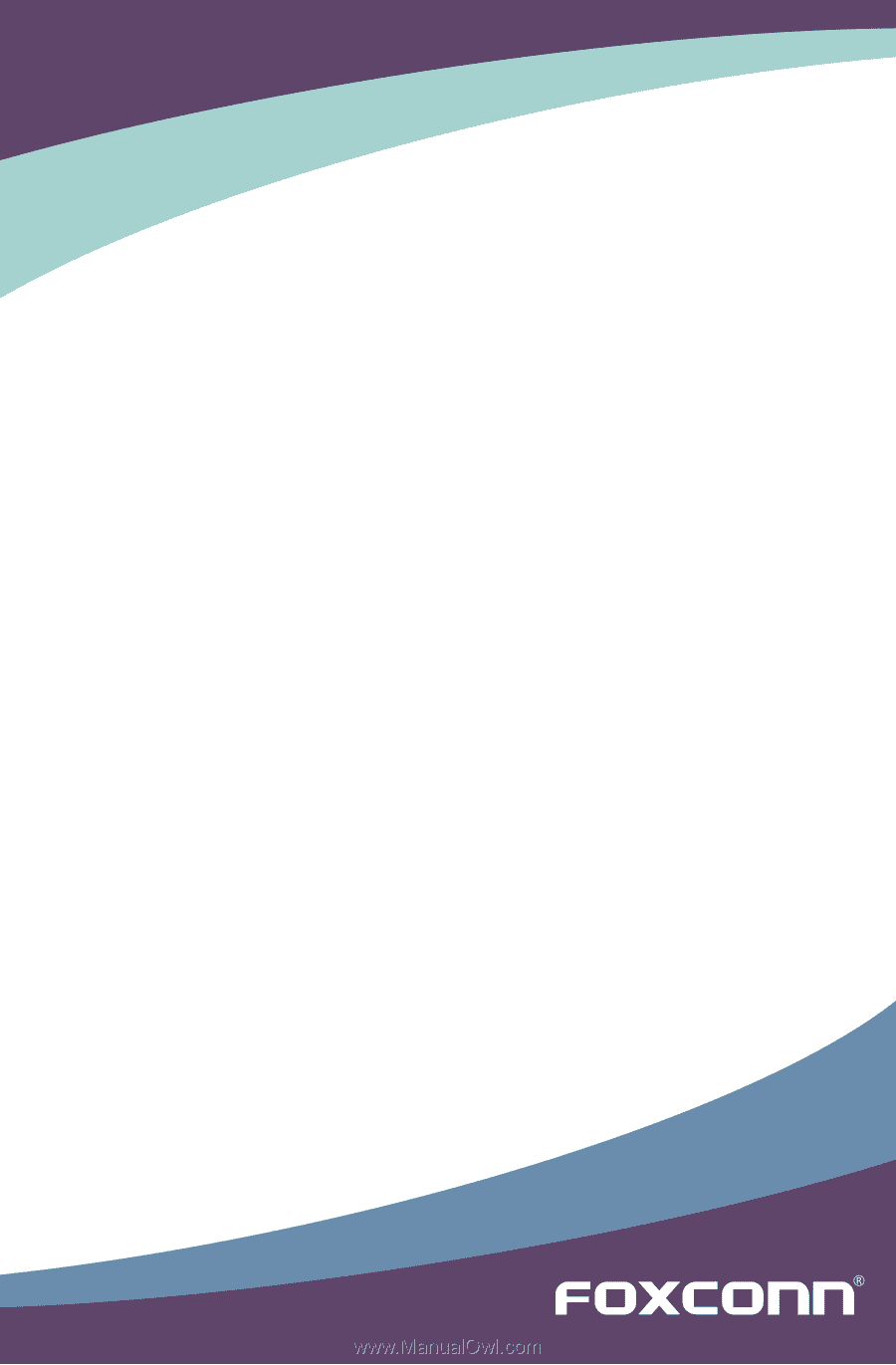
Q77M/B75M Series Motherboard
User’s Manual