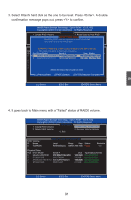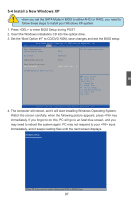Foxconn B75M User manual - Page 101
Recovery Volume Options, and press<Enter> to continue.
 |
View all Foxconn B75M manuals
Add to My Manuals
Save this manual to your list of manuals |
Page 101 highlights
Recovery Volume Options 1. "Recovery Volume Options" is only available when "Recovery" is built. Here, we take TryRecovery as an example, select "4. Recovery Volume Options" in main menu and press . The screen displays: Intel(RIn) tMela(Rtr)ixRSatpoirdagSetoMraagneaTgeecrhonpotilongyR-OOMptvio5n.0R.0O.1M01-11I0C.0H.90R.10w3R2AID5 CCooppyyrriigghhtt((CC)) 22000033--1004 IInntteell CCoorrppoorraattiioonn.AlAl lRl RigihgthstsRReseesrevrevde.d. [ RECOVERY vOLUME OPTIONS ] 11.. EnEanbalbeleOOnlnylyRReceocvoevreyryDDisiksk 2. Enable Only Master Disk [ HELP ] Enable Only Recovery Disk - enables recovery disk if avaliable and disables master disk. Enable Only Master Disk - enables master disk if avaliable and disables master disk. Actions will result in change from Contious Update mode to On-Request. 5 [↑↓]-Select [ESC]-Exit [ENTER]-Select Menu 2. Use Up or Down key to make a selection to enable Recovery or Master disk. 3. Here, we select "1.Enable Only Recovery Disk" and press to continue. The screen display: Intel(RIn) tMela(Rtr)ixRSatpoirdagSetoMraagneaTgeecrhonpotilongyR-OOMptvio5n.0R.0O.1M01-11I0C.0H.90R.10w3R2AID5 CCooppyyrriigghhtt((CC)) 22000033--1004 IInntteell CCoorrppoorraattiioonn.AlAl lRl RigihgthstsRReseesrevrevde.d. [ RECOVERY vOLUME OPTIONS ] 1. EEnnaabbleleOOnnlylyRReeccoovveerryyDDisiskk 2. Enable Only Master Disk [ SEL ECT RE COVE RY VOLUME] Name Level [ HELCPa]pacity Status Bootable TryReEcnoavbeleryOnly RReeccoovveerryy(DCiosnkt-.)enab7l47e.4s5.G5reGBcBoveryNNdoiorsmrkmaifal al valiabYYleeessand disables master disk. Enable Only Master Disk - enables master disk if avaliable and disables master disk. Actions will result in change from Contious Update mode to On-Request. Select a Recovery volume to do the operation. [↑↓]-Up/Down [SPACE]-Selects [ENTER]-Done [↑↓]-Select [ESC]-Exit [ENTER]-Select Menu 94