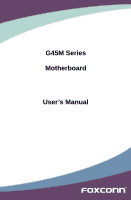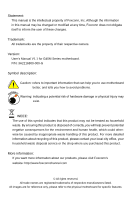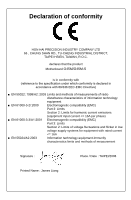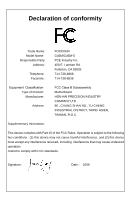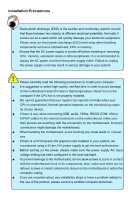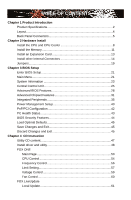Foxconn G45M-S English Manual.
Foxconn G45M-S Manual
 |
View all Foxconn G45M-S manuals
Add to My Manuals
Save this manual to your list of manuals |
Foxconn G45M-S manual content summary:
- Foxconn G45M-S | English Manual. - Page 1
G45M Series Motherboard User's Manual - Foxconn G45M-S | English Manual. - Page 2
may be changed or modified at any time, Foxconn does not obligate itself to inform the user of these changes. Trademark: All trademarks are the property of their respective owners. Version: User's Manual V1.1 for G45M Series motherboard. P/N: 3A2216800-000-G Symbol description: ! Caution: refers to - Foxconn G45M-S | English Manual. - Page 3
HAI PRECISION INDUSTRY COMPANY LTD 66 , CHUNG SHAN RD., TU-CHENG INDUSTRIAL DISTRICT, TAIPEI HSIEN, TAIWAN, R.O.C. declares that the product Motherboard G45M/G45M-S is in conformity with (reference to the specification under which conformity is declared in accordance with 89/336 EEC-EMC Directive - Foxconn G45M-S | English Manual. - Page 4
Party: Address: Telephone: Facsimile: FOXCONN G45M/G45M-S PCE Industry Inc. 458 E. Lambert Rd. Fullerton, CA 92835 714-738-8868 714-738-8838 Equipment Classification: Type of Product: Manufacturer: Address: FCC Class B Subassembly Motherboard HON HAI PRECISION INDUSTRY COMPANY LTD - Foxconn G45M-S | English Manual. - Page 5
to avoid damage to the motherboard and CPU due to high temperature. Never turn on the computer if the CPU fan is not properly installed. ■ We cannot guarantee that your system can operate normally when your CPU is overclocked. Normal operation depends on the overclocking capacity of your device - Foxconn G45M-S | English Manual. - Page 6
Configuration 42 PC Health Status 43 BIOS Security Features 44 Load Optimal Defaults 45 Save Changes and Exit 45 Discard Changes and Exit 45 Chapter 4 CD Instruction Utility CD content 47 Install driver and utility 48 FOX ONE Main Page 50 CPU Control 54 Frequency Control 56 Limit Setting - Foxconn G45M-S | English Manual. - Page 7
Online Update 63 Configure 66 About & Help 68 FOX LOGO 69 FOX DMI 70 Chapter 5 RAID Configuration RAID Configuration Introduction 73 Intel® Matrix Storage Manager 75 Create a RAID Driver Diskette 76 BIOS Configuration 78 Create RAID in BIOS 78 Install a New Windows XP 102 Existing - Foxconn G45M-S | English Manual. - Page 8
Foxconn G45M Series motherboard. Foxconn products are engineered to maximize computing power, providing only what you need for break-through performance. With advanced overclocking capability and a range of connectivity features for today multi-media computing requirements, G45M/ G45M-S enables - Foxconn G45M-S | English Manual. - Page 9
Dual-Core/Celeron® (Conroe-L)processors Support 45nm processors Front Side Bus 1600 (oc*) /1333/1066/800MHz FSB (oc* : Overclocking) Chipset North Bridge: Intel® G45 South Bridge: Intel® ICH10 (G45M) / Intel® ICH10R (G45M-S) Memory 4 x 240-pin DDR2 DIMM sockets Support up to 16GB of - Foxconn G45M-S | English Manual. - Page 10
in G45M-S) 4 x USB 2.0 ports 1 x RJ-45 LAN port 8-channel audio ports 1 x Display Port Hardware Monitor System voltage detection CPU/System temperature detection CPU/System fan speed detection CPU/System overheating shutdown CPU/System fan speed control PCI Express x1 Support 250MB - Foxconn G45M-S | English Manual. - Page 11
North Bridge: Intel ® G45 4. PCI Express x16 G45M) Intel ® ICH10R (G45M-S) 19. 24-pin ATX Power Connector 20. Floppy Connector 21. TPM Connector 22. Chassis Intrusion Alarm Header 23. IrDA/CIR Connector 24. DDR2 DIMM Slots 25. CPU_FAN Header 26. LGA 775 CPU Socket Note : The above motherboard - Foxconn G45M-S | English Manual. - Page 12
, but the actual resolutions supported depend on the monitor being used. ! With current chipset driver, in different HDMI resolutions, the display may not center at or occupy the full screen. Please select a suitable resolution for your usage or look for a new driver update from our website. 5. VGA - Foxconn G45M-S | English Manual. - Page 13
1 6. USB Ports The USB port supports the USB 2.0/1.1 specification. Use this port for USB devices such as an USB keyboard/mouse, USB printer, USB flash drive and etc. 7. 1394a Port (Only available in G45M-S) This port is used to connect a 1394a device. 8. RJ-45 LAN Port The Ethernet LAN port - Foxconn G45M-S | English Manual. - Page 14
the following information : ■ Install the CPU and CPU Cooler ■ Install the Memory ■ Install an Expansion Card ■ Install other Internal Connectors ■ Jumpers Please visit this website for more supporting information about CPU, Memory and VGA for your motherboard : http://www.foxconnchannel.com/product - Foxconn G45M-S | English Manual. - Page 15
is optimized for HT Technology ■ A BIOS that supports HT Technology and has it enabled Install the CPU Locate the alignment keys on the motherboard CPU socket and the notches on the CPU. LGA775 CPU Socket LGA775 CPU Alignment Key Pin-1 corner of the CPU Socket Notch Pin-1 triangle marking of - Foxconn G45M-S | English Manual. - Page 16
cover. 2. Release the CPU socket lever. 3. Lift the metal cover on the CPU socket. 4. Check pin one marking (triangle) with the pin one corner of the CPU socket, align the CPU notches with the socket alignment keys and gently put the CPU onto the socket. 5. When CPU is properly seated, replace - Foxconn G45M-S | English Manual. - Page 17
to correctly install the CPU cooler on the motherboard. (The following procedures use Foxconn cooler as the example.) 2 CAUTION 1. Apply and spread an even thermal grease on the surface of CPU. 2. Place the four bolts of the CPU cooler to the holes of the motherboard, push them straight down - Foxconn G45M-S | English Manual. - Page 18
the direction. Dual Channel Memory Configuration This motherboard provides four DDR2 memory sockets and supports Dual Channel Technology. When memory is installed, the BIOS will automatically check the memory in your system. Four DDR2 memory sockets are divided into two channels and each channel - Foxconn G45M-S | English Manual. - Page 19
to prevent damage to the memory module. Be sure to install DDR2 DIMMs on this motherboard. Notch If you take a look at front side of memory memory modules into the sockets. Step 1: Spread the clips at both ends of the memory socket. Place the memory module onto the socket, then put your fingers - Foxconn G45M-S | English Manual. - Page 20
an Expansion Card ! ■ Make sure the motherboard supports the expansion card. Carefully read the manual that came with your expansion card. ■ computer. If necessary, go to BIOS Setup to make any required BIOS changes for your expansion card(s). 7. Install the driver provided with the expansion card in - Foxconn G45M-S | English Manual. - Page 21
power supply cable and pins are properly aligned with the connector on the motherboard. Firmly plug the power supply cable into the connector and make sure it 8-pin ATX 12V power supply to PWR2 and provides power to the CPU. 51 +12V GND 84 PWR2 Pin # 1 2 3 4 Definition GND GND GND GND Pin # - Foxconn G45M-S | English Manual. - Page 22
12 9 10 AUD_GND PRESENCEJ SENSE1_RETURN EMPTY SENSE2_RETURN F_AUDIO +5V 1 EMPTY 2 SPDIF_OUT 3 GND 4 SPDIF_OUT Floppy Disk Drive Connector : FLOPPY This motherboard includes a standard floppy disk drive (FDD) connector, supporting 360KB, 720KB, 1.2MB, 1.44MB, and 2.88MB FDDs. 15 15 - Foxconn G45M-S | English Manual. - Page 23
used to connect with SATA Hard Disk or CD devices which support this feature. The current Serial ATA II interface allows up to can use it to connect an ESATA hard disk to the ESATA1 port on the motherboard. Speaker Connector : SPEAKER The speaker connector is used to connect speaker of the chassis - Foxconn G45M-S | English Manual. - Page 24
three main fan headers on this motherboard. The fan speed can be controlled and monitored in "PC Health Status" section of the BIOS Setup. These fans can be send a message out. 1394a Connector : F_1394 (Only available in G45M-S) The 1394a expansion cable can be connected to either the front ( - Foxconn G45M-S | English Manual. - Page 25
2 COM Connector : COM1 This motherboard supports one serial RS232 COM port for legacy compatibility. User must purchase another RS232 cable with a 9-pin D-sub connector at one end to connect with the - Foxconn G45M-S | English Manual. - Page 26
ESD (Electrical Static Discharge) problem. Jumper 1 Diagram 1 1 Definition 1-2 2-3 Description Set Pin 1 and Pin 2 closed Set Pin 2 and Pin 3 closed ClearCMOS Jumper: CLR_CMOS The motherboard uses CMOS RAM to store the basic hardware information (such as BIOS data, date, time information - Foxconn G45M-S | English Manual. - Page 27
Changes and Exit ■ Discard Changes and Exit Since BIOS could be updated some other times, the BIOS information described in this manual is for reference only. We do not guarantee the content of this manual will remain consistent with the newly released BIOS at any given time in the future. Please - Foxconn G45M-S | English Manual. - Page 28
Version, CPU Name, memory size plus system date, time and Floppy drive. They all can be viewed or set up through this menu. ► Central Control Unit Some special proprietary features (such as overclocking) can be set up through this menu. ► Advanced BIOS Features The advanced system features can be - Foxconn G45M-S | English Manual. - Page 29
change Fan speeds, and displays temperatures and voltages of your CPU/System. ► BIOS Security Features The Supervisor/User password can be set up through (such as less I/O cards, less memory ...etc.), still, it may cause problem if you have more memory or I/O cards installed. It means, if your system - Foxconn G45M-S | English Manual. - Page 30
Model Name BIOS Version Memory [1.44 MB 31/2"] [All Errors, But ...] [Disabled] [Disabled] [Disabled] : G45M :815F1D21 : date> format. Day-weekday from Sun. to Sat., this message is automatically displayed by BIOS (Read Only). Month-month from 1 to 12. Date-date from 1 to 31. Year-year, - Foxconn G45M-S | English Manual. - Page 31
floppy error if you enabled this item. ► Model Name Model name of this product. ► BIOS Version It displays the current BIOS version. User can check this information and discuss with the field service people if a BIOS upgrade is needed. ► Memory This item displays the current memory size. The size is - Foxconn G45M-S | English Manual. - Page 32
Defaults ► Smart Power LED Smart Power LED is a feature built on your motherboard to indicate different states during Power On Self Test (POST). The LED enabled. System Status Normal No Memory No Display Post Error Message No CPU Fan Power LED Status Always On Continue blinking On (1sec.), Off ( - Foxconn G45M-S | English Manual. - Page 33
. You also can select the CPU:DRAM ratio manually through the options: [1:1.25], [1:1.66], [1:1], [1:0.83]. ***********Over Clock Step Up Start CPU Clock This displays the current CPU clock value under overclocking test. ► Next CPU Clock This displays the next CPU clock value which will be used - Foxconn G45M-S | English Manual. - Page 34
to continue, press [Del] to enter BIOS again, and select "O.C. Configuration" menu, enter an appropriate CPU clock value (smaller than the latest CPU clock value shown on the screen before your PC restarts ) in "CPU Clock" option, and start running your overclock system. Voltage Options CMOS Setup - Foxconn G45M-S | English Manual. - Page 35
Drives ► Removable Drives Quick Boot Quiet Boot Floppy Drive Seek Bootup Num-Lock BIOS Write Protect [Press Enter] Help Item [Press Enter] [Press Enter] Configure CPU. [Press Enter] [Enabled] [Enabled] [Disabled] [On] [Disabled] 3 Move Enter:Select +/-/:Value F10 - Foxconn G45M-S | English Manual. - Page 36
drops the CPU's multiplier and voltage to lower levels when a HLT (halt) command is issued. This item is used to enable/disable the C1E support. ► Hardware Prefetcher The processor has a hardware prefetcher that automatically analyzes its requirements and prefetches data and instructions from the - Foxconn G45M-S | English Manual. - Page 37
enable or disable the feature and will be displayed only if your CPU is supporting this feature. ► PECI PECI stands for Platform Environment Control Interface. The system requirements must be met, including CPU, chipset, motherboard, BIOS and operation system. Please refer to Intel Website for - Foxconn G45M-S | English Manual. - Page 38
Advanced Chipset Features CMOS Setup Utility - Copyright (C) 1985-2005, American Megatrends, Inc. Advanced Chipset Features Advanced Chipset Settings Help Item WARNING: Setting wrong values in below sections Configure North Bridge may cause system to malfunction. features. - Foxconn G45M-S | English Manual. - Page 39
bits. Once this option is enabled, the BIOS can see 8192 MB of memory. ► enable mode. You also can select a value manually such as [667 MHz] or [800 MHz]. other parameters, so that the motherboard memory controller (chipset) can that is pre-allocated to support the Internal Graphics Translation Table - Foxconn G45M-S | English Manual. - Page 40
or system functions. DVMT allocates memory based on system needs. This BIOS option allows you to adjust the amount of memory available for DVMT OS. DVMT is an enhancement of the UMA concept, where in the graphics driver allocates memory as needed for running graphics applications. If a user is not - Foxconn G45M-S | English Manual. - Page 41
3 This setting indicates the minimum assertion width of the SLP_S4# signal to ensure that the DRAMs have been safely power-cycled. Setting values are: [4 to 5 seconds], [3 to 4 seconds], [2 to 3 seconds], [1 to 2 seconds]. ► ASPM Active State Power Management (ASPM) allows power to be incrementally - Foxconn G45M-S | English Manual. - Page 42
Defaults ► SATA#1 Configuration SATA#1 are the SATA ports 1, 2, 3, 4 of the motherboard. This item allows you select the mode of the SATA ports. Setting values are: your SATA ports 1, 2, 3, 4. Setting values are: [IDE]; [RAID]; [AHCI]. [IDE] - This configures the SATA ports to support IDE mode. 35 - Foxconn G45M-S | English Manual. - Page 43
advanced features including SATA features, but some SATA drives may not support AHCI, unless they are labeled with AHCI support in its specification. If your motherboard supporting AHCI, and you have a SATA device, which also supports AHCI, then you can select IDE option to have fair performance - Foxconn G45M-S | English Manual. - Page 44
1985-2005, American Megatrends, Inc. Trusted Computing Trusted Computing Help Item TCG/TPM Support [No] Enable/Disable TPM TCG (TPM 1.1/1.2) support in BIOS Move Enter:Select +/-/:Value F10:Save ESC:Exit F1:General Help F9:Optimized Defaults - Foxconn G45M-S | English Manual. - Page 45
- Copyright (C) 1985-2005, American Megatrends, Inc. SuperIO Configuration SuperIO Configuration Help Item OnBoard Floppy Controller [Enabled] Allows BIOS to Enable Serial Port1 [Enabled] or disable floppy IrDA Function [Enabled] controller. IrDA Duplex Mode [Half Duplex - Foxconn G45M-S | English Manual. - Page 46
for EHCI BIOS handoff will be available in Windows XP SP2. This item allows you to enable support for OS without EHCI hand-off feature. This is a workaround for OS without EHCI hand-Off support . The EHCI ownership change should claim by EHCI driver. If USB devices are connected to the computer - Foxconn G45M-S | English Manual. - Page 47
latency sleeping state. In this state, no system context is lost (CPU or chip set) and hardware maintains all system context. (also state is the lowest power, longest wake latency sleeping state supported by ACPI. In order to reduce power to a BIOS to distinguish whether or not the boot is going to wake - Foxconn G45M-S | English Manual. - Page 48
3 ► ACPI Suspend Type This item is used to set the energy saving mode of the ACPI function. When you select "S1 (POS)" mode, the power is always on and computer can be resumed at any time. When you select "S3 (STR)" mode, the power will be down after a period of time. The status of the computer - Foxconn G45M-S | English Manual. - Page 49
3 PnP/PCI Configuration CMOS Setup Utility - Copyright (C) 1985-2005, American Megatrends, Inc. PnP/PCI Configuration Initial Graphics Adapter PCI IDE BusMaster [PEG/PCI] Help Item [Enabled] Select which graphics controller is used as the primary boot device. - Foxconn G45M-S | English Manual. - Page 50
Copyright (C) 1985-2005, American Megatrends, Inc. PC Health Status CPU Temperature System Temperature CPU Fan Speed System Fan Speed NB Fan Speed VCore Memory 1.8V Vcc +3.30V +12.0V MCH 1.1V Case Open Warning Smart Fan :44oC/111 oF :24 oC/75 oF :4440 RPM :N/A :N/A :1.296V :1.792V :3.408V :11.968V - Foxconn G45M-S | English Manual. - Page 51
used to clear the user password. ► Password Check When it is set to [Setup], a password is required to enter the BIOS setup; select [Always], a password is required not only to enter BIOS setup, but also on each boot of your PC. ► Boot Sector Virus Protection This item is used to enable/disable - Foxconn G45M-S | English Manual. - Page 52
Optimal defaults are the best settings of this motherboard. Always load the Optimal defaults after updating the BIOS or after clearing the CMOS Load Optimal Defaults? But if the optimal performance parameters to be set cannot be supported by your hardware devices (for example, too many expansion - Foxconn G45M-S | English Manual. - Page 53
CD that came with the motherboard contains useful software and several utility drivers that enhance the motherboard features. This chapter includes the following information: ■ Utility CD content ■ Install driver and utility ■ FOX ONE ■ FOX LiveUpdate ■ FOX LOGO ■ FOX DMI Note : Because each module - Foxconn G45M-S | English Manual. - Page 54
Intel VGA Driver E. Intel RAID Driver 2. Software Utilities Use these options to install additional software programs. FOX ONE is a very powerful user interface program which allows you to change your system setting without going to BIOS. Some auto features help user to improve (or overclock) your - Foxconn G45M-S | English Manual. - Page 55
can click "One Click Setup" to install all the other drivers left, or you can click on each individual driver to install it manually. Manual Installation Step by Step Automatic Installation by One Click. Click to visit Foxconn's website Select to Install Utilities Select Browse CD Drop to to - Foxconn G45M-S | English Manual. - Page 56
! Before you running the FOX ONE program, the system parameters (such as CPU clock, voltage...etc.) are controlled by BIOS settings. After you run FOX ONE, it will take over, and the controlling right will be transferred to FOX ONE. Later, if you exit FOX ONE, then BIOS control will be back - Foxconn G45M-S | English Manual. - Page 57
1. Main Page Show CPU Information Toolbar Alert Lamp 4 Switch Button Skin Button abnormal state, the alert lamp color is red. Switch Button Click this button, it will simplify the whole FOX ONE control panel to a smaller information bar (i.e. Simple Mode) as depicted below, you can drag this - Foxconn G45M-S | English Manual. - Page 58
the changes Cancel the changes Exit Click this button to exit the program. Minimum Click this button to drop the FOX ONE to Windows system tray located at the lower right corner of your screen. Homepage Click this button to visit Foxconn motherboard website : http://www.foxconnchannel.com 51 51 - Foxconn G45M-S | English Manual. - Page 59
Intelligent Stepping, Optional) This function will re-calibrate the CPU's loading, and it may take several minutes to proceed. The FOX ONE calibration process will apply different loadings to your CPU, record PWM IC voltage together with the CPU clock running at these loadings, so it can define and - Foxconn G45M-S | English Manual. - Page 60
is collected, it will ask you to restart your computer now. Later on, when the FOX ONE program is activated, and F.I.S. feature (in CPU Page) is also enabled, FOX ONE will automatically adjust your CPU clock according to your system loadings. (Loadings are like Power Gaming, Data Mining...etc.) 53 - Foxconn G45M-S | English Manual. - Page 61
This page lets you select (or overclock) CPU clock to meet the current performance level of the system. The fastest and suitable CPU clock running for current system can be calculated by FOX ONE automatically or manually input by yourselves. Manual : You can press the up/down button to adjust - Foxconn G45M-S | English Manual. - Page 62
system hangs. Push RESET button on the front panel of your system to restart the computer. Run FOX ONE program again, it will inform you the previous test found that 255MHz is the recommended CPU clock for your system. Click Yes to apply it to your system. Now, your system is running - Foxconn G45M-S | English Manual. - Page 63
(F.I.S., Optional) Select FOX Intelligent Stepping will allow your system to automatically adjust your CPU clock rate based on different system loadings. For example, if you select Power Gaming, CPU clock will be driven to run at its maximum speed. While in Energy Saving, CPU will lower down its - Foxconn G45M-S | English Manual. - Page 64
limit temperature and enable the alert function. Go to Limit Show current CPU Setting page temperature value Enable alert function when the CPU temperature is higher than high limit value Show current high limit value of the CPU temperature 4 Set high limit by dragging the lever 4.2 Limit Setting - Foxconn G45M-S | English Manual. - Page 65
runs slower than the low limit rpm value Show current low limit rpm value of CPU fan 4 Set low limit rpm by dragging the lever 4.4 Limit Setting - System Fan This page lets you to set system fan low limit rpm and - Foxconn G45M-S | English Manual. - Page 66
value of FAN1 fan Set low limit rpm by dragging the lever 5. Voltage Page - Voltage Control (Optional) This page lets you set CPU voltage, memory voltage and North Bridge voltage manually. CPU voltage can be stepped up/down by a unit of 12.5mV, while memory is 0.05V/step, and North Bridge is 0.04V - Foxconn G45M-S | English Manual. - Page 67
4 6. Fan Page - Fan Control This page lets you enable Smart Fan function or set the fan speed by manual. When Smart Fan is selected, you must use a 4-pin CPU cooler in your system. Go to Fan page Enable or disable smart fan function Set fan speed by dragging the lever Apply the changes 60 60 - Foxconn G45M-S | English Manual. - Page 68
CAUTION 4 FOX LiveUpdate FOX LiveUpdate is a useful utility to backup and update your system BIOS, drivers and utilities by local or online. Supporting Operating Systems : ■ Windows 2000 ■ Windows XP (32-bit and 64-bit) ■ Windows 2003 (32-bit and 64-bit) ■ Windows Vista (32-bit and 64-bit) ! - Foxconn G45M-S | English Manual. - Page 69
will guide you to load a local BIOS file to finish the operation. You must remember from which directory to load your new BIOS file (with an extension of ".BIN" for Award BIOS, ".ROM" for AMI BIOS) before the setup wizard starts. ! FOX LiveUpdate can automatically backup old BIOS before update. This - Foxconn G45M-S | English Manual. - Page 70
the wizard to finish the update operation. Click here 4 Current information Select BIOS to update Search new BIOS from Internet Browse detailed information Update BIOS Close the window 2-2 Online Update - Update Driver This page lets you update your system drivers from Internet. Click "start - Foxconn G45M-S | English Manual. - Page 71
the driver to update Browse detailed information Install the selected driver Close the window 2-3 Online Update - Update Utility This page lets you update utilities from Internet. Click "start", it will search the new utilities from Internet. Then follow the wizard to finish the update operation - Foxconn G45M-S | English Manual. - Page 72
4 2-4 Online Update - Update All This page lets you update your system drivers from Internet. Click "start", it will search all new BIOS/drivers/utilities from Internet. Then follow the wizard to finish the update operation. Click here Current information Search all new BIOS/ drivers/utilities from - Foxconn G45M-S | English Manual. - Page 73
search options. After you enable the auto search function, FOX LiveUpdate will start its searching from Internet and if any qualified changes Set auto search options Set auto search the latest FOX LiveUpdate Select search which kind of versions Reset to default value Double click on the icon as - Foxconn G45M-S | English Manual. - Page 74
and prompt you to install the new version. 4 Prompt you to install the new FOX LiveUpdate 3-2 Configure - System This page lets you set the backup BIOS location and change different skin of the FOX LiveUpdate utility. Click here Determine if the FOX LiveUpdate can auto run when the system - Foxconn G45M-S | English Manual. - Page 75
to motherboard with backup BIOS ROM ) Select to flash Boot Block Select to clear CMOS Apply the changes Reset to default value ! We recommend that you had better keep the default setting unchanged to avoid any damage. 4. About & Help This page shows some information about FOX LiveUpdate - Foxconn G45M-S | English Manual. - Page 76
-Test). You can prepare a JPG image (1024x768) file, then use FOX LOGO to open it and change the boot time Logo. Boot time Logo will be displayed if you enable the BIOS "Quiet Boot" setting in "Advanced BIOS Features" menu. Supporting Operating Systems : ■ Windows 2000 ■ Windows XP (32-bit and 64 - Foxconn G45M-S | English Manual. - Page 77
, system maker can easily analyze and troubleshoot your motherboard if there is any problem occurred. Supporting Operating Systems : ■ Windows 2000 ■ Windows XP (32-bit and 64-bit) ■ Windows 2003 (32-bit and 64-bit) ■ Windows Vista (32-bit and 64-bit) Using FOX DMI: Please operate this utility as - Foxconn G45M-S | English Manual. - Page 78
Storage Manager ■ Create a RAID Driver Diskette ■ BIOS Configuration ■ Create RAID in BIOS ■ Install a New Windows XP ■ Existing Windows XP with RAID built as data storage Note: This chapter is applicable only for G45M-S The RAID BIOS - Foxconn G45M-S | English Manual. - Page 79
mode to RAID or AHCI. 3. Follow 5-3 to create RAID in BIOS. 4. Follow 5-4 to Install Windows Operating System. What kinds of hardware and software you need here : 1. A floppy drive. 2. A CD-ROM drive. 3. Several SATA hard disks. 4. A RAID driver diskette. 5. A motherboard driver CD. (To create RAID - Foxconn G45M-S | English Manual. - Page 80
or increased I/O (input/ output) performance, or both. The motherboard comes with the Intel ICH9R. The following RAID configurations are many viewers. The configuration affects reliability and performance in different ways. The problem with using more disks is that it is more likely that one - Foxconn G45M-S | English Manual. - Page 81
number of drive members times the capacity of the smallest member. The striping block size can be set from 4KB to 128KB. RAID 0 does not support fault tolerance. RAID 1 (Mirror) RAID 1 writes duplicate data onto a pair of drives and reads both sets of data in parallel. If one of the mirrored - Foxconn G45M-S | English Manual. - Page 82
cable to motherboard's SATA connector, and the other end to SATA hard disk. 3. Connect SATA power cable to the power connector of SATA hard disk. WARNING! ■ Both AHCI and RAID modes need to install Intel® Matrix Storage driver. ■ Set SATA mode in BIOS to AHCI, you can skip RAID BIOS creation steps - Foxconn G45M-S | English Manual. - Page 83
RAID system, you need to configure the SATA Mode in BIOS to either AHCI or RAID first. You also need to create a RAID driver diskette for use in installing your Windows XP system. Windows Vista has native RAID driver in itself, you can skip these steps. 1. Find a PC, put a diskette into its floppy - Foxconn G45M-S | English Manual. - Page 84
files. Later, when in the process of installing Windows XP in your RAID system, it will ask you to use this floppy diskette to provide driver for additional specific devices, for example, a RAID device. 10. Install Serial ATA Hard Disks : 11-1. Shut down your computer. 11-2. Install SATA hard disks - Foxconn G45M-S | English Manual. - Page 85
as [RAID] SATA#2 Configuration [Enhanced] Options IDE RAID AHCI 5 Move Enter:Select +/-/:Value F10:Save ESC:Exit F1:General Help F9:Optimized Defaults 5-3 Create RAID in BIOS Enter RAID BIOS Setup When BIOS is restarted, it will display a message asking you - Foxconn G45M-S | English Manual. - Page 86
Create RAID Volume Create RAID 0 (1st Volume) 1. Select "1. Create RAID Volume" from the menu and press . The menu appears : IInntteell((RR)) MMaattrriixx SSttoorraaggee MMaannaaggeerr ooppttiioonn RROOMM vv85..50..00..11001131 ICH190RRwwRRAAIDID55 CCooppyyrriigghhtt((CC)) 22000033--0084 - Foxconn G45M-S | English Manual. - Page 87
4. It then goes to "Disks" item. Press to choose the hard disks for this RAID0 system. IInntteell((RR))MMaattrriixxSSttoorraaggeeMMaannaaggeerrooppttiioonnRROOMMvv85..50..00..11001131 IICCHH190RRwwRRAAIDID55 CCooppyyrriigghhtt((CC))22000033--0084IInntteellCCoorrppoorraattiioonn. AAll lRl - Foxconn G45M-S | English Manual. - Page 88
5 6. It is now entering "Strip Size" menu. Use Up or Down arrow key to select the desired strip size. The available values range from 4KB to 128KB. The strip value should be selected based on different applications. Some suggested choices are : 16K - Best for sequential transfer. 64K - Good general - Foxconn G45M-S | English Manual. - Page 89
8. In "Create Volume" item, press . IInntteell((RR)) MMaattrriixx SSttoorraaggee MMaannaaggeerr ooppttiioonn RROOMM vv85..50..00..11001131 ICH190RRwwRRAAIDID55 CCooppyyrriigghhtt((CC)) 22000033--0084 IInntteell CCoorrppoorraattiioonn. AAll lRl RigihgthstsRReseesrevrevde.d. [ CREATE VOLUME - Foxconn G45M-S | English Manual. - Page 90
Create RAID0 (2nd Volume) 1. Select "1. Create RAID Volume" from the menu and press . The menu appears : IInntteell((RR)) MMaattrriixx SSttoorraaggee MMaannaaggeerr ooppttiioonn RROOMM vv85..50..00..11001131 ICH190RRwwRRAAIDID55 CCooppyyrriigghhtt((CC)) 22000033--0084 IInntteell - Foxconn G45M-S | English Manual. - Page 91
4. It then goes to "Disks" item. Press to choose the hard disks for this RAID0 second volume system. IInntteell((RR))MMaattrriixxSSttoorraaggeeMMaannaaggeerrooppttiioonnRROOMMvv85..50..00..11001131 IICCHH190RRwwRRAAIDID55 CCooppyyrriigghhtt((CC))22000033-- - Foxconn G45M-S | English Manual. - Page 92
5 6. It goes to "Strip Size" menu directly. Capacity automatically displays 265.8GB, and at this time, you can not input any value in capacity as there is no additional volume available. The available values of Strip Size range from 4KB to 128KB. The strip value should be selected based on - Foxconn G45M-S | English Manual. - Page 93
A message will appear : Are you sure you want to create this volume ? (Y/N) : Press to create the volume and return to the main menu. Two RAID0 volumes were configured. IInntteell((RR)) MMaattrriixx SSttoorraaggee MMaannaaggeerr ooppttiioonn RROOMM vv85..50..00..11001131 ICH190RRwwRRAAIDID55 - Foxconn G45M-S | English Manual. - Page 94
Create RAID 1 1. Select "1.Create RAID Volume" from the main menu and press . 2. In "Name" item, you can input a device name for the RAID1 system and press to apply it. Here, we name it as TryRAID1 to replace the default Volume0. IInntteell((RR)) MMaattrriixx SSttoorraaggee - Foxconn G45M-S | English Manual. - Page 95
4. It then goes to "Disks" item. Press to choose the hard disks for this RAID1 system. IInntteell((RR)) MMaattrriixx SSttoorraaggee MMaannaaggeerr ooppttiioonn RROOMM vv85..50..00..11001131 ICH190RRwwRRAAIDID55 CCooppyyrriigghhtt((CC)) 22000033--0084 IInntteell CCoorrppoorraattiioonn. AAll - Foxconn G45M-S | English Manual. - Page 96
5 6. It will skip "Strip Size" menu for RAID1. IInntteell((RR)) MMaattrriixx SSttoorraaggee MMaannaaggeerr ooppttiioonn RROOMM vv85..50..00..11001131 ICH190RRwwRRAAIDID55 CCooppyyrriigghhtt((CC)) 22000033--0084 IInntteell CCoorrppoorraattiioonn. AAll lRl RigihgthstsRReseesrevrevde.d. [ CREATE - Foxconn G45M-S | English Manual. - Page 97
Create RAID 10 (0+1) 1. Select "1.Create RAID Volume" from the main menu and press . 2. In "Name" item, you can input a device name for the RAID10 system and press to apply it. Here, we name it as TryRAID10 to replace the default Volume0. IInntteell((RR)) MMaattrriixx SSttoorraaggee - Foxconn G45M-S | English Manual. - Page 98
5 4. After exiting from "RAID Level", it goes directly to "Stripe Size" item. Because all four disks are selected for RAID10, so there is no need to go to Disks option. 5. Use Up or Down arrow key to select the desired strip size when entering "Strip Size" menu. The default value is 64K. - Foxconn G45M-S | English Manual. - Page 99
Create RAID5 (Parity) 1. Select "1.Create RAID Volume" from the main menu and press . 2. In "Name" item, you can input a device name for the RAID5 system and press to apply it. Here, we name it as TryRAID5 to replace the default Volume0. IInntteell((RR)) MMaattrriixx SSttoorraaggee - Foxconn G45M-S | English Manual. - Page 100
4. It then goes to "Disks" item. Press to choose the hard disks for this RAID5 system. IInntteell((RR)) MMaattrriixx SSttoorraaggee MMaannaaggeerr ooppttiioonn RROOMM vv85..50..00..11001131 ICH190RRwwRRAAIDID55 CCooppyyrriigghhtt((CC)) 22000033--0084 IInntteell CCoorrppoorraattiioonn.AlAl - Foxconn G45M-S | English Manual. - Page 101
5 6. Use Up or Down arrow key to select the desired strip size when entering "Strip Size" menu. The default value is 64K. Press . IInntteell((RR)) MMaattrriixx SSttoorraaggee MMaannaaggeerr ooppttiioonn RROOMM vv85..50..00..11001131 ICH190RRwwRRAAIDID55 CCooppyyrriigghhtt((CC)) 22000033-- - Foxconn G45M-S | English Manual. - Page 102
5 Delete RAID Volume 1. Take TryRAID5 for example. Select "2. Delete RAID Volume" in main menu and press . IInntteell((RR)) MMaattrriixx SSttoorraaggee MMaannaaggeerr ooppttiioonn RROOMM vv85..50..00..11001131 ICH190RRwwRRAAIDID55 CCooppyyrriigghhtt((CC)) 22000033--0084 IInntteell - Foxconn G45M-S | English Manual. - Page 103
3. After key is pressed, the screen appears as below: Press key to confirm the volume deletion. IInntteell((RR)) MMaattrriixx SSttoorraaggee MMaannaaggeerr ooppttiioonn RROOMM vv85..50..00..11001131 ICH190RRwwRRAAIDID55 CCooppyyrriigghhtt((CC)) 22000033--0084 IInntteell - Foxconn G45M-S | English Manual. - Page 104
Reset Disks to Non-RAID Reset RAID volume allows you to replace a failed disk with a new one, and the operating system will rebuild the data later. For RAID0, reset a hard disk would totally crash the system, but for RAID1, RAID10 and RAID5, they all can be rebuilt. When rebuild is needed, you must - Foxconn G45M-S | English Manual. - Page 105
3. Select WDC hard disk as the one to be reset. Press . A double confirmation message pops out, press to confirm. IInntteell((RR)) MMaattrriixx SSttoorraaggee MMaannaaggeerr ooppttiioonn RROOMM vv85..50..00..11001131 ICH190RRwwRRAAIDID55 CCooppyyrriigghhtt((CC)) 22000033--0084 IInntteell - Foxconn G45M-S | English Manual. - Page 106
Example 2. Reset a RAID5 system 1. A TryRAID5 volume was built with three hard disks, we want to reset one of them. Select "3. Reset Disks to Non-RAID" in main menu and press . IInntteell((RR)) MMaattrriixx SSttoorraaggee MMaannaaggeerr ooppttiioonn RROOMM vv85..50..00..11001131 - Foxconn G45M-S | English Manual. - Page 107
4. A "DEGRADED VOLUME DETECTED" screen pops out asking you to select a new hard disk for rebuilding. Here, we select WDC 232.9GB. Press to select it. InIntetel(lR(R))MMaatrtirxixSStotoraraggeeMMaannaaggeerroopptitoionnRROOMMvv58.0.5.0.0.1.100113ICICHH91R0wRRwARIDA5ID5 CCooppyyrriigghhtt((CC - Foxconn G45M-S | English Manual. - Page 108
Exit RAID BIOS 1. Take TryRAID5 as an example, select "4. Exit" in main menu and press . The screen displays : IInntteell((RR)) MMaattrriixx SSttoorraaggee MMaannaaggeerr ooppttiioonn RROOMM vv85..50.. - Foxconn G45M-S | English Manual. - Page 109
New Windows XP ! When you set the SATA Mode in BIOS to either AHCI or RAID, you need to follow these steps to install your Windows XP system. 1. Press to enter BIOS Setup during POST. 2. Insert the Windows installation CD into F6 if you need to install a 3rd party SCSI or RAID driver. 102 - Foxconn G45M-S | English Manual. - Page 110
storage devices installed in your system, or you have chosen to manually specify an adapter. Currently, Setup will load support for the following mass storage device(s): * To specify additional SCSI adapters, CD-ROM drivers, or special disk controllers for use with Windows, including those - Foxconn G45M-S | English Manual. - Page 111
RAID Controller ENTER=Select F3=Exit 8. A confirmation message pops out to double check if the driver is really what we wanted. Press to continue. Windows Setup Setup will load support for the following mass storage device(s): Intel(R) ICH8R/ICH9R/ICH10R SATA RAID Controller * To specify - Foxconn G45M-S | English Manual. - Page 112
remember. 11. Follow the Windows XP install processes to finish the set up. Windows XP Professional Setup Insert the disk labeled: Intel Matrix Storage Manager driver into drive A: * Press ENTER when ready F3=Quit ENTER=Continue 105 - Foxconn G45M-S | English Manual. - Page 113
. In this case, you need to install the Intel® Matrix Storage Manager into your Windows XP system first. The conditions to install Intel® driver successfully, you need : 1. BIOS SATA mode must be set to [AHCI] or [RAID]. 2. You'd better have an IDE CD drive. If you have a SATA CD drive and the - Foxconn G45M-S | English Manual. - Page 114
Configuration [Enhanced] Options IDE RAID AHCI Move Enter:Select +/-/:Value F10:Save ESC:Exit F1:General Help F9:Optimized Defaults 3. Copy section 5-3, Create RAID in BIOS. Press simultaneously to get into RAID BIOS set up (Intel® Matrix Storage Manager - Foxconn G45M-S | English Manual. - Page 115
5 5. Use Explorer to get into the Intel® driver directory which was previously copied to the desktop. 6. Click on Setup.exe to install Intel® Matrix Storage Manager driver. 108 - Foxconn G45M-S | English Manual. - Page 116
5 7. Install complete. 8. In Windows Explorer, right click on My Computer, click on Manage, then click on Disk Management to format these new RAID disks. Follow the Wizard to finish the job. 109
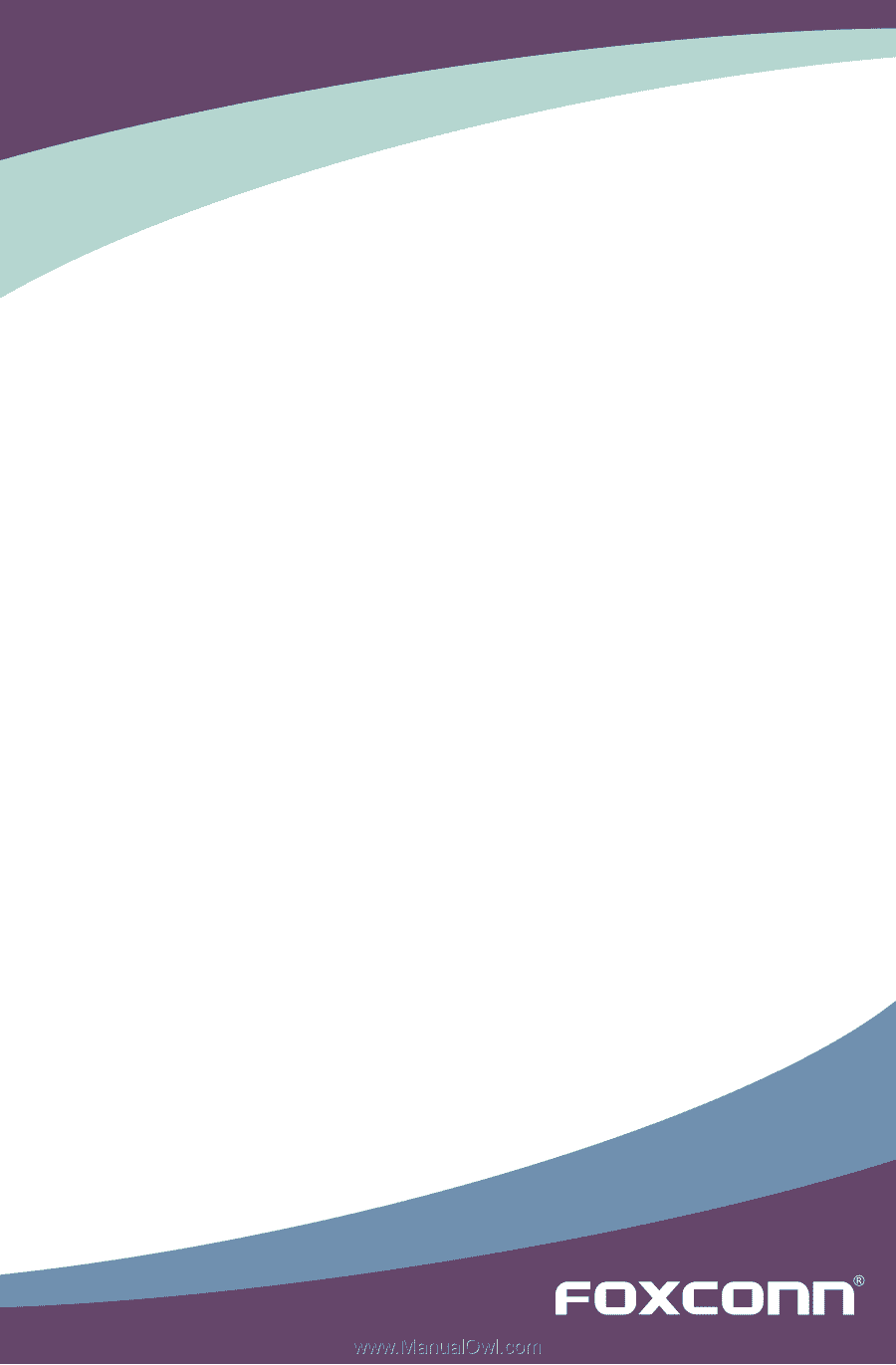
G45M Series
Motherboard
User’s Manual