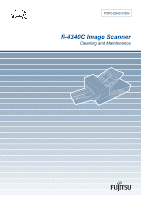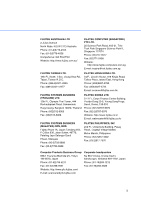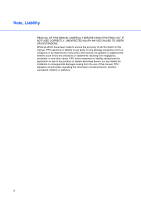Fujitsu 4340C Cleaning & Maintenance
Fujitsu 4340C - fi - Document Scanner Manual
 |
UPC - 097564304156
View all Fujitsu 4340C manuals
Add to My Manuals
Save this manual to your list of manuals |
Fujitsu 4340C manual content summary:
- Fujitsu 4340C | Cleaning & Maintenance - Page 1
P3PC-E842-01EN fi-4340C Image Scanner Cleaning and Maintenance - Fujitsu 4340C | Cleaning & Maintenance - Page 2
- Fujitsu 4340C | Cleaning & Maintenance - Page 3
Disclaimers Edition 01 Date published October, 2001 Revised contents First edition Specification No. P3PC-E842-01EN Changes The contents of this manual may be revised without prior notice. PFU reserves the right to make changes to any products herein, to improve reliability, function, or design - Fujitsu 4340C | Cleaning & Maintenance - Page 4
Group Offices Please send your comments on this manual or on Fujitsu products to the following addresses: FUJITSU COMPUTER PRODUCTS OF FUJITSU CANADA, INC. AMERICA, INC. 2800 Matheson Boulevard East, 2904 Orchard Parkway, San Jose, Mississauga, Ontario L4W 4X5, Canada California CA95134 - Fujitsu 4340C | Cleaning & Maintenance - Page 5
Group 658-1 Tsuruma Machida-shi, Tokyo 194-8510, Japan Phone: (81-42)796-5211 Fax: (81-42)788-7651 Website: http://www.pfu.fujitsu.com/ E-mail: [email protected] Corporate headquarters Nu 98-2 Unoke, Unoke-machi, kahoku-gun, Ishikawa 929-1192, Japan Phone: (81-76)283-1212 Fax: (81-76)283 - Fujitsu 4340C | Cleaning & Maintenance - Page 6
CAREFULLY BEFORE USING THIS PROD-UCT. IF NOT USED CORRECTLY, UNEXPECTED INJURY MAY BE CAUSED TO USERS OR BYSTANDERS. While all efforts have been made to ensure the accuracy of all information in this manual, PFU assumes no liability to any party for any damage caused by errors or omissions or by - Fujitsu 4340C | Cleaning & Maintenance - Page 7
and maintain the fi-4340C image scanner. This manual contains chapters on the following topics: DESCRIPTION CLEANING REPLACEMENT OF CONSUMABLES TROUBLESHOOTING Refer to "Operator's Guide" for basic information about the fi-4340C. For instructions on how to install the device driver, refer to the - Fujitsu 4340C | Cleaning & Maintenance - Page 8
indicates that minor personal injury, loss of data, or damage to the scanner may result if you do not follow a procedure correctly. Official PFU part names are indicated with an initial capital letter, as in the part name "Pick roller". NOTE A NOTE provides "how-to" tips or suggestions to help you - Fujitsu 4340C | Cleaning & Maintenance - Page 9
section describes precautions to follow when installing the scanner. To ensure the longevity and proper functioning of your scanner, do not install the scanner in the places and environments described below. I Warning Important warnings employed in this manual are as follows. Do not damage the power - Fujitsu 4340C | Cleaning & Maintenance - Page 10
immediately and remove the power plug from the socket. Check that smoke is no longer emitted, and call your dealer or maintenance service center. Do not attempt to repair the equipment yourself under any circumstances. Ensure that water or foreign matter does not enter the equipment. Do not insert - Fujitsu 4340C | Cleaning & Maintenance - Page 11
the equipment is dropped, or covers etc. have been damaged, switch power supply OFF, remove the plug from the socket, and call your dealer or maintenance service center. Do not place in wet areas. Do not place the scanner where liquid spills may occur. ix - Fujitsu 4340C | Cleaning & Maintenance - Page 12
I Caution Important cautions employed in this manual are as follows. Do not touch the power is not possible, call your dealer or maintenance service center. Always ensure that the equipment is installed in the stable location. Ensure that no part of the scanner is liable to fall from the desk, - Fujitsu 4340C | Cleaning & Maintenance - Page 13
air flow. If the scanner is used near an air conditioner, copying machine, or TV set, the scanner may operate incorrectly. Avoid do not become caught in gears and rollers. Clothing, ties, and hair becoming caught in moving components such as gears and rollers may result in injury. Remove the power - Fujitsu 4340C | Cleaning & Maintenance - Page 14
Remove the power cable from the socket immediately thunder is heard. Remove the power cable from the socket if thunder is heard nearby. The equipment may be damaged if it remains connected during an electrical storm. Do not leave the equipment in direct sunlight. Leaving the equipment in direct - Fujitsu 4340C | Cleaning & Maintenance - Page 15
2-2 Supplies 2-2 Areas Requiring Cleaning 2-3 Cleaning the ADF 2-4 Cleaning the Document bed 2-9 REPLACEMENT OF CONSUMABLES ..... 3-1 Consumable Lists 3-2 Pad ASSY 3-3 Pick Roller 3-5 TROUBLESHOOTING 4-1 Clearing Paper Jams 4-2 Initial Checks 4-3 NOTES 4-13 Problem Checklist 4-20 xiii - Fujitsu 4340C | Cleaning & Maintenance - Page 16
xiv - Fujitsu 4340C | Cleaning & Maintenance - Page 17
DESCRIPTION CLEANING +0)26-4 DESCRIPTION +0)26-4 CLEANING +0)26-4 ! REPLACEMENT OF CONSUMABLES +0)26-4 " TROUBLESHOOTING REPLACE OF CONSUMABLES TROUBLESHOOTING xv - Fujitsu 4340C | Cleaning & Maintenance - Page 18
xvi - Fujitsu 4340C | Cleaning & Maintenance - Page 19
CHAPTER 1 DESCRIPTION This chapter describes units, assemblies, indicators and LED functions. Units Assemblies Operator panel Panel Display G 1-1 - Fujitsu 4340C | Cleaning & Maintenance - Page 20
(7) Transport Lever (6) Operator panel (9) ADF lever (8) ADF paper chute (17) Spare Pad ASSY (16) Third party slot (Option board slot) (10) Power switch (11) switched to the operating position when the scanner is to be used. Refer to "Operator's Guide" for details of Transport lever. G 1-2 - Fujitsu 4340C | Cleaning & Maintenance - Page 21
. 12 EXT connector Connects to an optional imprinter. 13 SCSI terminator switch Set to ON when the image scanner is the final device on the SCSI daisy A Fujitsu VIDEO INTERFACE OPTION BOARD or fi-CMP3 (JPEG COMPRESSION BOARD) is installed. 17 Spare Pad ASSY Spare Pad ASSY. (One spare Pad ASSY - Fujitsu 4340C | Cleaning & Maintenance - Page 22
Assemblies Stacker Pick rollers Guide A ASSY Pad ASSY G 1-4 - Fujitsu 4340C | Cleaning & Maintenance - Page 23
DESCRIPTION Operator panel The Operator panel is located on the upper right hand side of the scanner. The panel consists of a status display (16 characters x 2 lines), LEDs, and control buttons. I Layout Operator panel Exit Enter Previous Next Stop Send To/ Start Read Check G 1-5 - Fujitsu 4340C | Cleaning & Maintenance - Page 24
the Scanner Ready screen. Enter Enters the parameter currently selected by the cursor. Send To/ Start Operational only when Manual start feed has been detected. If the problem is jammed paper, removing the jammed paper turns off the Check lamp. If the problem is double feed, pressing the Stop - Fujitsu 4340C | Cleaning & Maintenance - Page 25
least 1 second, to switch to Life counter panel display as shown below:The scanner is provided with a counter display. Re a d y * XXXXXX0 > It is useful to check the cleaning cycle or the parts replacement cycle. How to reset is described in "Operator's Guide". Life Counter Keeps a cumulative - Fujitsu 4340C | Cleaning & Maintenance - Page 26
roller cleaning is necessary, the scanner displays the following on the upper line: Cl e a n Pi c k r o l l e r When the ADF glass cleaning is necessary, the scanner displays the following on the LCD: Cl e a n ADF Gl a s s Clean the Pick roller or the ADF glass in accordance with the instructions - Fujitsu 4340C | Cleaning & Maintenance - Page 27
. To enable the read operation, press the stop button. Pa p e r Jam This message is displayed if a document is jammed in the ADF. See "4 TROUBLESHOOTING" (Page 4-1) for removing jammed documents. ADF - Co v e r Op e n This message is displayed if the ADF is not closed completely. Close the ADF - Fujitsu 4340C | Cleaning & Maintenance - Page 28
scanner. If one of the following error messages is displayed, turn the power Off and then On again. If the same message is displayed, contact your service . Remove the bracket (Transport lever) that holds the unit. Refer to "Operator's Guide" for details of operation. Ch e c k Sh i p p i n - Fujitsu 4340C | Cleaning & Maintenance - Page 29
Processing Circuit Board)) I PC Bo ar d Al ar m NOTE When this message is displayed, turn Off system power and then turn it On again. Alternatively, replace the current cable with one recommended by the manufacturer of the SCSI board. When the cause of the alarm has been corrected, the - Fujitsu 4340C | Cleaning & Maintenance - Page 30
G 1-12 - Fujitsu 4340C | Cleaning & Maintenance - Page 31
CHAPTER 2 CLEANING This chapter describes cleaning supplies, areas that require cleaning, and procedures for cleaning the ADF and the Document bed. Cleaning Supplies and Areas Requiring Cleaning Cleaning the ADF Cleaning the Document bed G 2-1 - Fujitsu 4340C | Cleaning & Maintenance - Page 32
Contact your dealer or distributor. Frequencies (*1)(*3) • Every 5,000 sheets • Apply Cleaner F1 to the cleaning paper before using. • Plastic rollers (*2) • Pad ASSY Every 5,000 sheets • Pick roller/Feed rollers/ Glass/Sheet guide Every 5,000 sheets Remarks 10 sheets. 1 bottle Apply Cleaner F2 to - Fujitsu 4340C | Cleaning & Maintenance - Page 33
pad bed Document bed Pad Glass/Sheet guide ADF Pick roller Plastic rollers Feed rollers Pick Arm Rollers Cleaning paper Dry cloth Cotton swab with Cleaner F1 with Cleaner F1 with Cleaner F1 or F2 Document holding ADF pad Document bed Plastic rollers Feed rollers Plastic rollers Pad - Fujitsu 4340C | Cleaning & Maintenance - Page 34
paper Pull the ADF lever to open the ADF. Apply cleaner F1 to a new piece of cleaning paper. ! Place the cleaning paper on the ADF so that the edge of the short side touches the Plastic roller. Cleaning paper Cleaning paper Plastic rollers " Close the ADF and turn the power on to start the - Fujitsu 4340C | Cleaning & Maintenance - Page 35
CLEANING I Cleaning the Pad ASSY with a Dry cloth or a Cloth with Cleaner F1 Pull the ADF lever to open the ADF. Use a dry cloth or a cloth moistened with Cleaner F1 to softly remove dirt and dust as follows. Pad ASSY Spring for the Pick Pad ASSY: Wipe the pad in a downward direction (as - Fujitsu 4340C | Cleaning & Maintenance - Page 36
. Be careful not to damage the surface of the rollers. Feed rollers Feed rollers Plastic rollers Sheet guide (white part): Wipe the sheet guide. Plastic rollers 5DAAJ CKE@A MDEJA F=HJ NOTE If the Sheet guide is dirty, the front image may show vertical stripes. ! Close the ADF to lock the - Fujitsu 4340C | Cleaning & Maintenance - Page 37
ADF lever to open the ADF. Moisten a cotton swab or Dry cloth with F1 or F2 Cleaner. ! Wipe the small Plastic rollers at the tip of the Pick Arm. " Wipe the small Plastic rollers and the Pick Arm with a clean, dry cloth to dry them. Plastic rollers Pick Arm NOTE When non-carbon paper is used, the - Fujitsu 4340C | Cleaning & Maintenance - Page 38
Pull the ADF lever to open the ADF. Moisten a cotton swab with Cleaner F2. ! Wipe the Plastic roller surfaces. CAUTION Don't wipe the Pick Rollers with a cotton swab using cleaner F2. " Wipe the Plastic roller surface with a clean, dry cloth. Allow it to dry. Plastic rollers Plastic rollers G 2-8 - Fujitsu 4340C | Cleaning & Maintenance - Page 39
Cloth and Cleaner F1 Document cover Document holding pad Document bed NOTE Window or glass cleaner, excluding those not allowed for plastic, can be used instead of cleaner F1. However, do not use organic solvents like thinner. Open the Document cover. Apply Cleaner F1 to a clean cloth. ! Wipe the - Fujitsu 4340C | Cleaning & Maintenance - Page 40
G 2-10 - Fujitsu 4340C | Cleaning & Maintenance - Page 41
CHAPTER 3 REPLACEMENT OF CONSUMABLES This chapter describes how to replace the basic product and the Pad ASSY and the pick roller. Consumable Lists Pad ASSY Pick Roller G 3-1 - Fujitsu 4340C | Cleaning & Maintenance - Page 42
in this Chapter. If they are not changed as recommended, the scanner may not function properly. The abrasion counter can be used to check the total number of documents scanned since the last replacement(s). Name Pad ASSY Pick rollers Specification Remarks PA03277-0002 Up to 100,000 sheets or - Fujitsu 4340C | Cleaning & Maintenance - Page 43
frequently. WARNING Turn off the power before replacing the Pad ASSY. Pull the ADF lever to open the ADF. REPLACE OF CONSUMABLES Push the Pick Arm carefully. NOTE One spare Pad ASSY is provided on the rear of the ADF feed chute before the image scanner is shipped from the factory. Before using - Fujitsu 4340C | Cleaning & Maintenance - Page 44
towards you. Then, being careful not to hook the spring for the Pick, remove the Pad ASSY. NOTE Hold both ends of the Pad ASSY as shown in the right graphic. CAUTION Don't hold the sensor arm with the Pad ASSY. " Attach the Pad ASSY to the ADF in the reverse sequence of step 3. NOTE - Fujitsu 4340C | Cleaning & Maintenance - Page 45
sheets are frequently read. WARNING Turn off the power before replacing the Pick Rollers. Pull the ADF lever to open the ADF. With both hands, release the claws on the handles on the left and right of Guide A, and lift up Guide A to remove. Guide A REPLACE OF CONSUMABLES Thumb Claws G 3-5 - Fujitsu 4340C | Cleaning & Maintenance - Page 46
Guide A upside down, and rotate the Pick bearing to remove while releasing the claws of the Pick bearing on the gear-free side. (two bearings) CAUTION Do NOT use your fingernails to loosen a stiff Pick bearing. " Lightly lift up the Pick shaft, and draw out the Pick roller to remove. (two rollers - Fujitsu 4340C | Cleaning & Maintenance - Page 47
$ Pass the Pick shaft through the Pick bearing, and insert the Pick shaft into the groove of Guide A with the bearings upright. (two shafts) % Rotate the Pick bearings, and lock the claws. (two claws) Pick bearing REPLACE OF CONSUMABLES G 3-7 - Fujitsu 4340C | Cleaning & Maintenance - Page 48
sequence of step 2 and insert the guide pin into the ADF unit's inner frame (hole) to fasten Guide A into place. Guide A ADF unit's inner frame (hole) ' When attaching Guide A, make sure to fully insert it until you hear the thumb claws click into place. Guide pin ) ) Close the ADF unit - Fujitsu 4340C | Cleaning & Maintenance - Page 49
CHAPTER 4 TROUBLESHOOTING This chapter describes how to clear paper jams and run initial checks. It also contains a Problem Checklist that should be completed before you call a service representative. Clearing Paper Jams Initial Checks Problem Checklist G 4-1 - Fujitsu 4340C | Cleaning & Maintenance - Page 50
caused the jam. All staples and paper clips should be removed from all documents before scanning. • Be careful not to pull the spring for the Pick roller while removing a jammed document. " Close the ADF. G 4-2 - Fujitsu 4340C | Cleaning & Maintenance - Page 51
's authorized service center. 1 Symptom The power does not go On. (No light) Is the power cable connected correctly? NO Connect the power cable correctly. YES NO Is the power switch on? Press the power switch. YES Contact the manufacturer's authorized service center. TROUBLESHOOTING G 4-3 - Fujitsu 4340C | Cleaning & Maintenance - Page 52
any button on the operator panel to wake up the system. NO Did the scanner enter this state quickly? YES Extend the time for entering "Low Power Mode" in panel. NO NO Have 10 seconds passed since the PC instructed a scan? Wait for at least 10 seconds. YES Contact the manufacturer's authorized - Fujitsu 4340C | Cleaning & Maintenance - Page 53
Transport lever NO Place the Transport lever placed in an operating correctly. position? (See the Operator's Guide.) YES NO Are the documents loaded correctly on the ADF paper chute? Load the documents in correctly? NO Connect the interface cable correctly. YES TROUBLESHOOTING G 4-5 - Fujitsu 4340C | Cleaning & Maintenance - Page 54
switch on the rear of the image scanner. Set the SCSI ID correctly. Use the SCSI ID switch on the rear of the image scanner to change the ID. Contact the manufacturer's authorized service center to set the correct baud rate. The image scanner is operating normally. YES Contact the manufacturer - Fujitsu 4340C | Cleaning & Maintenance - Page 55
in the software. NO Select the halftone or dithering mode from the host computer. YES Are the Document bed, NO Document holding pad, glass, and sheet guides clean? YES Clean the dirty parts. (See p. 2-4, p. 2-9) Contact the manufacturer's authorized service center. TROUBLESHOOTING G 4-7 - Fujitsu 4340C | Cleaning & Maintenance - Page 56
the "Photo" mode the first 3mm of the (White level following "Off") document? via software. NO Are the Document bed, NO Document holding pad, glass, and sheet guides clean? YES Clean the dirty parts. (See p. 2-4, p. 2-9) Contact the manufacturer's authorized service center. G 4-8 - Fujitsu 4340C | Cleaning & Maintenance - Page 57
6 Symptom Images are distorted or unclear. Are the Document bed, NO Document holding pad, Clean the dirty parts. glass and sheet guides (See p. 2-4, p. 2-9) clean? YES During rear read operation with the ADF, is the top of the ADF being pressed or is there anything heavy on it? YES Do - Fujitsu 4340C | Cleaning & Maintenance - Page 58
7 Symptom Images have vertical lines. Did you scan the document using the Document bed? Are the lines white? NO Are the lines black? YES Contact the manufacturer's authorized service center. YES Clean the ADF Glass. NO Contact the manufacturer's authorized service center. G 4-10 - Fujitsu 4340C | Cleaning & Maintenance - Page 59
correctly. (See Operator's Guide.) YES CHECK Turn off the power once NO and then try to turn on the power again. Is the CHECK lamp still on? Or is an Alarm displayed? YES The image scanner is operating normally. Contact the manufacturer's authorized service center. TROUBLESHOOTING G 4-11 - Fujitsu 4340C | Cleaning & Maintenance - Page 60
displayed. Is the Pick roller dirty? YES Clean the Pick roller. (See p. 2-5) NO NO Do documents meet specification described in the Operator's Guide? Flatten the curl or use the Document bed to read the document. YES Is the Pad ASSY dirty or worn out? YES Clean or replace the Pad ASSY. (See - Fujitsu 4340C | Cleaning & Maintenance - Page 61
error) or double feed occurs frequently, read the documents manually using the Document bed. The following documents may be difficult paper (for example, clothes, metal foil, or OHP film). - Light-sensitive paper. - Paper which has perforations and drilling in an end. - Non TROUBLESHOOTING G 4-13 - Fujitsu 4340C | Cleaning & Maintenance - Page 62
the ADF paper chute? Flatten the curl or use the Document bed to read the documents. Set double feed detection to "Off". (See the Operator's Guide) Fan the documents before loading, or reduce the batch size. YES Have the documents recently been printed by copier or laser printer? YES Fan the - Fujitsu 4340C | Cleaning & Maintenance - Page 63
TROUBLESHOOTING NO Is the document stack less than 0.32" (8mm) in height? Reduce the batch size of the documents. YES Is the Pad dirty? YES Clean the Pad ASSY. (See p. 2-5) NO Is the Pad worn out? YES Replace the Pad ASSY. (See p. 3-3) NO NO Is the Pad ASSY installed correctly? Install it - Fujitsu 4340C | Cleaning & Maintenance - Page 64
. Do the conditions of the NO documents meet the requirements described in the Operator's Guide? Flatten the curl or use the Document bed to read the documents. YES NO loading, or reduce the batch size. YES NO Is the Pad ASSY installed correctly? Install it correctly. (See p. 3-3) YES G 4-16 - Fujitsu 4340C | Cleaning & Maintenance - Page 65
Is the Pick roller dirty? YES Clean the Pick roller. (See p. 2-5) NO YES Is the Pick roller worn out? Replace the Pick roller. (See p. 3-5) NO Contact the manufacturer's authorized service center. TROUBLESHOOTING G 4-17 - Fujitsu 4340C | Cleaning & Maintenance - Page 66
the curl or use the Document bed to read the document. NO Are there any foreign particles in the ADF? YES Clean the ADF (see p. 2-4) or remove the foreign particles. NO NO Is the Pad ASSY installed correctly? Install it correctly. (See p. 3-3) YES Contact the manufacturer's authorized - Fujitsu 4340C | Cleaning & Maintenance - Page 67
13 Symptom "Clean ADF Glass" is displayed. Is the ADF glass dirty? YES Clean the ADF glass. (See p. 2-5) NO Contact the manufacturer's authorized service center. TROUBLESHOOTING G 4-19 - Fujitsu 4340C | Cleaning & Maintenance - Page 68
usage? Date of last cleaning. Date of the consumable replacement. Image error Interface controller model Software/application name Can you send the original and output of sheet by facsimile or by mail? (Example) fi-4340C (Example) PA03277-B001: Europe (Example) PA03277-B003: North America (Example - Fujitsu 4340C | Cleaning & Maintenance - Page 69
- Fujitsu 4340C | Cleaning & Maintenance - Page 70
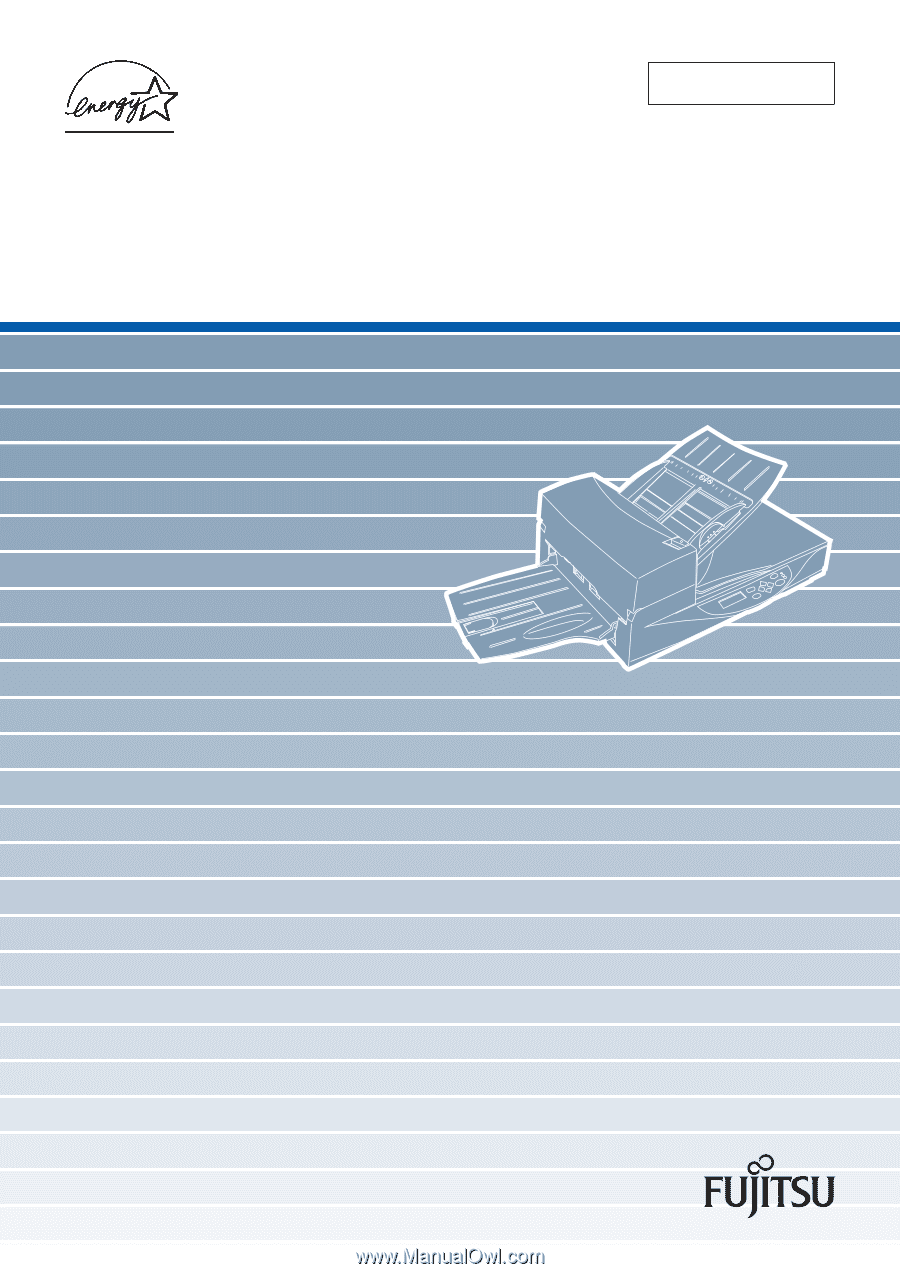
Cleaning and Maintenance
fi-4340C Image Scanner
P3PC-E842-01EN