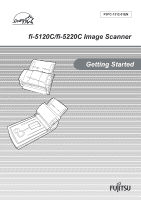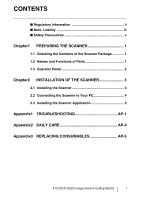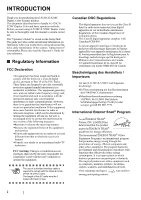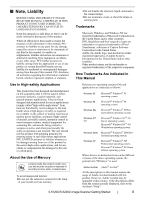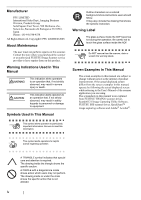Fujitsu 5120C Getting Started Guide
Fujitsu 5120C - fi - Document Scanner Manual
 |
View all Fujitsu 5120C manuals
Add to My Manuals
Save this manual to your list of manuals |
Fujitsu 5120C manual content summary:
- Fujitsu 5120C | Getting Started Guide - Page 1
P3PC-1312-01EN fi-5120C/fi-5220C Image Scanner - Fujitsu 5120C | Getting Started Guide - Page 2
- Fujitsu 5120C | Getting Started Guide - Page 3
of Parts 1 1.3 Operator Panel 2 Chapter2 INSTALLATION OF THE SCANNER 3 2.1 Installing the Scanner 3 2.2 Connecting the Scanner to Your PC 4 2.3 Installing the Scanner Application 5 Appendix1 TROUBLESHOOTING AP-1 Appendix2 DAILY CARE AP-4 Appendix3 REPLACING CONSUMABLES AP-5 fi-5120C/fi - Fujitsu 5120C | Getting Started Guide - Page 4
the fi-5120C/fi-5220C Duplex Color Scanner product. This document describes how to handle fi-5120C/fi5220C Duplex Color and basic operation methods. Before you start using fi-5120C/fi-5220C Duplex Color be sure to thoroughly read this manual to ensure correct use. The "Operator's Guide" is - Fujitsu 5120C | Getting Started Guide - Page 5
All the descriptions in this manual assume the usage of Adobe Acrobat bundled with this product. However, Adobe Acrobat may be upgraded without notice. If the descriptions differ from the screens actually displayed, refer to the Acrobat's "Help". fi-5120C/fi-5220C Image Scanner Getting Started iii - Fujitsu 5120C | Getting Started Guide - Page 6
referring to the User's Manual of the scanner application you are using. The screenshots in this manual were captured from FUJITSU TWAIN32 scanner driver, ScandAll 21 Image Capturing Utility Software, FUJITSU ISIS scanner driver, QuickScan™ image capturing software and Adobe® Acrobat®. ATTENTION - Fujitsu 5120C | Getting Started Guide - Page 7
other problems such as smoke, strange smells or noises, immediately turn off the scanner and then disconnect its power plug. Make sure that any smoke coming from it has stopped, before contacting the store where you bought the scanner or an authorized FUJITSU scanner service provider. fi-5120C/fi - Fujitsu 5120C | Getting Started Guide - Page 8
and that none of its parts extend beyond the surface top, such as a desk or table. Do not install the scanner on unstable surfaces. Install the scanner on a level surface that is free of vibration to prevent it from falling. Install the scanner on a strong surface that will support the weight of the - Fujitsu 5120C | Getting Started Guide - Page 9
Fujitsu scanner service provider. Handle the scanner and accessories with care. 1.2 Names and Functions of Parts This section describes the scanner parts and their functions. ■ Front [fi-5120C] ADF paper chute Automatic document feeder (ADF) Side guide ADF button ■ Inside [fi-5220C] Document - Fujitsu 5120C | Getting Started Guide - Page 10
■ Removable Parts Parts that can be removed from the scanner are displayed below. Can be removed Pick roller ADF paper chute Pad ASSY [fi-5220C only] Document cover Sheet guide 1.3 Operator Panel The operator panel is located on the right side of the scanner. This panel comprises of a Function - Fujitsu 5120C | Getting Started Guide - Page 11
INSTALLATION OF THE SCANNER 2.1 Installing the Scanner 1. Place the scanner at its installation site. For details on the scanner's dimensions and required installation space, refer to "fi-5120C/fi5220C Operator's Guide" "7.2 Installation Specifications" in the Setup CD-ROM. For fi-5120C, go to Step - Fujitsu 5120C | Getting Started Guide - Page 12
, Windows Me, Windows 2000, or Windows XP, connect either the USB interface cable or the SCSI interface cable. ATTENTION This scanner is provided with two interfaces: Ultra SCSI and USB 2.0 /1.1. Connect only one of the USB or SCSI interface cable. Windows 95 and Windows NT 4.0 do not support USB - Fujitsu 5120C | Getting Started Guide - Page 13
[Scanner Utility for Microsoft Windows] from [Add/Remove Programs] of the control panel. • There are two types of FUJITSU TWAIN 32: One of the following driver software will be installed automatically according to your Operating System (OS). †For Windows 98, Windows Me, Windows 2000, and Windows XP - Fujitsu 5120C | Getting Started Guide - Page 14
Click [TWAIN Driver] on the window below. Your computer will be restarted and the scanner will be detected. Do not remove the Setup CD-ROM from the CD drive until your PC has completely restarted. 7. Error Recovery Guide Installation window appears. Error Recovery Guide is a software that displays - Fujitsu 5120C | Getting Started Guide - Page 15
Follow the instructions on the window. 3. Click [ScandAll 21] on the window below. ■ Confirming Installation 1. Set documents on the ADF paper chute. For details on how to set documents, refer to the "1.2 Loading Documents on the ADF for Scanning" in the fi-5120C/fi-5220C Operator's Guide provided - Fujitsu 5120C | Getting Started Guide - Page 16
XP: [FUJITSU fi-5120C/fi-5220Cdj] †For Windows 95, Windows NT 4.0: [FUJITSU TWAIN32] 5. Select [To View...] from the [Scan] menu. 6. Set scanning resolution, document size, etc. on the [TWAIN driver] window (for setting details of scanning) and click the [Scan] button. For FUJITSU ISIS Scanner - Fujitsu 5120C | Getting Started Guide - Page 17
, the [Choose Setup Language] window appears. Select a language and follow the instructions on the window. The Error Recovery Guide will automatically finish its installation. Please wait until the installation of TWAIN driver automatically starts. fi-5120C/fi-5220C Image Scanner Getting Started 9 - Fujitsu 5120C | Getting Started Guide - Page 18
6. Install the application following the instructions on the window. ■ Confirming Installation 1. Load the documents on to the scanner. For details on loading documents, refer to "1.2 Loading Documents on the ADF for Scanning" in the fi-5120C/fi-5220C Operator's Guide on the Setup CD-ROM. 2. Start - Fujitsu 5120C | Getting Started Guide - Page 19
the [Start] menu, point to [Programs]- [QuickScan] and click the file. 4. Select a language to use for the installation in the window and click [OK]. 5. Install the application following the instructions in the window. fi-5120C/fi-5220C Image Scanner Getting Started 11 - Fujitsu 5120C | Getting Started Guide - Page 20
of the Image Processing Software Option, refer to the "Image Processing Software Option USER'S GUIDE". Adobe® Acrobat® Install Adobe Acrobat from the "Adobe Acrobat CDROM" provided with this scanner. ATTENTION Adobe Acrobat is not supported by Microsoft Windows 95, Microsoft Windows 98/98 Second - Fujitsu 5120C | Getting Started Guide - Page 21
Panel". ATTENTION • When uninstalling Image Processing Software Option, refer to "Image Processing Software Option Operation Guide". • When uninstalling Adobe Acrobat, refer to the installation procedure described in the Adobe Acrobat CD-ROM. fi-5120C/fi-5220C Image Scanner Getting Started 13 - Fujitsu 5120C | Getting Started Guide - Page 22
. ATTENTION Screen displays may vary slightly according to the operation system (OS) you are using. Follow the on screen instructions of the OS. Example: When the OS Windows 2000 • "Add or Remove Programs" - "Add/ Remove Applications" • [Changel/Remove] button - [Add/ Remove] button. 14 - Fujitsu 5120C | Getting Started Guide - Page 23
to the "Chapter 5. TROUBLESHOOTING" in the fi-5120C/fi-5220C Operator's Guide for removing the alarm or the error. Turn off and on the power button. If this does not eliminate the alarm status, contact the store where you purchased the scanner or an authorized FUJITSU scanner service provider. Clean - Fujitsu 5120C | Getting Started Guide - Page 24
Change the Pick roller. Refer to Operator's Guide in "4.3. Replacing the Pick Roller". Remove any dirt or dust from the document feed path. Clean the Feed rollers. Refer to Operator's Guide in "3.3. Cleaning the ADF". For Windows 98, Windows Me, Windows 2000, WindowsXP, select "Scanners and Cameras - Fujitsu 5120C | Getting Started Guide - Page 25
are within the required paper preconditions for scanning. Refer to fi-5120C/fi-5220C Operator's Guide "6.2 Document Quality" on the Setup CD-ROM. • "U4" error Close the ADF cover completely. For the details, refer to "5 TROUBLESHOOTING" in the "fi5120C/fi-5220C Operator's Guide" on the Setup CD-ROM - Fujitsu 5120C | Getting Started Guide - Page 26
and When Part to clean Pad ASSY Pick roller Feed rollers Plastic rollers Glass Standard Cleaning Cycle Clean these parts after every 1,000 scans. ATTENTION The scanner must be cleaned frequently if you scan any of the following type of paper sheets: • Documents of coated paper • Documents that - Fujitsu 5120C | Getting Started Guide - Page 27
. Description Parts Number Pad ASSY PA032890111 Pick roller PA032890001 Standard Replacement Cycle After 50,000 scans or one year After 100,000 sheets or one year To purchase consumables, contact the store where you purchased the scanner or an authorized FUJITSU scanner service provider - Fujitsu 5120C | Getting Started Guide - Page 28
fi-5120C/fi-5220C Image Scanner Getting Started P3PC-1312-01EN Date of issuance: October 2005 Issuance responsibility: PFU LIMITED z Copying of the contents of this manual in whole or in part and copying of the scanner application is forbidden under the copyright law. z The contents of this manual

P3PC-1312-01EN
fi-5120C/fi-5220C Image Scanner