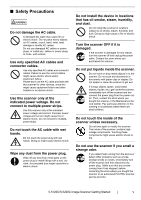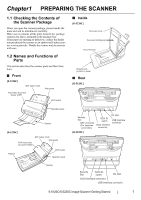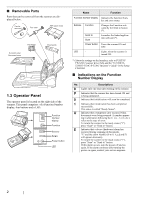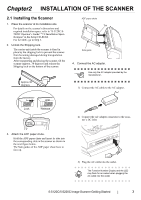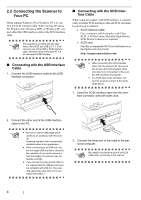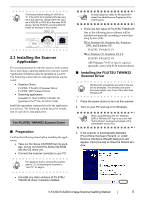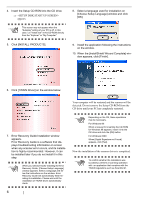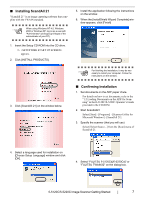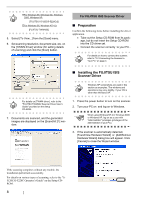Fujitsu 5120C Getting Started Guide - Page 12
Connecting the Scanner to, Your PC - windows 7
 |
View all Fujitsu 5120C manuals
Add to My Manuals
Save this manual to your list of manuals |
Page 12 highlights
2.2 Connecting the Scanner to Your PC When running Windows 95 or Windows NT 4.0, connect the SCSI interface cable. When running Windows 98, Windows Me, Windows 2000, or Windows XP, connect either the USB interface cable or the SCSI interface cable. ATTENTION This scanner is provided with two interfaces: Ultra SCSI and USB 2.0 /1.1. Connect only one of the USB or SCSI interface cable. Windows 95 and Windows NT 4.0 do not support USB interface. ■ Connecting with the SCSI Interface Cable When using the scanner with SCSI interface, a commercially available SCSI interface cable and SCSI card must be purchased in addition. • SCSI interface cable: Use a connector which complies with Ultra SCSI. A 50 Pin Contact Shielded High-Density SCSI Device Connector is required. • SCSI card: Find the recommended SCSI card information in the Fujitsu web site (FAQ). http://imagescanner.fujitsu.com/ ■ Connecting with the USB Interface Cable 1. Connect the USB interface cable to the USB interface connector. ATTENTION • When connecting the SCSI interface cable, turn the scanner off. Be sure to first connect the SCSI interface cable and, then turn on the power of the scanner and the personal computer. • In a SCSI daisy chain formation, con- nect the scanner so that it is the terminated device. 1. Insert the SCSI interface cable into the interface connector until both sides click. 2. Connect the other end of the USB interface cable to the PC. ATTENTION • Be sure to use the USB cable which comes as an accessory with this scanner. Scanning operation with commercially available cables is not guaranteed. • When connecting to an USB hub, use the first stage USB hub that is closest to the computer. If you use the second or later hub stages, the scanner may not operate correctly. • If you connect the scanner with USB 2.0, it is required that the USB port and Hub are compliant with USB 2.0. The scanning speed may slow down if it is connected with USB1.1. 2. Connect the other end of the cable to the personal computer. ATTENTION Be careful not to bend the pins of the SCSI cable when connecting to the scanner . 4