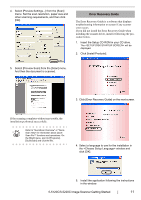Fujitsu 5120C Getting Started Guide - Page 24
Symptom, Check this item, Remedy - tray
 |
View all Fujitsu 5120C manuals
Add to My Manuals
Save this manual to your list of manuals |
Page 24 highlights
Symptom Paper is not fed (pick error occurs frequently, or document stops midway). The generated images are elongated. There is a shadow on the leading edge of the generated image. Check this item Do the documents satisfy the "Document Quality" and the "Multi feed Detection Conditions" in the chapter 6 of the fi-5530C Operator's Guide? Is the Pick roller dirty? Is the Pick roller worn out? Is there any dirt or dust in the document feed path? Are the Feed rollers dirty? Have you adjusted the scan scale? Are the Feed rollers dirty? Have you adjusted the offset (the scanning starting position)? Remedy Use the documents that satisfy the "Document Quality" and the "Multi feed Detection Conditions" in the chapter 6 of the fi-5530C Operator's Guide. Clean the Pick roller. Refer to Operator's Guide in "3.3. Cleaning the ADF". Change the Pick roller. Refer to Operator's Guide in "4.3. Replacing the Pick Roller". Remove any dirt or dust from the document feed path. Clean the Feed rollers. Refer to Operator's Guide in "3.3. Cleaning the ADF". For Windows 98, Windows Me, Windows 2000, WindowsXP, select "Scanners and Cameras" in the control panel, then click the [Device Set] tab to adjust scale. For Windows 95, Windows NT 4.0, right click the Scanner Control Center in the task tray, select [Options] and adjust the scan scale. Clean the Feed rollers. Refer to Operator's Guide in "3.3. Cleaning the ADF". For Windows 98, Windows Me, Windows 2000, WindowsXP, adjust the [Sub-scan Setting] on [Scanners and Cameras] in the control panel. For Windows 95, Windows NT 4.0, right click the Scanner Control Center, select [Options]-[Subscan Setting] and adjust the offset. AP-2