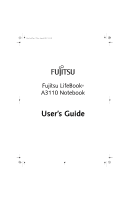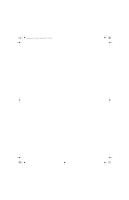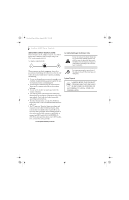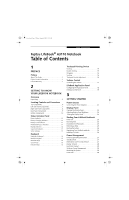Table of Contents
Fujitsu LifeBook
®
A3110 Notebook
Table of Contents
1
PREFACE
Preface
About This Guide . . . . . . . . . . . . . . . . . . . . . . . . .1
Fujitsu Contact Information . . . . . . . . . . . . . . . . .1
Limited Warranty . . . . . . . . . . . . . . . . . . . . . . . . .1
2
GETTING TO KNOW
YOUR LIFEBOOK NOTEBOOK
Overview
Unpacking . . . . . . . . . . . . . . . . . . . . . . . . . . . . . .5
Locating Controls and Connectors
Top Components . . . . . . . . . . . . . . . . . . . . . . . . .6
Left-Side Panel Components . . . . . . . . . . . . . . . .7
Right-Side Panel Components . . . . . . . . . . . . . . .8
Back Panel Components. . . . . . . . . . . . . . . . . . . .9
Bottom Components . . . . . . . . . . . . . . . . . . . . .10
Status Indicator Panel
Power Indicator . . . . . . . . . . . . . . . . . . . . . . . . .11
Battery Charging Indicator . . . . . . . . . . . . . . . . .11
Battery Level Indicator . . . . . . . . . . . . . . . . . . . .11
HDD/ODD Access Indicator. . . . . . . . . . . . . . . .12
NumLk Indicator. . . . . . . . . . . . . . . . . . . . . . . . .12
CapsLock Indicator. . . . . . . . . . . . . . . . . . . . . . .12
ScrLk Indicator . . . . . . . . . . . . . . . . . . . . . . . . . .12
Keyboard
Using the Keyboard . . . . . . . . . . . . . . . . . . . . . .13
Numeric Keypad. . . . . . . . . . . . . . . . . . . . . . . . .13
Windows Keys . . . . . . . . . . . . . . . . . . . . . . . . . .13
Cursor Keys . . . . . . . . . . . . . . . . . . . . . . . . . . . .13
Function Keys. . . . . . . . . . . . . . . . . . . . . . . . . . .13
Touchpad Pointing Device
Clicking . . . . . . . . . . . . . . . . . . . . . . . . . . . . . . .15
Double-Clicking . . . . . . . . . . . . . . . . . . . . . . . . .15
Dragging . . . . . . . . . . . . . . . . . . . . . . . . . . . . . .16
Scrolling . . . . . . . . . . . . . . . . . . . . . . . . . . . . . . .16
Touchpad Control Adjustment . . . . . . . . . . . . . .16
Volume Control
Controlling the Volume . . . . . . . . . . . . . . . . . . .17
LifeBook Application Panel
Configuring the Application Panel . . . . . . . . . . .18
Desktop Control Panel . . . . . . . . . . . . . . . . . . . .19
3
GETTING STARTED
Power Sources
Connecting the Power Adapters. . . . . . . . . . . . .23
Display Panel
Opening the Display Panel . . . . . . . . . . . . . . . . .24
Adjusting Display Panel Brightness . . . . . . . . . . .24
Closing the Display Panel . . . . . . . . . . . . . . . . .24
Starting Your LifeBook Notebook
Power On. . . . . . . . . . . . . . . . . . . . . . . . . . . . . .25
Boot Sequence . . . . . . . . . . . . . . . . . . . . . . . . . .25
Hard Disk Drive Passwords. . . . . . . . . . . . . . . . .25
BIOS Setup Utility. . . . . . . . . . . . . . . . . . . . . . . .25
Booting the System . . . . . . . . . . . . . . . . . . . . . .26
Registering Your LifeBook notebook. . . . . . . . . .26
Installing Click Me!. . . . . . . . . . . . . . . . . . . . . . .26
Power Management
Power/Suspend/Resume Button. . . . . . . . . . . . .27
Standby Mode . . . . . . . . . . . . . . . . . . . . . . . . . .27
Hibernation (Save-to-Disk) Feature . . . . . . . . . .27
Display Timeout . . . . . . . . . . . . . . . . . . . . . . . . .28
Hard Disk Timeout . . . . . . . . . . . . . . . . . . . . . . .28
Windows Power Management . . . . . . . . . . . . . .28
Restarting the System. . . . . . . . . . . . . . . . . . . . .28
Power Off . . . . . . . . . . . . . . . . . . . . . . . . . . . . .28
falcon.book
Page 5
Friday, August 4, 2006
11:12 AM