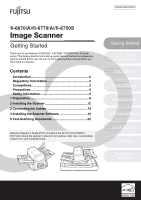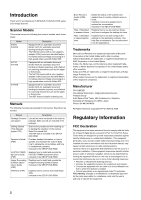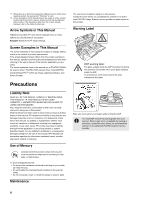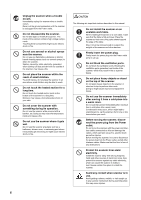Fujitsu FI-6770A Getting Started Guide
Fujitsu FI-6770A - Clr Dupl 70PPM/140IPM Ultra SCSI A3 Twain Manual
 |
UPC - 097564307485
View all Fujitsu FI-6770A manuals
Add to My Manuals
Save this manual to your list of manuals |
Fujitsu FI-6770A manual content summary:
- Fujitsu FI-6770A | Getting Started Guide - Page 1
fi-6670(A)/fi-6770(A)/fi-6750S P3PC-2242-01EN Thank you for purchasing a fi-6670(A) / fi-6770(A) / fi-6750S Color Scanner series. This Getting Started is the startup guide that summarizes the preparatory actions needed before use. Be sure to thoroughly read this manual before you start using the - Fujitsu FI-6770A | Getting Started Guide - Page 2
-6670(A)/fi-6770(A)/fi-6750S series Color Image Scanner. Scanner Models This manual covers the following five scanner models, each featuring as: Model fi-6670 fi-6670A fi-6770 fi-6770A fi-6750S Description Equipped with an automatic document feeder (ADF) for automatic document feeding and duplex - Fujitsu FI-6770A | Getting Started Guide - Page 3
Manual ■ Scanners The scanners are indicated as follows: Model fi-6670/fi-6670A fi-6770/fi-6770A/fi-6750S Indication ADF type Scanner Flatbed type The explanation in this manual bases on the following models: •ADF type: fi-6670 •Flatbed type: fi-6770 ■ Operating Systems and Software Products - Fujitsu FI-6770A | Getting Started Guide - Page 4
used in this manual are of FUJITSU TWAIN 32 scanner driver, FUJITSU ISIS scanner driver, ScandAll PRO and QuickScan ProTM (which are image capturing software), and Adobe Acrobat. Precautions Liability Note READ ALL OF THIS MANUAL CAREFULLY BEFORE USING THIS PRODUCT. IF THIS PRODUCT IS NOT USED - Fujitsu FI-6770A | Getting Started Guide - Page 5
action that is not allowed. Outline characters on a colored background show instructions users should follow. It may also include the drawing that shows the specific instruction. WARNING The following are important warnings described in this manual. Do not damage the Power cable. A damaged Power - Fujitsu FI-6770A | Getting Started Guide - Page 6
in this manual Do not install the scanner on an unstable work table. When installing the scanner on a work table, make sure that the table is flat and level. Place the scanner so that none of its parts extend beyond the edge of the table. Also, it must be strong enough to support the weights - Fujitsu FI-6770A | Getting Started Guide - Page 7
trouble or even fire. Install the scanner in a well-ventilated location. Do not try to move or lift the scanner alone. When transporting the scanner, never carry it alone. The scanner is heavy. Before moving the scanner, make sure the transport lock is locked. (Flatbed type) When moving the scanner - Fujitsu FI-6770A | Getting Started Guide - Page 8
or an authorized FUJITSU scanner service provider. Part Names and Functions This section describes the scanner parts and their functions. For information on the function of each part, refer to "Section 1.2 Scanner Parts and Their Functions" in the Operator's Guide. ■ fi-6670/fi-6670A (ADF type - Fujitsu FI-6770A | Getting Started Guide - Page 9
■ fi-6770/fi-6770A/fi-6750S (Flatbed type) ADF (automatic document feeder) Stacker Stacker Extension Stopper Transport Lock ADF Lock Screw Lock Screw Storage Hole Document Bed 1 Preparation Chute Roller Cover ADF Paper Chute Paper Chute Extension Side Guide Side Guide Button Operator Panel Flatbed - Fujitsu FI-6770A | Getting Started Guide - Page 10
-Common Parts Pick Arm (x1) Ultrasonic Sensor (x2) (for multifile detection) Brake Roller (x1) (consumable) Brake Roller Holder (x1) Feed Roller (x4) Sheet Guide (x2) Glass (x2) Plastic Roller (x4) Chute Roller (x1) (Usually covered with a hood) Pick Roller Cover (x1) Pick Roller (1 x 2 types - Fujitsu FI-6770A | Getting Started Guide - Page 11
"C", "H", "A", or "L" and an "error number" are displayed alternately. When the error number is displayed, turn the Main Power Switch OFF and then ON again. If the error persists after this, contact the dealer where you purchased the scanner or an authorized FUJITSU scanner service provider. 11 - Fujitsu FI-6770A | Getting Started Guide - Page 12
at its installation site. The outer dimensions and the spaces required for installing the respective scanner types are as follows: ADF type Flatbed type (Unit: mm/inches) 432 (17.0) 686 (27.0) 390 (15.3) 300 (11.8) 700 500 (27.5) (19.6) 329 (13.0) 1179 (46.4) 640 (25.1) 342 (13.4) 690 - Fujitsu FI-6770A | Getting Started Guide - Page 13
the Scanner 3) Gently close the Document Cover. 4) Change the position of the ADF. CAUTION • Be careful not to pinch your fingers when moving the toward the center of the scanner. Note the following explanation in this manual is based upon this standard type of the scanner. ■ Reversed (Space- - Fujitsu FI-6770A | Getting Started Guide - Page 14
cable. ADF type 3 „fi-6670 SCSI ID Flatbed type „fi-6670A USB or SCSI connection 2 5 4 USB or SCSI connection (when Kofax VRS is used) SCSI cable 1 USB cable 3 „fi-6770 „fi-6770A USB or SCSI connection 4 SCSI ID USB or SCSI connection (when Kofax VRS is used) „fi-6750S USB cable SCSI - Fujitsu FI-6770A | Getting Started Guide - Page 15
the same time. • You cannot connect multiple computers to the scanner at the same time. • If Kofax VRS is not used on the fi-6670A or fi-6770A, connect the cable to USB Connector 1 or SCSI Connector 1 on the scanner. • Turn off the scanner and your computer first when you switch the interface cable - Fujitsu FI-6770A | Getting Started Guide - Page 16
32/FUJITSU ISIS). ■Error Recovery Guide Shows the error status and the action to take when an error occurs. Can be installed together with the scanner drivers (FUJITSU TWAIN 32/FUJITSU ISIS). Note this manual will not work if you use Kofax VRS on the fi-6670A or fi-6770A. ■Image Processing Software - Fujitsu FI-6770A | Getting Started Guide - Page 17
the official product name. It is shown in [ ]. The software programs and their supported OSs are as follows: Windows 2000 Professional FUJITSU TWAIN32 Yes FUJITSU ISIS Yes Software Operation Panel Yes Error Recovery Guide Yes Image Processing Software Option Yes Kofax VRS Yes ScandAll - Fujitsu FI-6770A | Getting Started Guide - Page 18
programs are as follows: FUJITSU TWAIN 32 FUJITSU ISIS Software Operation Panel Error Recovery Guide Image Processing Software Option Kofax VRS ScandAll PRO Scan to Microsoft SharePoint Quick ScanProTM (trial) Manual Yes: Installed No: Not installed fi-6670/fi-6670A/fi-6770/fi-6770A Yes No Yes Yes - Fujitsu FI-6770A | Getting Started Guide - Page 19
already, uninstall it first. For how to uninstall each of the software, refer to "Appendix 5 Uninstalling the Software" in the Operator's Guide. 1 Confirm that the scanner is not turned ON. 2 Turn on your computer and log onto Windows. Be sure to log on as a user with "Administrator" privileges. 19 - Fujitsu FI-6770A | Getting Started Guide - Page 20
)] button. DThe [INSTALL PRODUCTS] screen appears. 5 Click the button for the software to be installed. 6 Install the software, following the on-screen instructions. Repeat Steps 5 and 6 to install other software program(s) here. For how to install Kofax VRS, refer to "VRS NOTE" included in the - Fujitsu FI-6770A | Getting Started Guide - Page 21
Scanner Software Installing Adobe Acrobat The following describes how to install Adobe Acrobat using the "Adobe Acrobat DVD-ROM" provided with this scanner Installer for Fujitsu Scanners" appears. If the setup dialog box does not appear, find "Install.exe" in the DVD-ROM using "Windows Explorer" or - Fujitsu FI-6770A | Getting Started Guide - Page 22
shows "1." Then, turn on your computer. 3 The scanner is automatically detected, and the [Found New Hardware] dialog box appears. Select [Locate and install driver software (recommended)] to install the driver, following the on-screen instructions. If the connection is made via SCSI Connector - Fujitsu FI-6770A | Getting Started Guide - Page 23
is via SCSI/USB Connector 2, select "Kofax VRS Scanner." Model fi-6670 fi-6670A fi-6770 fi-6770A fi-6750S TWAIN FUJITSU TWAIN32 ISIS/VRS FUJITSU ISIS Kofax VRS FUJITSU fi-6670dj FUJITSU fi-6770dj Fujitsu fi-6670 Fujitsu fi-6770 Kofax VRS Scanner FUJITSU fi-6750Sj Fujitsu fi-6750S -- 23 - Fujitsu FI-6770A | Getting Started Guide - Page 24
the interface cable is properly connected to SCSI/USB Connector 2. If "Kofax VRS Scanner" does not appear even after you have connected the cable properly, then refer to "Chapter 8 Troubleshooting" in the Operator's Guide. 10 Select the [Scan] menu D [Scan Settings]. D The [Scan Settings] dialog box - Fujitsu FI-6770A | Getting Started Guide - Page 25
in the Operator's Guide contained in the SETUP DVD-ROM. For the fi-6670A or fi-6770A, it is recommended that you perform a scan using Kofax VRS. For about Kofax VRS, refer to the "VirtualRescan (VRS) User's Guide" (VRS User Guide.pdf) in the folder under the path of \VRS\HVRS\Documents in the SETUP - Fujitsu FI-6770A | Getting Started Guide - Page 26
fi-6670(A)/fi-6770(A)/fi-6750S Image Scanner Getting Started P3PC-2242-01EN Issue Date: May 2008 Issued by: PFU LIMITED • Copying of the contents of this manual in whole or in part and copying of the scanner application is prohibited under the copyright • The contents of this manual are subject to

fi-6670
(
A
)
/fi-6770
(
A
)
/fi-6750S
Introduction
....................................................................
2
Regulatory Information
.................................................
2
Conventions
...................................................................
3
Precautions
....................................................................
4
Safety Information
.........................................................
5
1 Preparation
.....................................................................
8
2 Installing the Scanner
.................................................
12
3 Connecting the Cables
................................................
14
4 Installing the Scanner Software
.................................
16
5 Test-Scanning Documents
.........................................
22
Thank you for purchasing a fi-6670(A) / fi-6770(A) / fi-6750S Color Scanner
series. This Getting Started is the startup guide that summarizes the preparatory
actions needed before use. Be sure to thoroughly read this manual before you
start using the scanner.
P3PC-2242-01EN
Read the Operator’s Guide (PDF) included in the SETUP DVD-ROM for
information about the scanner’s operation procedures, daily care, consumables
replacement, and troubleshooting.
Contents