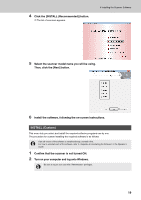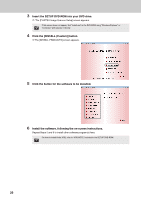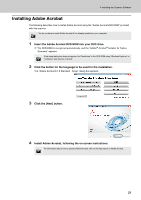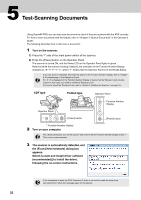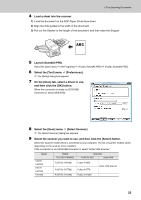Fujitsu FI-6770A Getting Started Guide - Page 19
INSTALL Custom, Click the [INSTALL Recommended] button. - scanner
 |
UPC - 097564307485
View all Fujitsu FI-6770A manuals
Add to My Manuals
Save this manual to your list of manuals |
Page 19 highlights
4 Click the [INSTALL (Recommended)] button. DThe list of scanners appears. 4 Installing the Scanner Software 5 Select the scanner model name you will be using. Then, click the [Next] button. 6 Install the software, following the on-screen instructions. INSTALL (Custom) This menu lets you select and install the required software programs one by one. The procedure for custom-installing the required software is as follows: If an old version of the software is installed already, uninstall it first. For how to uninstall each of the software, refer to "Appendix 5 Uninstalling the Software" in the Operator's Guide. 1 Confirm that the scanner is not turned ON. 2 Turn on your computer and log onto Windows. Be sure to log on as a user with "Administrator" privileges. 19