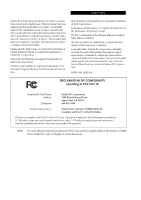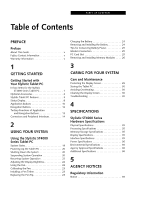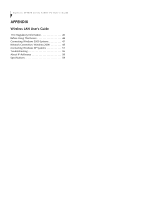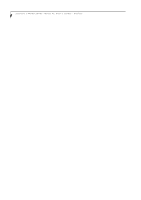Fujitsu ST4121 User Guide
Fujitsu ST4121 - Stylistic Tablet PC Manual
 |
View all Fujitsu ST4121 manuals
Add to My Manuals
Save this manual to your list of manuals |
Fujitsu ST4121 manual content summary:
- Fujitsu ST4121 | User Guide - Page 1
Name: Address: Telephone: Fujitsu PC Corporation 5200 Patrick Henry Drive Santa Clara, CA 95054 408-982-9500 Declares that product: Model Series: Stylistic® ST4000 Tablet PC Complies with Part 15 of the FCC Rules This device complies with Part 15 of the FCC rules. Operation is subject to the - Fujitsu ST4121 | User Guide - Page 2
Stylistic ST4000 Series Tablet PC - User's Guide - Fujitsu ST4121 | User Guide - Page 3
YOUR SYSTEM Care and Maintenance Protecting the Display Screen 29 Storing the Tablet PC 30 Avoiding Overheating 30 Cleaning the Display Screen 30 Troubleshooting 30 4 SPECIFICATIONS Stylistic ST4000 Series Hardware Specifications Physical Specifications 35 Processing Specifications 35 Memory - Fujitsu ST4121 | User Guide - Page 4
ST4000 Series Tablet PC User's Guide APPENDIX Wireless LAN User's Guide FCC Regulatory Information 45 Before Using This Device 46 Connecting Windows 2000 Systems 47 Network Connection: Windows 2000 48 Connecting Windows XP Systems 51 Troubleshooting 55 About IP Addresses 58 Specifications 59 - Fujitsu ST4121 | User Guide - Page 5
Preface - Fujitsu ST4121 | User Guide - Page 6
Stylistic ST4000 Series Tablet PC User's Guide - Preface - Fujitsu ST4121 | User Guide - Page 7
GUIDE The Stylistic ST4000 Series Tablet PC is a highperformance, pen-based computer that has been designed to support MicrosoftWindows XP Tablet PC Edition. This manual explains how to operate your Fujitsu Stylistic ST4000 Series Tablet PC's hardware and built-in system software. The Stylistic - Fujitsu ST4121 | User Guide - Page 8
Stylistic ST4000 Series Tablet PC User's Guide - Preface - Fujitsu ST4121 | User Guide - Page 9
1 Getting Started with Your Tablet PC - Fujitsu ST4121 | User Guide - Page 10
Stylistic ST4000 Series Tablet PC User's Guide - Section One - Fujitsu ST4121 | User Guide - Page 11
Getting Started Getting Started with Your Stylistic Tablet PC Figure 1-1 Stylistic ST4000 Series Tablet PC The Stylistic ST4000 Series Tablet PC is a highperformance, pen-based computer that has been designed to support Microsoft Windows XP Tablet PC Edition. This chapter provides an overview of - Fujitsu ST4121 | User Guide - Page 12
PC User's Guide - Section One OPTIONAL ACCESSORIES The following optional accessories can be used with the Stylistic ST4000 Series Tablet PC. Refer to the instructions provided with these accessories for details on their use. Peripheral/Accessory Fujitsu Part Number Docking Options Stylistic - Fujitsu ST4121 | User Guide - Page 13
Keyboard/ Mouse Port Navigation Buttons Figure 1-2 Stylistic ST4000 Series Tablet PC Features (Front View) Front Features: 1 • System status LEDs: Indicate the operational status of the Tablet PC and hard disk drive and the charge level of the battery. • Power On/Suspend/Resume button: Allows - Fujitsu ST4121 | User Guide - Page 14
System Interface Connector Latch Point Memory Module Cover Tablet Dock Latch Point Battery Release Latch Thermal Suede Wireless LAN On/Off Switch* Wireless LAN Antenna* (inside case) Wireless LAN and/or Modem Module Cover* Hard Disk Drive Cover Battery Figure 1-3 Stylistic ST4000 Series Tablet PC - Fujitsu ST4121 | User Guide - Page 15
: Allows you to install PCMCIA Cards in the system. • USB ports: Allow you to connect Universal Serial Bus-compliant devices (compliant with USB Standard Revision 1.1) to the Tablet PC. Additional USB ports are located on the optional Tablet Dock†. • IEEE 1394 Jack: Allows you to connect between - Fujitsu ST4121 | User Guide - Page 16
ST4000 Series Tablet PC User's Guide - Section One DC Input Jack External Monitor Connector (behind door) Modem Jack* Air Flow Vents Kensington™ Lock Slot Latch Point LAN Jack* Figure 1-5 Stylistic ST4000 Series Tablet PC Features (Left Side View) * The system is configured with one - Fujitsu ST4121 | User Guide - Page 17
Infrared Keyboard/Mouse Port Getting Started Air Flow Vents Latch Point Pen / Pen Holder Figure 1-6 Stylistic ST4000 Series Tablet PC Features (Right Side View) Right-Side Features: 1 • Pen: The main pointing device that you use to execute programs and enter data. A pen holder is built - Fujitsu ST4121 | User Guide - Page 18
Stylistic ST4000 Series Tablet PC User's Guide - Section One STATUS DISPLAY Icons appear in the status display indicating the status of system functions such as system power and battery charge level. The location of icons in the Status display is shown in Figure 1-7. Table 1-2 explains how - Fujitsu ST4121 | User Guide - Page 19
between 0%-12%. Battery is not installed, or system is off or in Hibernate mode. If battery is inserted during power off, LED blinks amber for 4 seconds to detect battery. Battery status is displayed for 5 seconds after that. Displayed when hard disk drive is accessed. Hard disk drive is not being - Fujitsu ST4121 | User Guide - Page 20
Stylistic ST4000 Series Tablet PC User's Guide - Section One APPLICATION BUTTONS The six application buttons are located on the upper right-hand side of a vertically-oriented system seconds launches the Windows Security screen. EMail page to which you go is the Fujitsu home page. If you would like - Fujitsu ST4121 | User Guide - Page 21
additional functionality for the buttons. Refer to specific details above.* Pressing the Fn button twice in succession (within the "sticky" time*), causes the Fujitsu menu to appear on your screen, allowing you to modify certain system settings. Table 1-3 Application Buttons - Primary and Secondary - Fujitsu ST4121 | User Guide - Page 22
Stylistic ST4000 Series Tablet PC User's Guide - Section One NAVIGATION BUTTONS The two navigation buttons are located on the lower right-hand side of a vertically-oriented system the system is logging on or when the system is locked (i.e., when you have the Logon or Computer Locked window showing - Fujitsu ST4121 | User Guide - Page 23
and operates your Tablet PC from when you turn it on until it loads your installed operating system from disk. Information from the BIOS is transferred to the operating system to provide it with information on the configuration and status of the hardware. The system is booting up while the Fujitsu - Fujitsu ST4121 | User Guide - Page 24
ST4000 Series Tablet PC User's Guide - Section One CONNECTORS AND PERIPHERAL INTERFACES Connectors and peripheral interfaces on the Stylistic ST4000 Series Tablet PC allow the connection of a variety of devices. Specific locations are illustrated in Figures 1-2 through 1-5. Table 1-6 provides - Fujitsu ST4121 | User Guide - Page 25
without powering off, resume your Tablet PC from suspend mode, and power on the system when it has been shut down from Windows. The Page Up/Page Down button allows you to navigate quickly from page to page without scrolling. Local Area Network (LAN) Battery Release Latch Wireless LAN On-Off - Fujitsu ST4121 | User Guide - Page 26
Stylistic ST4000 Series Tablet PC User's Guide - Section One 16 - Fujitsu ST4121 | User Guide - Page 27
2 Using Your Stylistic ST4000 Series Tablet PC 17 - Fujitsu ST4121 | User Guide - Page 28
Stylistic ST4000 Series Tablet PC User's Guide - Section Two 18 - Fujitsu ST4121 | User Guide - Page 29
attempt to operate the system. POINT Prior to using your system, be sure to fully charge the battery if you plan to run on battery power. Failure to do so may result in erratic performance. SYSTEM STATES Before you begin using the Stylistic ST4000 Series Tablet PC, review the different system states - Fujitsu ST4121 | User Guide - Page 30
adapter to your Tablet PC. 2. Press the Power On/Suspend/Resume button to start the system. After performing initialization, the system starts the operating system installed on the hard disk drive. Once the operating system is running, you can use the system. SHUTTING DOWN THE SYSTEM Follow these - Fujitsu ST4121 | User Guide - Page 31
Suspend-to-RAM mode. • If the battery charge drops to a Low-Battery Warning level while the system is running, the system will beep periodically. If this occurs, suspend system operation, shut down the system, or attach an external power source, such as the AC adapter, to the Tablet PC. • If the - Fujitsu ST4121 | User Guide - Page 32
Stylistic ST4000 Series Tablet PC User's Guide - Section Two • If your system is equipped with a PC Card that allows you to connect to a wired or wireless network, you may be logged off the network after a period of inactivity while system operation is suspended. Contact your network administrator - Fujitsu ST4121 | User Guide - Page 33
to the literature that came with the operating system. INSTALLING A PEN TETHER To prevent dropping or losing your pen, you should attach it to your system using the pen tether that is included with the system. To attach the pen tether to your Tablet PC, perform the following steps: 1. Attach the end - Fujitsu ST4121 | User Guide - Page 34
available. To remove the battery from the Tablet PC: 1. Choose one of the following: • If a charged battery is available, you can suspend system operation. A built-in "bridge" battery will maintain the system in Suspend-to-RAM mode for about 5 minutes while the battery is removed; this allows time - Fujitsu ST4121 | User Guide - Page 35
BIOS. • The system arrives with the bridge battery in a discharged state. Be sure to charge it sufficiently before relying upon it to support the system in the event of battery removal. MODEM CONNECTION POINT The internal 56 Kbps LAN/modem module installed in the Stylistic ST4000 Series Tablet PC - Fujitsu ST4121 | User Guide - Page 36
. The size of the DIMM module should be displayed in the Info menu in BIOS Setup. The DIMM module is installed in the Tablet PC and you can now use the system. Removing a Memory Module To remove a DIMM module: 1. Ensure that the Tablet PC is off. To do so, carry out the Shut Down command in the - Fujitsu ST4121 | User Guide - Page 37
3 Care and Maintenance 27 - Fujitsu ST4121 | User Guide - Page 38
Stylistic ST4000 Series Tablet PC User's Guide - Section Three 28 - Fujitsu ST4121 | User Guide - Page 39
alcohol. Ensure that all residue has been removed from the screen before applying a new screen protector. CAUTION ■ The Stylistic ST4000 Series Tablet PC is not waterproof. Do not pour liquids on the system or wash it with a heavily soaked cloth. ■ Do not place items on the top of the display, or - Fujitsu ST4121 | User Guide - Page 40
Tablet PC that you cannot solve by taking the actions described, contact your local help desk or reseller, or call Fujitsu Service and Support at 1-8008Fujitsu (1-800-838-5487) for further assistance. System Will Not Resume Operation If the system will not resume operation after system operation - Fujitsu ST4121 | User Guide - Page 41
to reboot the system. If the system responds to a keyboard but not to a pen, contact your local help desk or reseller, or call Fujitsu Service and Support at 1-800-8Fujitsu (1-800-838-5487) for further assistance. Speaker/Headphone Volume Too Low If the audio volume on your Tablet PC speaker or - Fujitsu ST4121 | User Guide - Page 42
Stylistic ST4000 Series Tablet PC User's Guide - Section Three 32 - Fujitsu ST4121 | User Guide - Page 43
4 Specifications 33 - Fujitsu ST4121 | User Guide - Page 44
Stylistic ST4000 Series Tablet PC User's Guide - Section Four 34 - Fujitsu ST4121 | User Guide - Page 45
MHz* Memory/Storage Specifications Main RAM • 256MB SDRAM (on-board/ PC133). • 144-pin SO DIMM modules 256MB and 512MB module configurations available, with a system maximum of 768MB. L1 cache (CPU) 32 KB on-die L2 cache 512 KB on-die BIOS ROM 1 MB (FWH) Hard disk drive Display • 2.5" HDD - Fujitsu ST4121 | User Guide - Page 46
RSS-210 Immunity • EN55024 (1998) • ETSI EN 301-489-17 V.1.1.1 (2000-9) Safety • UL and cUL Listed, UL 1950, 3rd edition • TuV T-Mark, EN60950 Telecom • FCC Part 68 • IC CS-03 Additional Specifications Operating systems • Microsoft Windows XP Tablet PC Edition 36 - Fujitsu ST4121 | User Guide - Page 47
5 Agency Notices 37 - Fujitsu ST4121 | User Guide - Page 48
Stylistic ST4000 Series Tablet PC User's Guide - Section Five 38 - Fujitsu ST4121 | User Guide - Page 49
compliance with the pertinent RF emission limits governing this device. Notice to Users of the US Telephone Network Your Tablet PC may be supplied with an internal modem which complies with Part 68 of the FCC rules. On the system is a label that contains the FCC Registration Number and the Ringer - Fujitsu ST4121 | User Guide - Page 50
Stylistic ST4000 Series Tablet PC User's Guide - Section Declaration of Conformity indicating that Industry Canada technical specifications were met. It does not imply that un service de maintenance agréé au Canada. Toute réparation ou modification, qui n'est pas expressément approuvée par Fujitsu, - Fujitsu ST4121 | User Guide - Page 51
UL Notice This unit requires an AC adapter to operate. Use only UL Listed Class 2 Adapters with an output rating of 16 by the manufacturer. Dispose of used batteries according to the manufacturer's instruction. System Disposal In the event of system disposal, please observe the following information - Fujitsu ST4121 | User Guide - Page 52
Stylistic ST4000 Series Tablet PC User's Guide - Section Five 42 - Fujitsu ST4121 | User Guide - Page 53
Appendix Wireless LAN* User's Guide * Optional device 43 - Fujitsu ST4121 | User Guide - Page 54
Stylistic ST4000 Series Tablet PC User's Guide - Appendix 44 - Fujitsu ST4121 | User Guide - Page 55
or services is perceived or identified as harmful. In cases in which the policy regarding use of Wireless LAN devices in specific environments is not clear (e.g., airports, hospitals, chemical/oil/gas industrial plants, private buildings), obtain authorization to use these devices prior to operating - Fujitsu ST4121 | User Guide - Page 56
Stylistic ST4000 Series Tablet PC User's Guide - Appendix BEFORE USING THIS DEVICE Thank you for purchasing a Fujitsu ST4000 Series Tablet PC with the optional Integrated Wireless LAN. This manual describes the basic operating procedures for the Wireless LAN (referred to as the "device" in this - Fujitsu ST4121 | User Guide - Page 57
for computers running Windows 2000. POINT If you purchased a Stylistic ST4000 Series Tablet PC with the optional integrated wireless LAN device, the device and drivers have already been installed. This procedure outlines the steps for setting the device parameters. Updated drivers and/or utilities - Fujitsu ST4121 | User Guide - Page 58
Stylistic ST4000 Series Tablet PC User's Guide - Appendix Item Description Create Keys with Passphrase Not supported. Passphrase Not supported. Create Keys Manually encryption rate that is used by the Windows XP operating system, and was selected in order to align it closer to the wireless - Fujitsu ST4121 | User Guide - Page 59
Networks] is not found in the list, click [Install], and perform Step 5 and subsequent steps. When you click [Install], the [Select Network Component Type] window appears. 5. Perform the following steps. ■ Click [Service]. ■ Click [Add]. The [Select Network Service] window appears. 6. Perform the - Fujitsu ST4121 | User Guide - Page 60
Stylistic ST4000 Series Tablet PC User's Guide - Appendix Sharing Files The following example shows how to set sharing the "Work" folder on the c: drive. 1. On the desktop, double-click [My Computer]-> C: drive. 2. Right-click the "Work" folder, then click [Sharing] from the menu. The [Work - Fujitsu ST4121 | User Guide - Page 61
Wireless LAN User's Guide Item WINDOWS XP SYSTEMS This chapter describes how to set up the wireless LAN connection for computers that are running Windows XP. POINT If you purchased a Stylistic ST4000 Series Tablet PC with the optional integrated wireless LAN device, the device and drivers - Fujitsu ST4121 | User Guide - Page 62
Stylistic ST4000 Series Tablet PC User's Guide connection for a computer running Windows XP. Network Settings In this default gateway, follow the network administrator's instructions, if any. Table 9: Setting an selected. 2. Double-click the [System] icon. [System Properties] appears. 3. Click the - Fujitsu ST4121 | User Guide - Page 63
the instructions on the screen. [System Networks] is not found in the list, drive. 1. Click [Start] -> [My Computer]. 2. Double-click the [Local Disk window, the description under [Network Sharing and security] changes. 5. Check [Share this folder on the network]. Uncheck [Allow network users - Fujitsu ST4121 | User Guide - Page 64
Stylistic ST4000 Series Tablet PC User's Guide - Appendix 6. Select 'Share this printer'. 7. Enter the sharing Double click the drive to which you want to connect. The contents of the drive will appear, and is available for use. If you have a question or problem, refer to "Troubleshooting Table" on - Fujitsu ST4121 | User Guide - Page 65
has been searched. Make sure that the driver is correctly installed. Make sure that the TCP/IP protocol is installed. To check this, you need a different procedure, depending on the operating system that you use. Refer to the appropriate section of this manual. If the TCP/IP protocol is installed - Fujitsu ST4121 | User Guide - Page 66
Stylistic ST4000 Series Tablet PC User's Guide - Appendix Problem IP packet isn't reaching its destination Cannot connect to the network Possible Cause Possible Solution Run the PING command to check the connection There are several possible causes, as listed to the right. Refer to the specific - Fujitsu ST4121 | User Guide - Page 67
Wireless LAN User's Guide Problem I want to remove the driver (Windows 2000) Possible Cause Possible Solution Windows 2000: When removing the driver, make sure the device is attached to the computer. If you try to remove the driver while the device is detached from the computer, the driver is not - Fujitsu ST4121 | User Guide - Page 68
Stylistic ST4000 Series Tablet PC User's Guide - Appendix Problem I want to remove the driver (Windows XP) Possible Cause Possible Solution Windows XP: When removing the driver, make sure that the device is attached to the computer. If you try to remove the driver while the device is detached - Fujitsu ST4121 | User Guide - Page 69
Wireless LAN User's Guide SPECIFICATIONS Technical Specifications for Integrated Wireless LAN Device Item Description Network Type Transfer Rate Frequency Range Channels Card Type VCC Security Supported Operating Systems Power Current Maximum number of units recommended for wireless LAN (AdHoc - Fujitsu ST4121 | User Guide - Page 70
Stylistic ST4000 Series Tablet PC User's Guide - Appendix 60 - Fujitsu ST4121 | User Guide - Page 71
v critically low battery level 21 cursor not tracking pen 30 D DC input connector 14 DC power connector 6 DIMM card, removing 26 display screen is blank 30 screen, cleaning 30 E external monitor connector 6 F Fujitsu contact information v Fujitsu online v H hard disk drive access icon - Fujitsu ST4121 | User Guide - Page 72
removing a DIMM card 26 resuming system operation 22, 30 RJ-45 15 S Save-to-Disk mode 19 shutting down the system 20 solving problems 30 speaker 3 speaker/headphone volume too low 31 status display 8 battery icon 9 charge/DC input icon 8 hard disk drive access icon 9 power icon, blinking - Fujitsu ST4121 | User Guide - Page 73
30 T Tablet Dock latch point 4 Tablet Dock port 14 tertiary functions of application buttons 13 thermal suede 4 troubleshooting 30 turning off the system 20 U Universal Serial Bus 5 USB port 14 USB ports 5 Using 19 using the pen 22 W warranty information v Windows XP Tablet PC Edition - Fujitsu ST4121 | User Guide - Page 74
Stylistic ST4000 Series Tablet PC 64

Copyright
Fujitsu PC Corporation has made every effort to ensure
the accuracy and completeness of this document. Because
ongoing development efforts are made to continually
improve the capabilities of our products, however, the
data contained herein represents Fujitsu design objectives
and is provided for comparative purposes; actual results
may vary based on a variety of factors. This product data
does not constitute a warranty. Specifications are subject
to change without knowledge.
Fujitsu and the Fujitsu logo are registered trademarks of
Fujitsu Limited; Stylistic is a registered trademark of
Fujitsu PC Corporation.
Microsoft and Windows are registered trademarks of
Microsoft Corporation.
PCMCIA and CardBus are registered trademarks of the
Personal Computer Memory Card International Associa-
tion.
Intel, Pentium, and SpeedStep are registered trademarks
of Intel Corporation.
Kensington and MicroSaver are registered trademarks of
the Kensington Technology Group.
Wi-Fi is a trademark of the Wireless Ethernet Compati-
bility Alliance (WECA).
All other products are trademarks or registered trade-
marks of their respective companies.
Copyright 2002 - Fujitsu PC Corporation. All rights
reserved. No part of this publication may be copied,
reproduced, or translated, without the prior written
consent of Fujitsu PC Corporation. No part of this publi-
cation may be stored or transmitted in any electronic
form without the prior consent of Fujitsu PC Corpora-
tion
B5FH-6301-02EN-00
Note:
For more detailed information about the FCC rules and their applicability to the Stylistic ST4000
Series Tablet PC, refer to Chapter 5 of this document.
DECLARATION OF CONFORMITY
according to FCC Part 15
Responsible Party Name:
Fujitsu PC Corporation
Address:
5200 Patrick Henry Drive
Santa Clara, CA 95054
Telephone:
408-982-9500
Declares that product:
Model Series: Stylistic® ST4000 Tablet PC
Complies with Part 15 of the FCC Rules
This device complies with Part 15 of the FCC rules. Operation is subject to the following two conditions:
(1) This device may not cause harmful interference, and, (2) This device must accept any interference
received, including interference that may cause undesired operation.