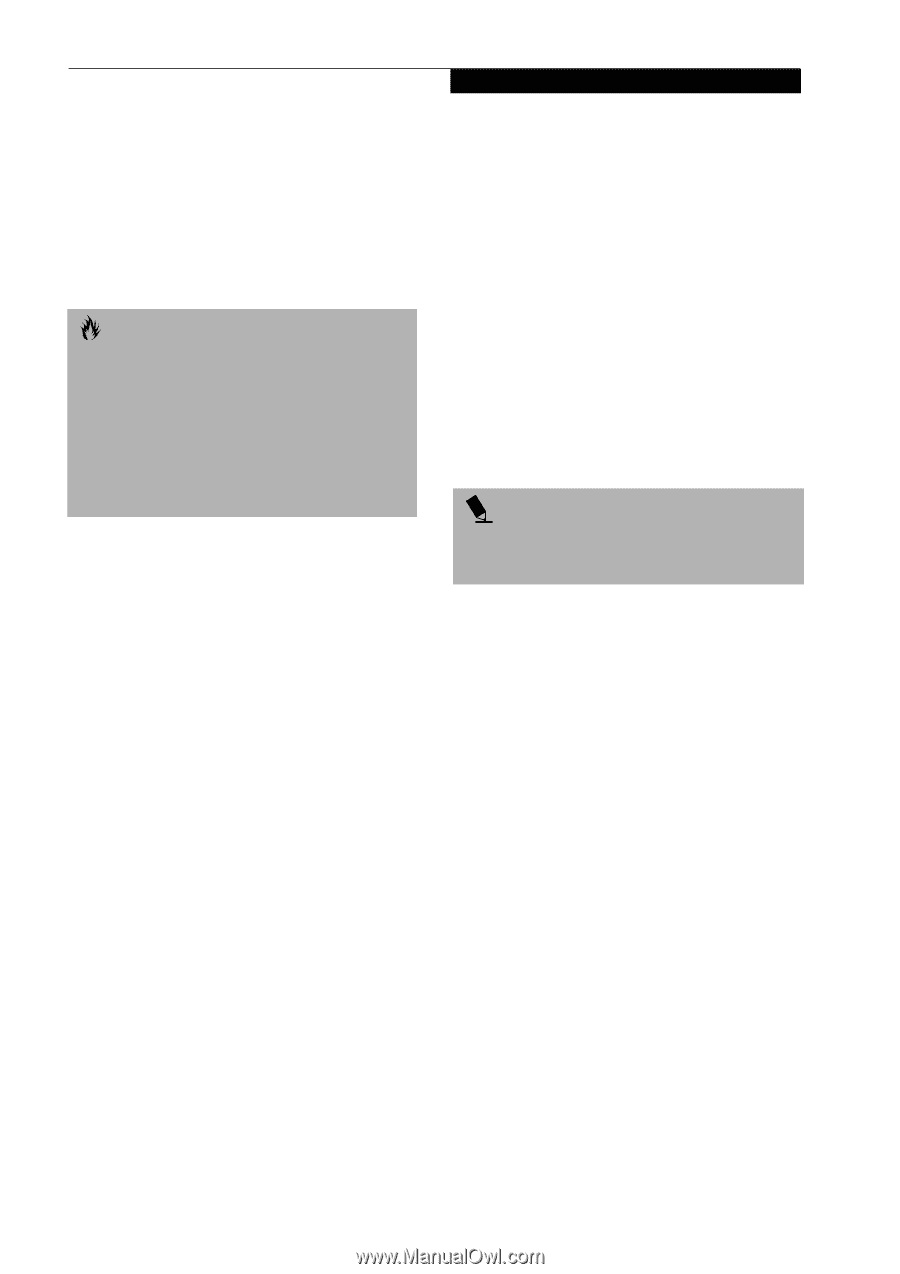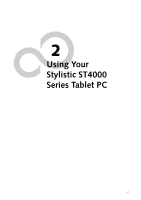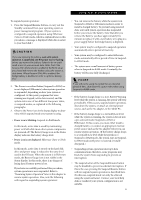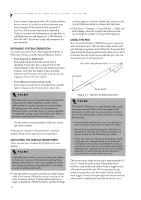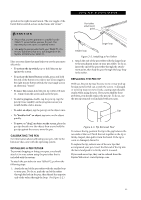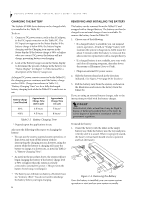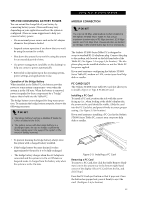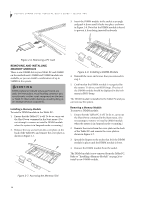Fujitsu ST4121 User Guide - Page 31
Power icon is blinking, Power icon is not displayed, Suspend-to-RAM, Hibernate Save-to-Disk, Hibernate - hard drive
 |
View all Fujitsu ST4121 manuals
Add to My Manuals
Save this manual to your list of manuals |
Page 31 highlights
Using Your Stylistic ST4000 To suspend system operation: 1. Press the Suspend/Resume button, or carry out the Standby command from your operating system or power management program. (If your system is configured to suspend operation using Hibernate (Save-to-Disk) mode, which is explained later in this procedure, a message is displayed while data is saved to your hard disk.) CAUTION If you are replacing the battery, wait until system operation is suspended and the power icon is flashing before you remove the battery. Failure to do so could result in loss of your unsaved data. (Note that if the Resume On LAN function is enabled in the BIOS setup, you should not remove the battery unless the system is shut down. When Resume ON LAN is enabled, the bridge battery is disabled in order to optimize battery life.) 2. The Power icon either flashes (Suspend-to-RAM) or is not displayed (Hibernate) when system operation is suspended, depending on how your system is configured. At this point, programs that were running are stopped, active data is saved, and the system enters one of two different low-power states, or suspend modes, as explained in the following paragraphs. 3. Observe the Power icon in the Status display to determine which suspend mode your system is using. • Power icon is blinking: Suspend-to-RAM mode. In this mode, active data is saved by maintaining power to RAM while most other system components are powered off. The Battery Gauge icon in the Status display indicates the battery charge level. • Power icon is not displayed: Hibernate (Save-to-Disk) mode. In this mode, active data is stored on the hard disk drive and power usage is reduced to the same level used in the Off state. When the system is in Hibernate mode, the Battery Gauge icon is not visible in the Status display. In this mode, there is no danger of losing data if battery power is lost. If you have successfully performed this procedure, system operation is now suspended. Refer to "Resuming System Operation" later in this chapter to resume system operation. Also, note the following with regard to suspending system operation: • You can remove the battery while the system is in Suspend-to-RAM or Hibernate modes in order to install a charged battery. To prevent losing unsaved data, wait until system operation has suspended before you remove the battery. Note that after you remove the battery, you have approximately five minutes to replace it with a new battery or to plug in a power supply before the bridge battery is depleted. • Your system may be configured to suspend operation automatically after a period of inactivity. • Your system may be configured to enter Hibernate mode automatically after a period of time in Suspendto-RAM mode. • The system uses a small amount of battery power when in Suspend-to-RAM mode. Eventually, the battery will become fully discharged. POINT If you will not be using the system for an extended period of time, shut down the system rather than using Suspend-to-RAM mode. • If the battery charge drops to a Low-Battery Warning level while the system is running, the system will beep periodically. If this occurs, suspend system operation, shut down the system, or attach an external power source, such as the AC adapter, to the Tablet PC. • If the battery charge drops to a Critically Low level while the system is running, the system is forced into a pre-selected mode (Suspend-to-RAM or Hibernate). If this occurs, you must either install a charged battery, or connect an appropriate external power source such as the AC adapter before you can resume system operation. (If the battery charge drops to a Critically Low level while the system is in Suspend-to-RAM mode, the system stays in Suspendto-RAM mode until power is restored or totally dissipated.) • Suspending system operation interrupts data communications; therefore, some programs may block the system from suspending to prevent an interruption. • The suspend action of the Suspend/Resume button may be disabled to prevent accidental interruption. If this is the case, pressing the Suspend/Resume button will not suspend system operation as described here. (In this case, suspend mode can only be achieved using the system software). Contact your local help desk or reseller if your system configuration is not suitable. 21